Your smart devices can interact with other devices and access the internet via being connected to Wi-Fi, which links them to a wireless network. Since smart devices are built to be internet-connected and can be remotely managed via a smartphone app or voice commands with a virtual assistant, this technique is crucial for effective functioning.
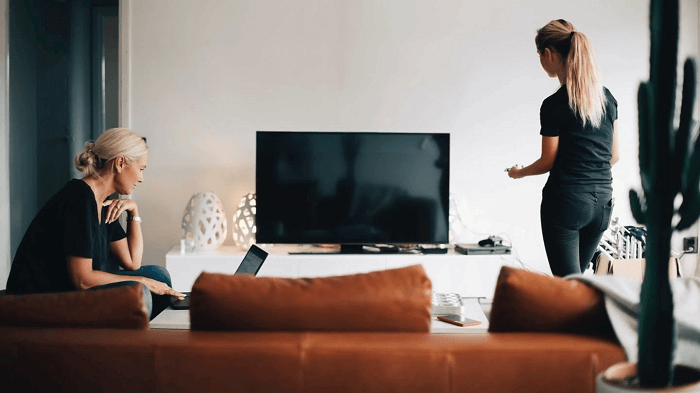
One of the key advantages of connecting smart gadgets to Wi-Fi is the capability of remote control. Users can control their smart devices from anywhere once they are linked by using a smartphone or tablet to turn on lights, change the thermostat, or even start their coffee maker before getting out of bed. One of the primary contributors to the increasing acceptance of smart home technologies in recent years is the ease and comfort it provides people.
When you connect your TV to WiFi, your WiFi network at home and your TV will be connected wirelessly. This eliminates the need for any extra devices, like a streaming stick or a game console, and lets you access various web material straight on your Screen. Additionally, it enables you to access numerous smart TV capabilities like voice control and app downloads, as well as stream video and audio content from the internet to your TV.
Have you ever wondered how to connect your TV to Wi-fi? If your answer to this question was yes, then this article is where you can finally end your search. Hang tight with us till the end of this article, and we will show you how to connect your TV to Wi-fi.
Let’s break this process into a detailed series of methods and steps.
Why Connect Your TV to Wifi?
Connecting smart gadgets to Wi-Fi enables smooth integration between various devices in addition to the remote control. For instance, a smart thermostat and smart speaker can exchange information, allowing users to change the temperature by speaking commands. A smart camera can be configured to inform a user’s smartphone anytime it similarly detects motion, adding an extra layer of security and peace of mind.
Users can access a variety of information and entertainment alternatives through a TV connected to Wi-Fi that is not available through conventional cable or satellite TV services. One of the main motivations for people to connect their TVs to Wi-Fi is for this reason.
Users may access streaming services like Netflix, Hulu, and Amazon Prime Video by connecting their TV to Wi-Fi, enabling them to view their preferred shows and movies whenever they want. Without a separate cable or satellite connection, they may also access social media sites like YouTube and Instagram as well as news and sports stations.
Using voice control and other smart capabilities is another advantage of connecting a TV to Wi-Fi. Virtual assistants like Alexa or Google Assistant are frequently embedded into smart TVs, enabling users to operate their TV via voice commands. They can now change the channel, modify the level, or search for content without a remote.
Users can cast material from their smartphones or tablets directly to the TV by connecting a TV to Wi-Fi. This is especially helpful because it enables friends and family to view the content on a larger screen when you share images, videos, or presentations with them.
Connecting a TV to Wi-Fi can enhance the whole viewing experience and provide enjoyment and convenience. Several streaming services provide high-quality content that can only be accessible online, such as 4K Ultra HD and HDR. Users can experience these excellent pictures and immersive sound on their home entertainment system by connecting a TV to Wi-Fi.
Nevertheless, there are many advantages to connecting a TV to Wi-Fi, including increased viewing quality, voice control, access to streaming services, and content casting. Connecting TVs to Wi-Fi is set to become even more crucial for consumers wanting a more individualized and practical entertainment experience as the demand for online content rises.
Steps to Connect Wifi to Your TV
The steps to WiFi-connect your TV are as follows:
Verify that your TV is compatible.
You should verify that your TV has built-in WiFi connectivity before attempting to connect it to WiFi. While the majority of contemporary smart TVs come with Internet connectivity, certain older models can need an extra adaptor to connect to WiFi.
Verify your home WiFi network.
Ensure your home WiFi network is operational and you are prepared with the proper login information (SSID and password).
Switch on your TV and go to the WiFi settings.
Use the remote to reach the settings menu after turning on your TV. Choose the WiFi connection option under the network or internet options.
Choose your Wireless network.
Your TV will look for WiFi networks that are accessible. From the list of accessible networks, pick your home WiFi network.
Key in your WiFi security code.
When prompted, enter your WiFi password. Given that the password is case-sensitive, be sure to type it accurately.
Wait for your TV to connect to WiFi.
Your TV will attempt to connect to your home WiFi network after you have entered your WiFi password. This whole process can take some time.
Verify the connection.
Once your TV has connected to WiFi, check the connection by launching a streaming video or audio website.
FAQs
1. What tools do I need to set up a Wi-Fi connection on my TV?
Typically, you will have a TV with built-in Wi-Fi or an additional Wi-Fi adapter that connects to the TV’s USB or HDMI port. A Wi-Fi router with a live internet connection is also required.
2. How can I access the Wi-Fi settings on my TV?
Depending on the brand and model of your TV, there may be a difference in the steps required to access the Wi-Fi settings. These options are typically located in the TV’s menu under “Network,” “Wi-Fi,” or “Internet.” For more information, consult your TV’s user guide or contact technical support.
3. How can I make my TV Wi-Fi connected?
You must choose your wireless network and, if necessary, input the network password once you have accessed your TV’s Wi-Fi settings. After that, your TV ought to automatically join the Wi-Fi network.
Wrapping Up!
Connecting smart devices to Wi-Fi enables remote control, access to the web material, voice control, app downloads, and video and audio content. It eliminates the need for extra devices and enables users to access a variety of information and entertainment alternatives.
Connecting a TV to Wi-Fi enables users to access streaming services, voice control, access to streaming services, and content casting. Connecting TVs to Wi-Fi is becoming increasingly important as demand for online content increases. Doing so includes verifying compatibility, choosing a wireless network, entering a password, and checking the connection.
As promised, we have mentioned all the reliable methods that help you to connect your TV to Wi-fi So, what are you waiting for? Go ahead and try the methods mentioned above and connect your TV!
We hope this article was helpful in understanding how to connect your TV to Wi-fi. If you cannot find anything, let us know in the comment section below, and we will help you find the right solution!




