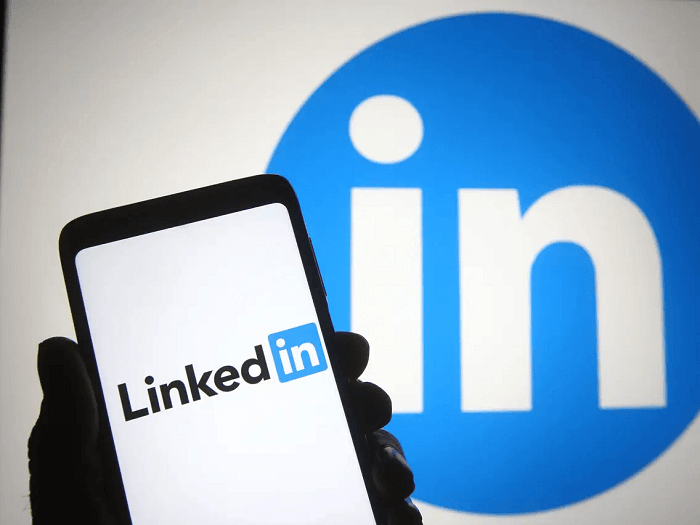Streaming anime on Discord can be a fun way to watch your favorite shows with friends or members of a server. While Discord doesn’t have a built-in feature for streaming video content, you can achieve this by using the screen-sharing feature.
What sets Discord apart is its versatility. Beyond text and voice chat, Discord caters to an appetite for streaming, providing a unique space where users can share their screens and engage in virtual watch parties. It’s no longer just about gaming sessions; it’s a social canvas where friends and acquaintances come together to watch movies, TV shows, and anime.

While Discord’s screen-sharing feature originally catered to gaming streams, it quickly expanded its scope to accommodate a variety of content. Anime lovers can now seamlessly stream their favorite shows and movies for friends to watch together, virtually sharing reactions and experiences. The platform’s fluidity has created a space where the joy of watching is complemented by the camaraderie of communal interaction.
The act of streaming anime on Discord is not just about entertainment; it’s a form of artistic expression and community-building. Through shared streams, enthusiasts can introduce friends to beloved series, recommend hidden gems, and even delve into critical analysis. The ability to seamlessly showcase anime content elevates the platform beyond a simple communication tool, morphing it into a stage where stories unfold, and connections deepen.
As technology evolves and Discord continues to innovate, the act of streaming anime on the platform is poised to become an even more seamless and interactive experience. Enhanced video quality, synchronized playback, and integrated chat features could redefine how old and new friends come together to explore the rich tapestry of anime storytelling.
Can you stream anime on Discord?
Discord itself does not have a built-in feature for streaming or watching anime directly on the platform. Discord is primarily designed for communication, collaboration, and community engagement through text, voice, video chats, and sharing files and links.
However, you can use Discord to watch anime with friends by utilizing the screen-sharing feature.
It’s important to note that screen-sharing quality might vary depending on factors such as your internet connection and the resolution of the anime. Also, due to copyright and content-sharing regulations, make sure you share content you have the legal right to share.
What is Anime?
Anime is a style of animation that originated in Japan and has become widely popular and recognized worldwide. It encompasses a diverse range of genres, themes, and artistic styles, making it a versatile and vibrant form of entertainment. Anime can include television shows, movies, web series, and more, and it often covers genres such as action, romance, fantasy, science fiction, horror, drama, comedy, and slice of life.
What sets anime apart is its distinct artistic and storytelling approach. It often features characters with large, expressive eyes, colorful and dynamic visuals, and intricate attention to detail. Anime narratives can be highly imaginative and complex, exploring themes that range from personal growth and relationships to epic battles and philosophical questions.
Method 1: Guide for Discord desktop app users
Anime, with its captivating narratives and vibrant visuals, has the power to unite friends and communities in shared excitement. If you’re eager to watch your favorite anime series or movies together with friends on the Discord desktop app, you’re in for an immersive experience. Although Discord doesn’t have a built-in feature for streaming video content, you can leverage its screen-sharing feature to create virtual watch parties that transcend distances.
Discord’s popularity spans beyond gaming, evolving into a multifaceted platform accommodating diverse interests, including anime streaming. The ability to share screens transforms Discord into a social canvas where your friends become co-viewers, engaging in real-time discussions, sharing reactions, and building connections over shared media.
Whether you’re a seasoned anime enthusiast or just beginning your journey, streaming anime on Discord opens doors to a new dimension of interaction. This guide walks you through the steps to seamlessly stream anime on the Discord desktop app.
Step 1: In order to begin, please visit your web browser.
Step 2: Now, go to the Crunchyroll website to proceed.
Step 3: Please select a plan as per your budget. Do you see the free trial here? Please tap on it to start a free trial.
Step 4: If you’re signed up, the next step is to sign in to your account. If not, make sure you sign up.
Step 5: Go to the anime you wish to stream and promote. Once there, please click on it.
Step 6: Do you see the start watching option? Please click on it.
Step 7: In the next steps, you must open the Discord desktop app and hit the server to stream it.
Step 8: It is time for you to select a voice channel you wish to join from the server menu present there.
Step 9: Did you see the share your screen option? Please click on it to see a new window emerge.
Step 10: Hit the Crunchyroll web browser screen next.
Step 11: You must control the rest of the settings as per your wish and hit the Go Live button.
Before proceeding, please confirm if the Crunchyroll anime tab pops up on your Discord app screen to proceed with the process.
Method 2: Steps for Discord mobile app users
Anime enthusiasts, rejoice! With the Discord mobile app, you can embark on a journey to stream your favorite anime series and movies with friends, no matter where you are. While Discord’s mobile app doesn’t have a built-in streaming feature, you can use its screen-sharing capability to create memorable watch parties on the go. Get ready to bring your virtual anime marathons to life with these simple steps:
Step 1: To begin, mobile app users should go to their mobile browser.
Step 2: From here, head to the Crunchyroll website.
Step 3: Sign in as you did for the website browser and find the anime you want to stream.
Step 4: Now, click on the start watching option here.
Step 5: Go to Discord mobile app and hit the hamburger icon.
Step 6: Look at the messages icon in the screen’s upper left corner.
Step 7: Scroll to the chat with the person you want to stream the anime with.
Step 8: Select the video call icon.
Step 9: When the person accepts the call, you must tap on the screen share icon.
Step 10: Finally, you must choose the tab with the web browser where you’re streaming anime on Crunchyroll.
Method 3: Stream with a friend
Sharing the joy of watching anime is always better when experienced together. With Discord’s screen-sharing feature, you and a friend can embark on an immersive journey through the world of anime, even if you’re physically apart. Whether it’s discovering new series, reliving old favorites, or indulging in epic sagas, streaming anime with a friend on Discord is an experience like no other.
Step 1: To begin, please open your web browser.
Step 2: Now, go to Crunchyroll’s official site by searching for it on the search bar.
Step 3: Please choose a plan or sign in if you’re already a member.
Step 4: Select the anime you wish to stream on the Discord app.
Step 5: Please click on Start Watching Next and open Discord.
Step 6: You must head to the Direct Messages option next.
Step 7: There is a friends tab. Please go ahead and proceed to click on it.
Step 8: It is time to select your buddy with whom you want to stream the anime.
Step 9: Hit the video call icon and wait until the said friend joins it.
Step 10: Go and click the screen share button.
Step 11: Now, go ahead and tap on the Crunchyroll window tab.
Step 12: If you wish to change the quality settings and streaming resolution, please go ahead and proceed.
Step 13: In the final steps, you must select Go Live.
Common problems and fixes when Discord streaming doesn’t work
Beyond its primary features, Discord’s screen-sharing capability has enabled users to stream content, including games, movies, and anime, to friends and communities. However, like any technology, issues can arise that disrupt the seamless experience. When Discord streaming doesn’t work as expected, a range of common problems may be at play, and there are corresponding fixes that users can employ to troubleshoot and regain the magic of shared viewing experiences.
Problem 1: Screen Sharing Won’t Start
Screen sharing is the foundation of streaming on Discord, and when it fails to initiate, it can be frustrating. This issue can stem from various factors, such as compatibility problems or technical glitches.
Possible Fixes:
Check Permissions: Make sure Discord has the necessary permissions to access your screen. On Windows, check that the app has permission for screen recording.
Restart Discord: Sometimes, a simple restart of the Discord app can resolve temporary glitches that are preventing screen sharing.
Update Graphics Drivers: Outdated or incompatible graphics drivers can lead to screen-sharing problems. Update your graphics drivers to the latest version.
Problem 2: Audio Doesn’t Share with the Screen
Sharing the audio is crucial for the full experience when you’re streaming anime. It can dampen the enjoyment if your friends can’t hear the anime’s sound.
Possible Fixes:
Enable Audio Sharing: Ensure that you’ve toggled on the “Include Audio” option when starting screen sharing. This option is necessary for your friends to hear the audio from your streaming content.
Audio Device Selection: Check that you’ve selected the correct audio input device in Discord settings. If using headphones, make sure the correct audio output is also selected.
Problem 3: Low-Quality Video and Audio
A common issue during Discord streaming is a drop in video and audio quality, leading to pixelated visuals and distorted sound.
Possible Fixes:
Network Connection: Ensure you have a stable and robust internet connection. A weak connection can result in degraded quality.
Close Background Apps: Background applications consuming bandwidth can impact streaming quality. Close unnecessary apps to prioritize Discord’s bandwidth.
Problem 4: Stream Lag and Latency
Streaming anime with friends is all about shared experiences, and when there’s lag or latency, the synchronicity can be disrupted.
Possible Fixes:
Lower Stream Quality: If your internet connection isn’t robust enough, consider lowering the streaming quality. This can reduce lag and provide a smoother experience.
Server Choice: Choose a Discord server that’s geographically closer to you and your friends. This can reduce latency and improve the streaming experience.
Problem 5: Black Screen While Streaming
When you’re excited to share a favorite anime moment, and all your friends see is a black screen, the experience can be disappointing.
Possible Fixes:
Window/Application Selection: Double-check that you’ve selected the correct application or screen to share. Sometimes, sharing the wrong window can result in a black screen.
Restart the Stream: Try stopping and restarting the stream. This can refresh the connection and resolve the issue.
Problem 6: Echoes and Audio Feedback
Echoes and audio feedback can create a disorienting experience for both the streamer and the viewers.
Possible Fixes:
Use Headphones: If you’re not using headphones while streaming, consider switching to them. Using speakers can result in audio feedback.
Lower Speaker Volume: If you’re using speakers, lower the volume to prevent the microphone from picking up the audio.
Problem 7: Stream Freezing or Crashing
One of the most frustrating problems is when the stream freezes or crashes mid-watch.
Possible Fixes:
Restart the Stream: Try stopping and restarting the stream. A temporary glitch may be causing the freezing.
Close Resource-Intensive Apps: Resource-intensive applications running in the background can cause freezing or crashing. Close unnecessary apps to free up system resources.
Challenges are inevitable in the realm of technology, but so are solutions. Discord’s versatile screen-sharing feature brings the joy of shared experiences, but when issues arise, a bit of troubleshooting can restore the magic. By checking permissions, updating drivers, optimizing settings, and ensuring a stable connection, users can navigate the common problems that can occur during streaming. The key is patience, persistence, and a desire to ensure that the vibrant world of anime remains seamlessly accessible to friends and communities, bridging the digital divide and creating unforgettable moments of collective engagement.
Frequently asked questions (FAQs)
Can I stream anime on Discord with multiple friends?
While Discord’s screen-sharing feature allows you to share your screen with multiple friends in a voice or video call, keep in mind that sharing video content may impact the quality of the stream. Streaming with a limited number of friends is recommended for a smoother experience.
Do I need a premium subscription to stream anime on Discord?
No, you don’t need a premium subscription to use Discord’s screen-sharing feature for streaming anime. Screen sharing is available to all users, regardless of their subscription status.
Are there any legal concerns when streaming anime on Discord?
When streaming anime on Discord, it’s important to consider copyright and legal restrictions. Only share content that you have the legal right to share. Additionally, be cautious when streaming from paid streaming services, as this could potentially violate their terms of use. It’s best to stream content that you own or content that is freely available and doesn’t infringe on copyright laws.
Remember that while streaming anime on Discord can be a fun way to watch with friends, respecting copyright and adhering to the platform’s guidelines for sharing content is essential.
And that’s a wrap!
Streaming anime on Discord is more than just watching—it’s a shared journey where friends and communities unite to experience the magic of storytelling together. Through the platform’s screen-sharing feature, the distance between you and your fellow enthusiasts fades, and the virtual space becomes a theater for camaraderie and connection.
As you follow the steps to stream anime, you create a realm where reactions are immediate, discussions are spirited, and bonds are fortified. Discord’s versatility transcends gaming, offering a canvas for immersive watch parties that encompass laughter, suspense, and awe.
So gather your friends, initiate calls, and delve into the world of anime. Whether it’s discussing character arcs or reacting to epic battles, each moment becomes a shared memory etched into the tapestry of your online interactions.
Feel free to ask if you have any more questions or need assistance with anything else. Happy streaming, and enjoy your anime-watching adventures on Discord!