Are you a Twitter fan? Well, if you are, answer this question – What’s the most requested feature on the platform?
You don’t have to think too hard because the answer comes easily to you, isn’t it? The edit tweet feature is something that people can do anything to have on the platform.
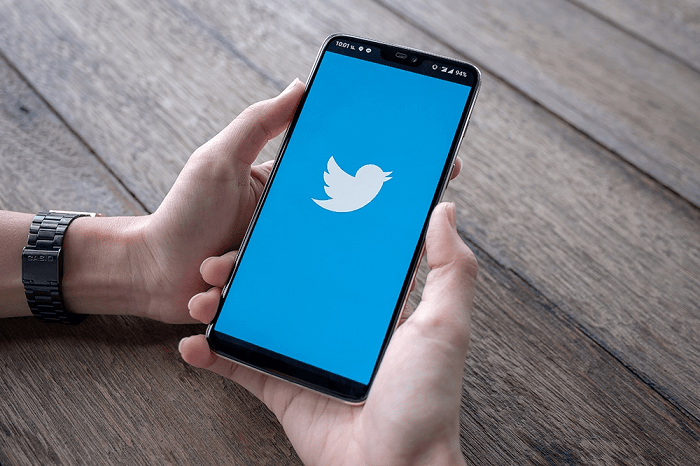
Let’s face it – None of us truly likes to send tweets with typos. Imagine writing, “What’s up people?” instead of “what’s up people?” on the account!
Oh, the only thing you can truly do is wait for your doom because there’s no way your followers and friends are going to leave this! And, well, you can always delete the tweet, but why not edit the tweet instead?
Who wants to delete the entire tweet for a little typo that can work with some changes, isn’t it? However, how are we supposed to edit tweets after posting on Twitter? Do you think it is possible?
Well, we know multiple questions make their way into your mind, and there’s no one to answer them for you. But you need not worry about them because we are here!
We will answer these questions for you, and hopefully, things will make more sense to you by the end of the blog! So, what are you waiting for? Dive right in and read the blog until the end!
How to edit a tweet after posting on Twitter?
Did you know that Twitter has finally added an edit button on the platform? We know you are just as surprised as we are, but we are telling the truth.
Now, you may ask why can’t you see the edit button anywhere on your account! It’s true some or most of us can’t see it! However, it is solely because the feature is still not available in most countries. The feature, as we know, is still in the beta phase now.
However, Twitter Blue users from several countries have gotten access to the edit feature. The countries that are included in this list are Australia, Canada, and New Zealand. The citizens of these countries can edit tweets.
According to Twitter Blue, the edit tweet is also expanding and is now available to Twitter Blue members in the US.
So, if you still cannot find and use the feature by the end, there’s a strong possibility that it hasn’t rolled out in your country yet. Besides, you need to understand more than one thing about the editing feature on the app.
You can only edit from the device you sent the tweet from. For instance, if you are using your mobile app to tweet, then you need your mobile app to edit those tweets. You cannot use the desktop mode to edit.
You cannot edit your tweets more than five times because that is the maximum limit. Hence, those of you who can access the feature can use it, while the ones who don’t have access to it can wait until it reaches your country. We know you are excited to use the feature, so we will tell you how to use it in the section below.
How to edit tweets after posting: A step-by-step guide to follow
Editing tweets is possible, and everybody is rejoicing in the news. The feature was well-received by Twitter users! However, there are things that you should remember while using the feature.
You can only edit tweets within half an hour (30 minutes) of the time of posting. Note that you can edit a few times during those minutes.
Besides, you cannot really escape the situation entirely. Your edit history is shown, which might be a little odd because nobody among us would like it when people know that we are editing our short tweets.
However, Twitter is not the only place that alerts us that we have edited something. Other social media platforms support this feature.
You should also note that Twitter also displays the engagement of each version of the tweet. Thus, a version history that is made available on every edited tweet can tell you what exactly has changed.
You might be confused about how to use the edit button on Twitter, but it is not a big concern. So, please refer to the step guide below to ensure you don’t make mistakes. We will tell you the steps so that you can use the feature easily.
Steps to edit tweet on Twitter
Step 1: Locate the Twitter app on your device. You must sign in to your account by entering your login details.
Step 2: Go over to the tweet you want to edit. You can find the tweet on your profile or in your feed if you have recently posted it.
Step 3: Do you see the three horizontal dots at the upper right-hand corner of the tweet? Please tap on it next.
Step 4: The menu consists of the option that reads Edit tweet. You must tap it to proceed.
Step 5: Now, please edit the tweet as you desire!
Step 6: There must be an option to update next. Make sure you tap on it to save the new changes that you have made.
How can you subscribe to Twitter Blue?
According to the Twitter Help Center: Twitter Blue is a premium subscription service that adds a blue checkmark to your account. Besides, this opt-in service gives you new and selected features available only to the subscribed members.
You can also customize your navigation bar and undo tweets after you send them. Besides, the subscribers are allowed to compose longer tweets too. They can tweet up to 4,000 characters which is way too much compared to 280 characters of regular Tweets.
Subscribing to Twitter blue is easy! However, the feature is new, and many have difficulty subscribing. If you don’t know how to subscribe, we are happy to help.
Steps to subscribe to Twitter Blue
Step 1: Log in to your Twitter account on your device where the app is available.
Step 2: Tap on your profile icon present at the upper left corner of the page.
Step 3: Can you see the Twitter blue option on the left panel? Please go ahead and click on it next.
Step 4: A subscribe option must be at the bottom of the page. You should click on it.
Step 5: Next, you must verify your phone number and re-enter your password to continue.
Step 6: You must follow the onscreen instructions to complete the process.
In the end
Edit tweet is a subscriber-based feature that is accessible to Twitter blue members only. However, you cannot easily be a Twitter blue member because Twitter verifies your account to give you the blue checkmark badge.
We have wrapped up our discussion for today. So, let us revisit the topics we have discussed.
We have discussed the edit feature on Twitter in detail, so make sure you refer to it. Besides, we have also discussed how to edit tweets after posting them on the platform.
We also talked about subscribing to Twitter blue and its related steps. We hope these steps were clear to you.
So, did you get the answers you were trying to find in our blog? We hope you have found them.
Make sure you comment down your thoughts about our answers so that we can also read about them. Please pass along our blog to anyone who might benefit from these answers. You can follow us for more tech-related content!




