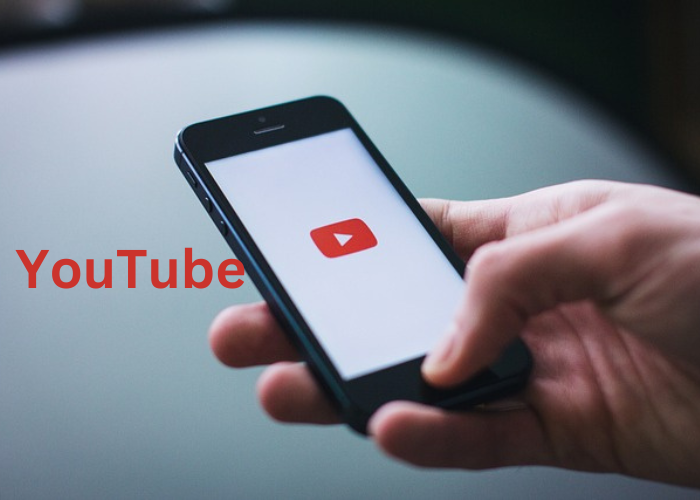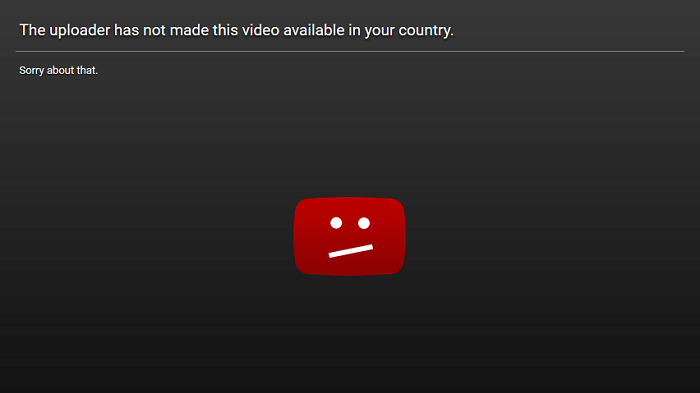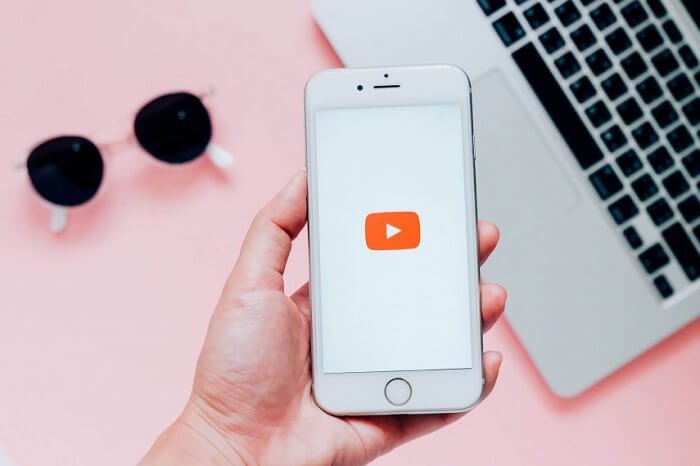People of all ages now turn to YouTube as their go-to source of entertainment since it is a household name. This video-sharing platform has garnered the interest of people worldwide thanks to its sizable collection of videos.
You frequently run across good YouTube channels that you want to bookmark forever. However, it might be challenging to keep track of all your favorites with so many fantastic channels available on the platform, isn’t it?

You can now easily organize your content consumption and remain informed about new videos by subscribing to your favorite channels. However, we have a critical query about this feature that must be answered immediately.
Users usually ask us how to see when we subscribe to a YouTube channel. Do you also want to know the answers? Why don’t you read the blog to find out everything?
Can you see when you subscribed to a YouTube channel?
When did you exactly subscribe to your favorite YouTube channel? We all had this thought when we first hit the subscribe button on our fave YouTube channels, right?
Unfortunately, the platform makes it difficult for us to determine the answer to this problem. Although it cannot be directly verified, you shouldn’t feel disappointed.
You might find some of the solutions we have available useful. Please review the sections below for further information.
Method 1: Try My Google Activity
We’ll show you how Google is really useful for some of you in this blog and how it truly knows everything. The account subscription information was likely stored in your Google account if you were using YouTube here.
You are lucky if this approach works for you. Ensure you read the step guide below, as we will explain everything in full.
Steps to view subscriptions using My Activity on Google
Step 1: To begin, please visit My Google Activity on your Google browser.
Step 2: There is a hamburger menu at the top left corner. Please click on it.
Step 3: You will find the Other activity tab in the list of options that appear. You must tap it.
Step 4: Scroll to the YouTube channel subscriptions category and click on view subscriptions.
Step 5: You will be whisked to Your YouTube channel subscriptions page. Please go down to any creator you have subscribed to and click on details under their names.
Step 6: You will find the exact date and time of subscription under the details tab on the next page.
There you have it- your exact subscription date.
Not everyone is able to use the procedure, so if you are one of them, don’t panic. We are here to point you in the direction of another useful strategy.
Method 2: Using third-party tool xxluke.de
Third-party technologies can be a lifesaver when things on internet platforms don’t go as planned. They have advanced features that make it possible to use features that the original platform did not have.
YouTube falls into the same category as well. Today, a third-party tool will assist us. Be careful and read all sections, as we will split the steps into two parts.
Make your subscriptions public on YouTube
You can’t expect to see the precise day that you joined a YouTube channel if you don’t make this information public. It is usually advisable to become public because doing so often allows you to use many features on online sites.
We have provided ways to make your subscriptions public since we are aware that many of you don’t really know how to get started with it.
Steps to make your subscriptions public on YouTube:
Step 1: Open YouTube on your device.
Step 2: Your profile icon is at the top right corner of your home page. Please click on it.
Step 3: The Your Channel option is at the top of the new page. Please tap it.
Step 4: A pencil icon must be at the right corner of the manage videos tab. Click on it.
Step 5: Go to the privacy category and turn the toggle off for Keep all my subscriptions private.
There you go- now all your subscriptions are public.
Bring xxluke.de to your rescue
It is now time to focus on the second section of the step-by-step instructions. In this section, we will see how to copy and paste the YouTube account URL into a third-party browser and discover the exact subscription date.
Are you prepared to learn now? It is time to follow our instructions.
Steps to use xxluke.de:
Step 1: Go to your profile, click on your channel, and hit the three-dot icon.
Step 2: Tap on the share button and click on the copy link option.
Step 3: Now head to this xxluke.de.
Step 4: Enter the copied link under the option that says, Enter the channel ID or URL of your YouTube channel.
Step 5: Hit the continue button next.
You can then navigate to the subscriptions section to access your subscription information.
The channel list you are subscribed to is organized in reverse chronological order. So, you should expect the channel you subscribed to first to be at the bottom of the list.
Frequently asked questions (FAQs)
1. How to subscribe to a YouTube channel?
You don’t always have to fear missing out on new videos from your favorite creators. Just hit that subscribe button with our easy-to-follow instructions below.
Steps to subscribe to a YouTube channel:
Step 1: On YouTube, you must tap on the search bar at the top navigation bar.
Step 2: Enter the creator/channel name you wish to subscribe.
Step 3: Do you see the subscribe button on the screen? Please click on it.
Alternatively, you can simply open any of their YouTube videos and tap on the subscribe button from here.
2. Can you unsubscribe from a YouTube channel?
There are instances when we want to unsubscribe from a YouTube channel that we have followed for a while. They might no longer be engaging you, or they could have stopped being active. Ensure you follow along with us as we take you through the entire procedure.
Steps to unsubscribe from a YouTube channel:
Step 1: Navigate to the channel you wish to unsubscribe from.
You can find the subscriptions tab at the bottom navigation bar. Click on it to view the channels you have subscribed to.
Step 2: Tap on the subscribed option here.
Step 3: Upon doing so, you will find an option list appearing on the page.
Select unsubscribe from the list.
In the end
We have decided to end our discussion now. Why don’t we review the topics we’ve already covered?
We addressed how to check when you subscribe to a YouTube channel. We really hope that you carefully consider the methods we have outlined for you.
Let us know in the comments if any of these suggestions and methods succeeded. We look forward to reading all of them.
You can also let people know about the blog so that it might help more people who need answers. You can also pass along the blog to anyone curious about these answers. If you are interested, subscribe to our website for more tech-related content.