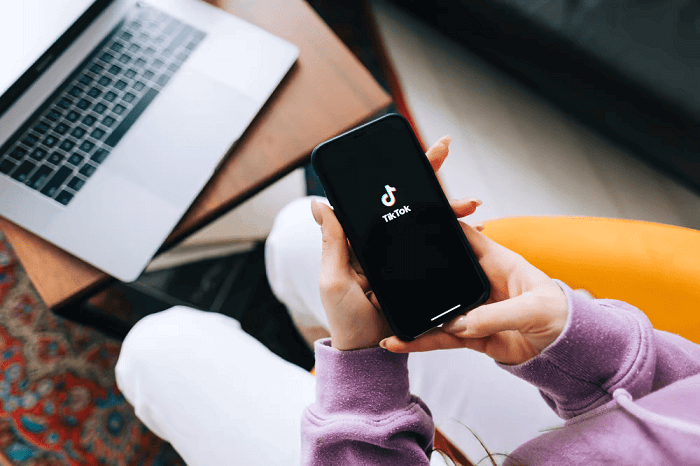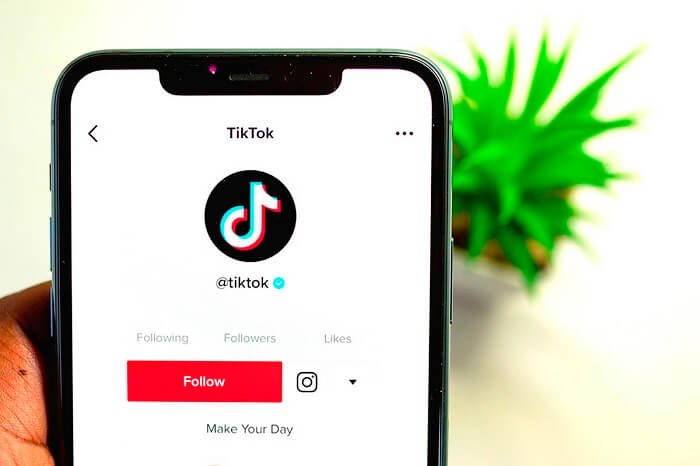TikTok is a social media platform for creating and sharing short-form videos. It was launched in 2016 and has become one of the most popular video-sharing apps worldwide, particularly among younger users. TikTok videos are typically 15 seconds to 1 minute long and can be edited with various filters, music, and special effects.

TikTok users can create and share a wide range of content, including lip-syncing videos, comedy skits, dance and music videos, and more. The app’s recommendation algorithm promotes popular and trending content, making it easy for users to discover new videos and content creators.
TikTok also has a large and active community of users, with features like comments, likes, and shares allowing users to interact with each other and engage with the content they see. The platform has also become a popular tool for influencer marketing and brand promotion, with many companies using TikTok to reach younger audiences and promote their products and services.
TikTok also possesses a significant and active user base, with tools like comments, likes, and shares enabling users to engage with the content they view as well as each other. In addition, the site has grown in popularity as a tool for influencer marketing and brand promotion. Many businesses now use TikTok to advertise their goods and services to younger audiences.
With Tiktok having multiple features, you might’ve heard of the “ Text appear and disappear” feature. Have you ever wanted to try it out but didn’t know how to? If yes, then your search ends here. In this article, we are going to discuss the “ Text appear and disappear” feature on Tiktok and how to execute it exactly.
Hang tight with us till the end of this article, and we will show you how to make text appear and disappear in TikTok videos.
Let’s break this process into a detailed series of methods and steps.
Explanation
TikTok’s “Text Appear and Disappear” tool is well-liked for adding subtitles or messages to videos that appear and vanish from view. With the help of this function, users can dynamically and visually appealingly add text to their films.
Users only need to input the message they wish to appear in this feature by selecting the “Text” option in the TikTok editor. They can then select the text’s style and motion and when it will appear and disappear on the screen. The text may be displayed in several ways, for as, by pulsing in and out, sliding in from the sides of the screen, or fading in and out.
Users can preview their video once the text has been uploaded to see how the text will appear and make any required modifications. After that, they may upload their video to the TikTok app for others to watch and engage with.
With the help of the well-liked and adaptable Text Appear and Disappear feature, users of TikTok may add captions and messages to their movies in an appealing and exciting way.
Steps to Make Text Appear and Disappear on TikTok Videos
It is no rocket science to make the texts appear and disappear on your videos on TikTok. As someone who loves creating videos on TikTok, we will break down the process into a step-by-step guide, so you can go ahead and try it with your videos!
Step 1: To begin a new video, open the TikTok app and hit the plus sign.
Step 2: To edit a video, either record one or choose one from your camera roll.
Step 3: In the editor, click the “Text” icon. Enter the text that you wish to appear in your video here.
Step 4: Change the font, color, and size of the text to suit your preferences. By adjusting the markers on the timeline, you may change the timing of when the text appears and vanishes from view.
Step 5: Select the type of text animation, such as a fade-in and fade-out, slide-in from the sides, or pulse-in and pulse-out. The text will appear as it does in the preview of your video.
Step 6: Save the video to your camera roll or post it immediately on TikTok if you are happy with the results, or keep changing the timing until you’re satisfied.
Note: Depending on the TikTok version you are using, the stages may differ somewhat, but the main procedure should be the same.
FAQs
1. Are there animation types available for text in TikTok?
Yes, there is not one, but several animation types are available, including fade in and out, slide in from the sides, and pulse in and out. You can select any of your likings and use it accordingly.
2. Before sharing my TikTok video, can I preview it?
You can see your movie in preview mode before uploading it to TikTok or saving it to your camera roll. This will allow you to alter the wording, timing, and animation as you feel appropriate.
3. On TikTok, how do I add text to my video?
You can add text by tapping the “Text” icon in the TikTok editor, entering your message, and modifying the text’s appearance. It is easily visible in the editor section.
Final Words
TikTok is a social media site where users may make and share short films. Videos can be altered with various filters, music, and special effects and are typically between 15 and 1 minute in length. By promoting popular and trending content, the app’s recommendation algorithm makes it simple for users to find new videos and content producers. Users can add captions and notes to their videos using TikTok’s popular and flexible Text Appear and disappear functions. By selecting the “Text” option in the TikTok editor, users just need to enter the message they want to appear in this feature. Then, they can choose the text’s appearance and disappearance times as well as its style and motion. This is how fast and easy it is to make text appear and disappear in Tik Tok videos.
As promised, we have mentioned all the reliable methods that help you to make text appear and disappear in Tik Tok videos. So, what are you waiting for? Go ahead and try the methods mentioned above and show your creativity to the world!
We hope this article was useful in understanding how to make text appear and disappear in Tik Tok videos. If you cannot find anything, let us know in the comment section below, and we will help you find the right solution!