Skype is a well-known platform for video calling and messaging for communication purposes. First, Skype enables users to connect with family, friends, or coworkers anywhere globally and offers the ease of face-to-face communication regardless of geographic location. It is a flexible tool that can be used for both personal and professional purposes since it promotes interpersonal relationships and streamlines business partnerships.
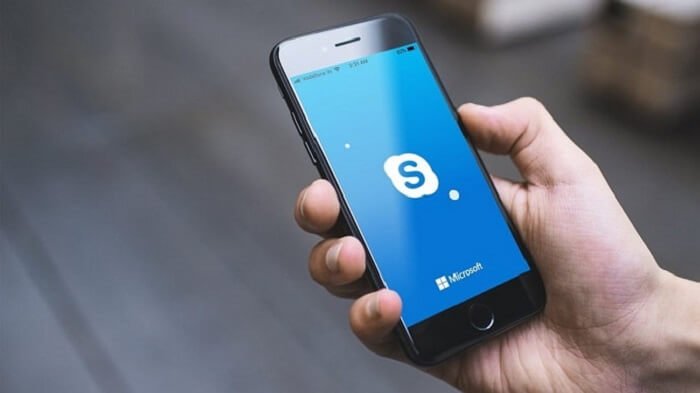
The functionality of Skype for business-related objectives is increased with the addition of services like group calls, file sharing, and screen sharing. Nevertheless, despite its advantages, there are situations where people may decide to block one another on Skype.
Blocking someone on the platform may stop them from contacting you. It’s important to handle blocking delicately and respect other people’s limits. Blocking can be an effective strategy for regulating communication, but direct and honest communication is still crucial for resolving disputes or misunderstandings in online encounters.
The platform provides a number of features that make international communication and cooperation easier. While blocking on Skype may happen because of worries about privacy, awkward conversations, or the need for personal boundaries, encouraging open communication and respecting other people’s viewpoints are crucial for preserving strong digital connections.
Can you find out when someone blocks you on Skype?
Users of Skype are not directly informed whether anyone has blocked them through a feature or notice. A person who has blocked you can successfully limit their visibility and interactions with you since the blocking option is meant to protect privacy and stop unwanted communication.
It is essential to depend on other clues if you suspect you have been blocked. It’s crucial to keep in mind, however, that these indicators are not absolute confirmation that you have been blocked and may instead be due to other circumstances. It is essential to personally interact with the individual through an alternative mode of communication if you believe they have blocked you.
How to know if someone has blocked you on Skype?
We have a few methods that can help you find out if you have been blocked on the platform. So, make sure you check them out.
Method 1: View their Skype profile
If the person has blocked you, their profile picture may not be visible to you. Instead, you might see a default Skype logo or a blank space.
Do you know how to view someone’s profile on Skype? Please check out the steps below.
Steps to view someone’s profile on Skype
Step 1: On Skype, you must tap on the contacts list.
Step 2: Now, move down until you find the target person’s name, and click on it once found.
Do you see a message stating they haven’t shared their details? Well, take note of the default app icon on their profile as well. If you check both boxes, then you’re blocked.
Please remember, though, that the absence of certain profile information, such as a profile picture or contact details, does not necessarily mean you have been blocked. There could be other reasons for the missing information, and we will look into more methods for more reliable proof.
Method 2: Ring them to find out
Trying to call someone might be one way to see whether they have blocked you on Skype. Calling someone when you have suspicions that they blocked you can go two ways:
- Call Rings: This indicates that you haven’t been blocked if the call gets through and rings normally. The individual may accept the call, and you can chat with them.
- Call Does Not Connect: If you receive an error message or the call keeps ringing but does not connect, it may be a sign that you have been blocked. However, the call might also have failed due to technical difficulties, network issues, or user settings, so keep trying until they pick up.
Method 3: Have you tried sending them messages?
Sending the person some messages is another potential way to determine if they have blocked you on Skype. You have not been blocked if your message is received and tagged as delivered. Perhaps they are not active at the moment and will reply soon when they come online.
However, if you do not hear back after sending a message, it may be a sign that they have blocked you on the platform. However, please don’t jump to conclusions and wait for a while.
Method 4: Are their status icons visible?
Checking if someone’s status symbols are displayed may also help determine if they have blocked you on Skype.
Steps to check someone’s Skype status icon
Step 1: Launch Skype and sign in using your credentials.
Step 2: Find the person you believe may have blocked you on Skype by looking them up for their username.
Step 3: Look for their status symbols, which show whether they are active or available.
Finding the status icon implies that you have not been blocked. However, if there are no status icons, this might be a sign that you have been blocked.
It’s important to note that the absence of status symbols does not always indicate that you have been blocked because the individual may have their privacy settings modified or not use Skype at all.
Method 5: Ask the person directly
This is by far the easiest and most practical approach you can take to find out whether you have been blocked. Try calling their number or connecting with them on other social media platforms. Be upfront about the situation and give time and space to them to be honest, get your answer, and clarify the matter once and for all.
Frequently asked questions (FAQs)
1. How to block someone on Skype?
Blocking someone on Skype, especially if they are troubling you, is an easy feat. Please check out the steps below to implement the action.
Steps to block someone on Skype:
Step 1: You must open Skype in order to begin the process.
Step 2: Now, scroll to the chat interface and find the individual. Alternatively, you can access the contacts and tap on them to view their profile.
Step 3: There will be an option to view profile, so please tap it.
Step 4: You have to move down until you see the Block contact option on their profile page. Please click on the option.
Step 5: Do you see the Block option? Please tap it to proceed.
Step 6: Please tap on the report abuse option if the situation calls; otherwise, skip the step, and you are done.
2. Give three reasons why you must block someone on Skype.
The decision to block someone on Skype can be made for a number of reasons. However, we will discuss three reasons today.
Harassment
Blocking is a useful strategy for preventing unwanted communication or harassment. It can help you retain your privacy and set a barrier against harassing behavior if they send you persistently bothersome or inappropriate messages, harassing you unceasingly, or indulging in any other type of harassment.
Privacy and security
Blocking may also be used to protect personal data and preserve online anonymity. It might give you a sense of protection and control over your online appearance if you are hesitant to provide personal information.
Escape from conflicts
Blocking is a tactic used when a person’s behavior repeatedly ruins pleasant and peaceful encounters. This could involve escalating conflicts, spreading unfavorable sentiment, or participating in toxic behavior that harms your well-being. So, if you feel someone is unnecessarily rude and you don’t wish to deal with them, simply use the block button.
In the end
We have come to the end of our blog, dead Skype users. We talked about finding out whether you’re blocked on the platform.
Please look at the methods to figure it out and see which one works the best for you. Also, don’t forget to ask questions if you have doubts.
Also Read:
How To Tell if Someone Is on a Skype Call?
How to Stop Receiving Messages on WhatsApp Without Blocking
How to Use One Snapchat Account on Two Devices at Same Time




