Instant messaging apps are really popular right now, and Telegram receives a tonne of support from users in this field. You can send multimedia messages using this cloud-based instant messaging service. You may easily exchange large photo and video files with your pals if they are also using the app.
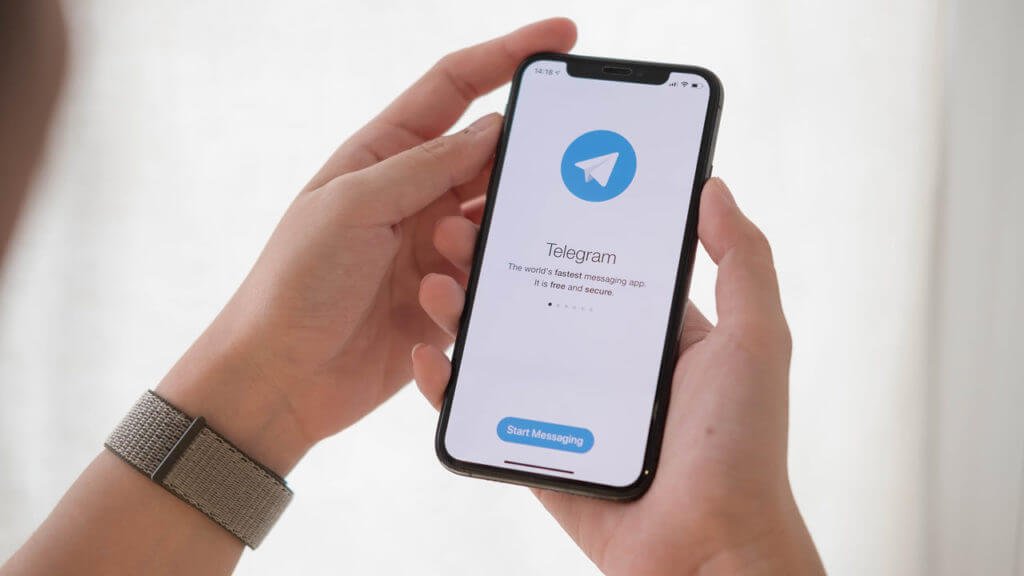
It’s remarkable how much storage space Telegram gives you. So, in particular, the application is useful if you need server storage.
Telegram permits simultaneous sign-in and sign-out from numerous devices at any moment. Additionally, it won’t show your number to any other user despite the fact that it is a messaging app and it asks for your phone number. You have complete control over this and can use the app to be reachable without disclosing anything about your contact number.
Users build a wide variety of groups on the app, including professional, educational, and even entertaining ones. You may easily search for everything using their built-in search icon.
We can’t cover all of Telegram’s great features in one blog. So, today’s topic will undoubtedly be how to export Telegram contacts and group members.
Your wait is finally over because we know that many of you are eager to learn the solution to this query. Let’s not waste any more time and read the blog thoroughly to learn more.
Is it possible to export Telegram contacts and group members?
You’ve obviously come here to learn how to export contacts and group members from Telegram. But shouldn’t we also talk about the possibility of doing so? Well, you don’t need to worry since this part will cover that.
We will get to the point since we don’t want to bore you. The point is that you can certainly export contacts and group members from Telegram. You will be surprised when we discuss how simple it is to do so later in the following sections.
We should also clear the air regarding the Telegram app’s ability to export contacts and group members while we are here. We believe a lot of people assume the Telegram app will be helpful to you in this endeavor, but that’s not the case.
The Telegram mobile app did, in fact, have a feature to export contacts in an earlier version. However, it no longer has the feature, so this won’t be of any use to you.
The feature is actually no longer available, and Telegram hasn’t publicly announced its reasoning for doing so. Let’s talk about what more we can do to export Telegram contacts and group members in the sections that follow.
How to export Telegram contacts and group members?
You want to export your Telegram contacts and group members, but where do you begin? You see, the issue is not unique to you. There are many of us wondering about the same thing.
However, we shall learn how to do that in this part. The problem is that utilizing Telegram for Windows/Mac is presently the only option to do it. Let’s get started right away since the procedure is simple.
Steps to export Telegram contacts and group members:
Step 1: To begin, you must go ahead and download Telegram for Windows/Mac on your system. Make sure the app is installed successfully on the device.
Step 2: You should then open Telegram. You might require the login details to get access to your account so use your phone number or QR code to get access.
Step 3: Your Telegram page will appear on the screen. Go to the chat section and select the three horizontal lines in the panel. It should be present at the top of the screen.
Step 4: You will see a menu pop up in front of you. Please select settings from there.
Step 5: Do you see an option titled Advanced on the settings page? Please click on it.
Step 6: Now, you must scroll down to the bottom of the page /tab and click on the option that reads Export Telegram Data.
Step 7: A pop-up window will emerge in front of you. Please select the data you need to export from here. The Account information and Contacts list option will most likely be selected as default. If it is not, please select both of them.
Step 8: You must now move further down in the window until you see the Location and format section. You will find two options here: Human-readable HTML and Machine-readable JSON.
You should opt for Human-readable HTML.
Step 9: Finally, you should hit the Export button that is visible at the lower right side of the screen.
Well, now your data has been exported successfully. Please note that Telegram will notify you that you can start downloading your data in 24 hours by sending you a notification. Additionally, the app will notify all of your devices of the export request. They do this in order to confirm that it is approved and give you time to respond if it is not.
Therefore, you must return the next day at the designated time and submit the request again using the same number. Additionally, you must consent to requests for data download from other devices on which you have signed into Telegram.
Wrapping up
Now that our blog has come to an end, let’s talk about what we’ve learned today, shall we? The discussion, therefore, focused on Telegram, one of the best chat platforms.
We discussed exporting Telegram contacts and group members and concluded that you could accomplish it using Telegram for Windows or Mac. We also walk you through how to carry out this task.
Did you like reading our blog today? Please follow us for more interesting content. Additionally, we hope you forward this blog to anyone else who requires the solutions.
Frequently Asked Questions
1. Can I use the web version of Telegram to export contacts and group members?
Unfortunately, the Telegram contacts and group members cannot be exported using the app’s web interface. In addition, the Telegram mobile app is also useless in this case. This is because neither of the Telegram versions has an advanced option.
2. Can I export contacts by using an older version of the Telegram app?
Unfortunately, switching to an earlier version of Telegram will not enable you to export contacts. Therefore, you will be let down if you think this is your escape route.
Also Read:
How to Export Instagram Comments
Telegram Phone Number Finder – Find Phone Number from Telegram
How to Export Instagram Followers to Excel



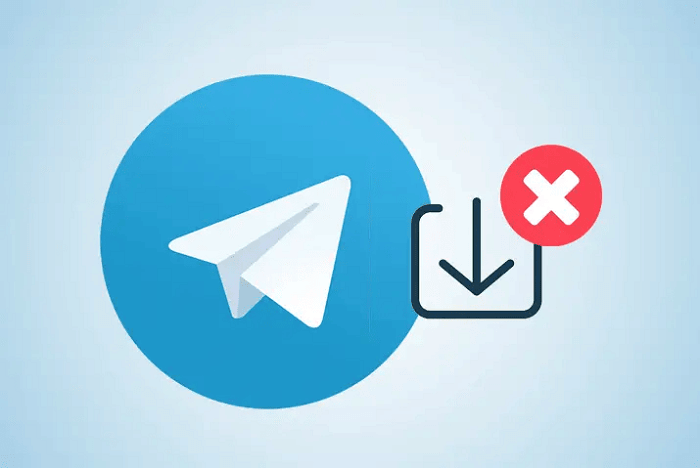
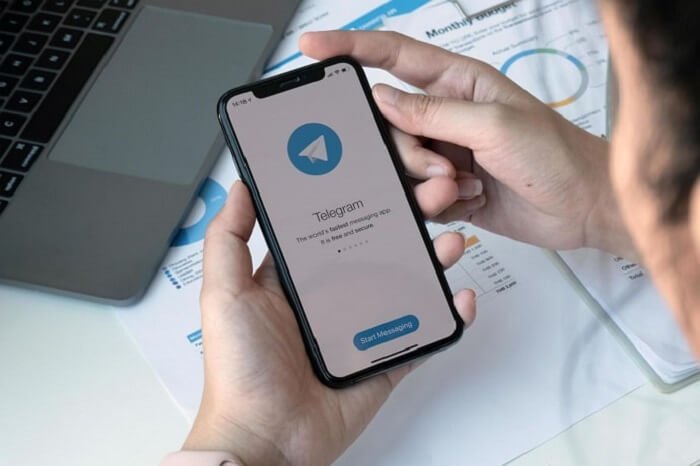
3 Comments