Facebook (now known as Meta), a vast company, tries to keep its users engaging on their platform, although many social media apps like Whatsapp, Instagram, Twitter, Telegram, etc., replacing users who chat on Facebook.

Being one of the most popular and old social media networking platforms, it sure took over the world with its amazing features. You can stay connected with your loved ones throughout the world through Facebook! However, with the rise of the platform’s popularity, several questions have also been raised on its privacy.
Most people have been using Facebook for a decade now, and every user knows the purpose of Facebook Messenger. Even though Facebook had a ‘chat’ option, developers still introduced a separate app called ‘Messenger,’ making users go crazy. The app had many special features, making it unique from other apps. The user can personalize their chat themes, emojis and set a nickname for any other user chatting with.
But as we know, every new invention has its downside too. One such downside of Facebook Messenger is that any stranger can message anyone regardless of whether they know each other or not. Well, Facebook has updated itself recently. If anyone texts someone, it will be shown as a message request on the top of the app. It gives the user the option of whether to reply to them or simply ignore it.
However, if the user accepts the chat request, the sender will be automatically added to their Messenger contacts. After receiving a message request, they will appear as an online friend on both of their chat list.
Since Messenger gives easy and quick access to talk to someone, we all have (at least once) experienced an unknown person constantly buzzing us. Additionally, there are a few people, maybe your friends or family whom you do not want to talk to, but they keep texting you. In such cases, blocking them may be rude, especially when you know them personally.
Therefore, if you are wondering how to remove Non-friends from Messenger, this article will give you a step-by-step guide to remove them and take a step closer to peace!
Without further ado, let’s get into the details!
Different Ways How to Quickly Remove Non Friends from Messenger
You can remove any unwanted contacts from your Android or iOS smartphone by following the below-mentioned steps.
Step-1: For the first step, you need to install Facebook Messenger on your smartphone using login credentials.
Step-2: After successful login, you can see your Facebook Messenger contacts. Right above the chats, a ‘contacts’ option will be available. Click on it.
Step-3: Now, you can search for the contact who is not your Facebook friend but is available in your contact list. After a successful search, an ‘i’ button will be open right beside the contact you wish to remove.
Step-4: After clicking ‘i’, an option will pop up on your screen. Click on the remove button visible on the option, and in this way, you can successfully remove the unwanted contact from Facebook Messenger.
In this way, you can remove unwanted users from your account. But, this is not all; some contacts are imported to your Messenger app. To remove those contacts follow the steps.
How to Remove Contacts Imported to Your Facebook Messenger Chat?
To perform this action, you need a computer. You can use google chrome or any other browser and change app settings to desktop view.
Step-1: Open Facebook and log in to your account using credentials.
Step-2: On the settings option, you can see “Manage Imported Contacts for Messenger.”
Step-3: Click on the delete all option by which all imported contacts get deleted from Messenger.
You can further stop uploading contacts to Messenger by turning off the synchronization from the ‘turn off the Sync Contacts’ setting in the app.
Alternate Ways to Remove Non-Friends from Facebook Messenger
1. Mute the contact
If you are receiving annoying spam messages from anyone who keeps your phone buzzing, you can easily mute them. Follow the steps to mute any chat successfully.
Step-1: Open Messenger.
Step-2: Scroll down and select the chat you wish to mute.
Step-3: Click on the info button visible on the top right side of the chat.
Step-4: Scroll down and click on the notification button.
Step-5: Click on the mute conversation tab and save.
In this way, you can mute any chat on Facebook Messenger.
2. Ignore the contact
Sometimes, simply ignoring the person who is annoying you constantly with their messages can be the most straightforward options! If you do not want to mute a contact, you can choose the Ignore Contact option. Follow the steps given below:
Step-1: Open the Messenger app.
Step-2: Find the person you want to remove or ignore.
Step-3: By clicking on their name, a chat box will appear. Click on the ‘i’ button on the top right-hand corner of the chat.
Step-4: After clicking that option, you can see several options, including “Ignore Conversation.” Tap on it and save the settings.
Wrapping up
Undoubtedly, Facebook is a great platform where people share their views with ideas, promote content, etc. From staying in touch with your friends to promoting your business online for a wider reach, Facebook as emerged as one of the coolest social networking site.
Now, if any unwanted person shows up on your Messenger chat list, you can easily remove them by following the steps mentioned above! We hope this article helped you give a straightforward solution to wave goodbye to non-friends on Messenger. Over to you, which steps are you following? Let us know in the comments section below.
Frequently Asked Questions
1. How can you stop receiving unwanted chats on Messenger?
If you wish to stop receiving texts or spam messages from any chat, you can block them. To block the user:
Step-1: Click on the user’s name.
Step-2: Scroll down and tap “block.”
Step-3: Tap “Block messages” to stop the user from sending spam or unwanted messages.
2. If you remove someone from contact, will they get to know?
Unfortunately, yes. If you remove someone from your contact, the user can spot the notification as “add on Messenger” while opening your chat. If you wish to block them, they will not find your profile and cannot spot you on Messenger.
Also Read:
How to Remove Contacts from Messenger?
How to Know if Someone Muted You on Messenger
How to Find Someone’s Phone Number from Messenger


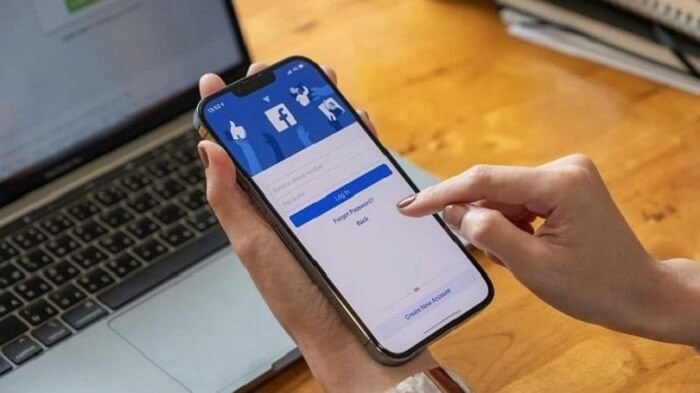


1 Comment