Twitter is a well-known social media platform where users share and engage with various content, including text (tweets), pictures, and videos. On Twitter, you can enable autoplay to automatically play videos while you scroll through your feed.
Many believe that this feature can enhance the surfing experience. However, some are also of the view that it might divert users’ attention or use more internet than needed.
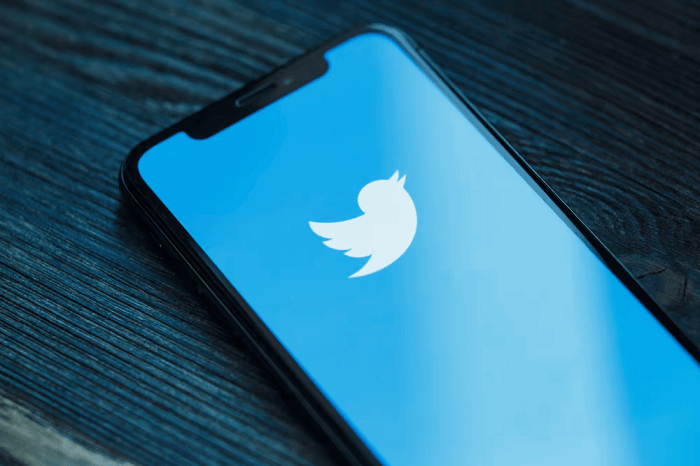
Well, if you want more control over how videos on Twitter play, you can turn off autoplay. In this blog, we’ll walk you through disabling autoplay videos on Twitter. We know that being in charge of video autoplay allows you to tailor your experience to your tastes and data use.
We will outline how to disable autoplay videos on the Twitter app and the Twitter website. We’ll review the settings and choices you must access to make the required adjustments. We will outline the procedure for both platforms, ensuring that you can apply the changes in accordance with your chosen means of accessing Twitter.
So, what are you waiting for? We’ll guide you through each step to stop auto-playing videos in detail. So, make sure you check it out.
What is the autoplay video feature on Twitter?
Thanks to Twitter’s autoplay video function, videos will begin playing while you scroll through your Twitter account. When this feature is on, videos will start playing without any user action, such as clicking on the video to play it.
You can browse around your feed or look at other tweets while watching videos, and the video will start playing when it appears. The autoplay video feature was created to liven up and energize Twitter usage.
Users can quickly explore video content without manually starting each clip one at a time. If you have a limited data plan or like to have more control over the clips you watch, autoplay videos may distract you and burn up your data.
Can you turn off autoplay videos on Twitter?
Autoplay videos on Twitter may be a distraction and a data hog when you’re browsing your feed. However, you can quickly turn off autoplay for videos on Twitter, giving you more control over how long you view anything.
Yes, you can choose to totally disable Twitter’s autoplay video feature or set it up to only play videos while you’re connected to a Wi-Fi network, depending on your preferences and data user needs.
You can stop clips from playing as you navigate through your timeline by disabling autoplay. This allows you to select the videos you want to view and limits the amount of data you use. Disabling autoplay might be useful if you want a more concentrated surfing experience on the platform.
The specific procedures to disable autoplay videos may vary based on the version of the Twitter app or website you’re using. It’s always a good idea to browse through your Twitter account’s options or preferences section to get the most updated instructions. You might enjoy a more controlled and personalized Twitter experience without annoying video interruptions by making a small adjustment.
How to turn off autoplay videos on Twitter? A step guide to follow
Some users may find autoplay videos on Twitter handy, but they may also be annoying, and a sudden loud noise coming from an automatically playing video is the last thing you need on a lazy evening.
We all already know that Twitter has a setting to disable autoplay videos if you’d prefer to have greater control over how a video plays. By removing this option, you can schedule when to play videos and use less data.
In these sections, we will discuss how to disable autoplay videos on Twitter. The Twitter website for PC users and the Twitter app for mobile devices will be covered. YDo you want to know the steps?
Stay tuned to discover how to change the settings on Twitter so that autoplay videos are disabled, enabling a more streamlined surfing experience on the platform. We will walk you through the procedure and ensure you have all the necessary knowledge to make the needed changes.
Steps to turn off autoplay videos on Twitter via phone
Step 1: Open Twitter on your phone.
Step 2: Tap on your Twitter profile icon at the top left corner.
Step 3: Upon doing so, you’ll see the Settings & Support option at the bottom of the left panel. It will have a dropdown menu.
Step 4: Select Settings and Privacy next.
Step 5: Find the Accessibility, display, and Languages section next and click on it once found.
Step 6: Can you spot the Data usage option at the bottom of the screen? Please tap on it to proceed.
Step 7: Go to the video tab and select the Video autoplay option next.
Step 8: You’ll find three options next: Mobile data & Wi-Fi, Wi-Fi only, and Never.
Click on Never, and you’re good to go.
Steps to turn off autoplay videos on Twitter via the website
Step 1: On the Twitter website, please tap on the More option towards the bottom of the screen on the left panel.
Step 2: You’ll see the Settings & Support option. Click on it to proceed.
Step 3: Now, select Settings & Privacy next.
Step 4: Go to Accessibility, Display, and Languages.
Step 5: Please make sure to hit the Data usage option.
Step 6: There must be an Autoplay option. Please click on it next.
Step 7: There are two options: On cellular or Wi-Fi and Never.
Go for the Never option to confirm the process.
Frequently asked questions (FAQs)
1. Is the only auto-playing content on the platform only for Twitter videos?
Twitter offers the autoplay option for animated GIFs in addition to videos. Whenever you come across a tweet with an animated GIF, one will start playing while you scroll through your feed. But like videos, you can also choose to disable this feature, and the best part? You need not follow any different step guide because it’s the same as Twitter videos.
2. Why do people turn off autoplay on Twitter?
On Twitter, someone can disable autoplay for a number of reasons:
Data use is a concern, especially for those with restricted data plans, as auto-playing clips and animated GIFs can consume a lot of data. Users can have better control over their data use and reduce excessive data consumption by deactivating autoplay.
Autoplaying content can be distracting, especially while reading tweets or browsing a timeline. Users can surf more attentively because no videos or animated GIFs will start playing in the background and distract them.
Additionally, your battery life is greatly affected by this feature. Auto-playing videos and animated GIFs can drastically reduce a mobile device’s battery life. Users can extend the battery life of their devices by turning off autoplay on their Twitter accounts.
Depending on their preferences, some individuals prefer to manually choose the animated GIFs or videos they want to watch or engage with. Users may browse multimedia content on Twitter with greater intention when they decide to turn off the feature.
In the end
We have neared the end of our blog, readers! Turning off autoplay on Twitter ultimately comes down to individual requirements and tastes. Disabling autoplay may provide users on the platform with a more individualized and in-control surfing experience.
We hope you have understood what we discussed in the blog in detail. Make sure you comment down your thoughts on the blog so that we can improve for the better.
Also Read:
How to Remove Reels and Short Videos from Facebook
How to View Old Twitter Profile Picture History
Twitter Email Finder – Find Someone’s Email Address from Twitter
How to See Who Viewed Your Twitter Profile
Twitter Username Checker – Check Twitter Username Availability





2 Comments