Remember the impact pandemic created on all of us? Times when we couldn’t even go out to meet our loved ones even if they stayed next door?
Well, the only thing that kept us going through these challenging times was video calls. Thanks to the advancement of technology, video calls have made our lives easier. Whether you want to attend classes or talk to someone, they are just a video call away!
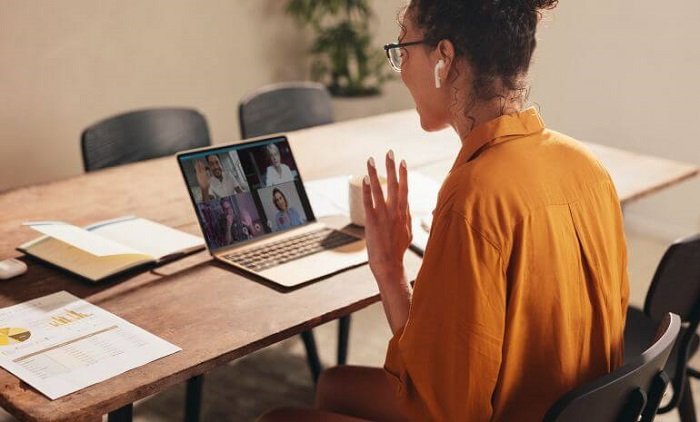
As you speak on a video call, you will notice there are a lot of features that are limited and do not work during the call. One such feature where people struggle is turning on the flashlight. You may notice that there is no such option that allows you to turn on the flashlight.
No matter which app you use for video calls, the flashlight option is disabled the moment you turn on your video call -for Android and iOS users both.
Therefore, if you want to turn on the flashlight for personal reasons, it can be challenging to find the right option. However, that does not mean you cannot turn on the flashlight during video calls. With some workarounds, you can do it!
In this article, we are going to list all the working methods that will help you turn on flashlights during a video call for Android and iOS users with the help of our tech experts!
With that, let’s get into the details below!
Is it Possible to Turn On a Flashlight During a Video Call?
Turning on a flashlight during a video call is not an impossible task. But on the contrary, there are various things to keep in mind, like the Android version and the model of your device if you are using an Android phone. If your device is older than Marshmallow, you may have trouble turning on the flashlight during a video call. But if it is above it, you must go to the notification panel and switch it on.
Now let us look at a step-by-step process for switching on the flashlight if you have a device below the Marshmallow Android version.
Using a Third-Party App
The app recommended to use for turning on a flashlight during a video call is Flashlight. Below is our step-by-step guide on how to use the app to turn on the flashlight during the call.
Step 1: Open the Playstore and install the app.
Step 2: Launch the app.
Step 3: Give all the necessary permissions required.
Step 4: Now, you will be able to see a switch when you open the app, and that’s how you will be able to switch on the flashlight.
Now, let us look at a step-by-step process for switching on the flashlight if you have a device above the Marshmallow Android version. In this case, you don’t need to install any third-party apps. The flashlight feature on your mobile will do the needful.
Method 1:- Turn on Flashlight During a Call
If the method mentioned above does not work for you, you can also try it using your phone’s settings. The steps mentioned below can be used for Android users. With that, let’s take a look!
Step 1: Open the settings on your Android phone.
Step 2: Find the option labeled “System option” and click on it.
Step 3: Scroll down until you find the call settings app.
Step 4: Select the incoming call settings.
Step 5: Enable the flash when-ringing option, and you are all set.
Method 2:- Using Your Phone’s Setting.
Fortunately, another method can help you turn on your flashlight while you are on call, especially video calls. Take a look at our step-by-step guide below.
Step 1: Once the video call is active, open the notification panel.
Step 2: Swipe down one more time until you see a cluster of options.
Step 3: Find the option labeled as “Flashlight” and turn it on.
Step 4: Now, the flashlight will be turned on during the video call.
For iOS Users
Apple has very strict rules and regulations set for the privacy and security of users. Considering the rules and regulations, one cannot switch on the flashlight on any iOS device during the video call. If your Flashlight is on before the video call, the moment you receive the video call, your flashlight will turn off by default. There is no third-party app that can help you in order to switch flashlights during the video call.
Therefore, if you come across any third-party application that promises to help you turn on your flashlight during the video call, we recommend not to use it. Most of these apps do not work.
Wrapping up
When everything is going digital, there is one thing that keeps us connected. That is video calls. During the pandemic, when we couldn’t even go out to meet our loved ones, video calls were the only thing that kept us close to each other.
During video calls, you might want to turn on the flashlight for your own reasons. No matter what your reason is, you can always find a way to do that. If you are an Android user, you can use third-party applications that will help you do so.
We have mentioned all the reliable methods that help you turn on your flashlight during a video call for Android devices. Unfortunately, for iOS users, you cannot turn on flashlights through settings or with any third-party application due to their privacy policies.
So, what are you waiting for? Go ahead and try the methods mentioned above!
We hope this article was useful in understanding how to turn on flashlights during a video call. If you are unable to find the right settings, let us know in the comment section below, and we will help you find the right solution!
Frequently Asked Questions
1. If my phone is old, but the Android version is above marshmallow, will I be able to switch on the flashlight?
Yes, if your device is above the Marshmallow Android version, then all you have to do is follow the series of steps stated above, and you’ll be able to switch on the flashlight during the video call.
2. Are the third-party apps reliable?
Yes, third-party apps are very much reliable. They work perfectly given that you provide all the necessary permissions required for the app to perform like display over the other app’s permissions.
3. Do the third-party apps provide any extra features?
Yes, there are third-party apps like Flashlight Pro, which will provide you with certain unique features like a compass and a quick on and off button, which can also help you change the brightness of a light.
Also Read:
How to Check Notifications When Phone is Switched Off
How to View Someone’s WhatsApp Call History
How to Know if Someone is on Whatsapp Call
How to Recover Deleted Whatsapp Videos
How to Listen to Past Phone Calls on Android & iPhone (Get Unrecorded Call Recording)




