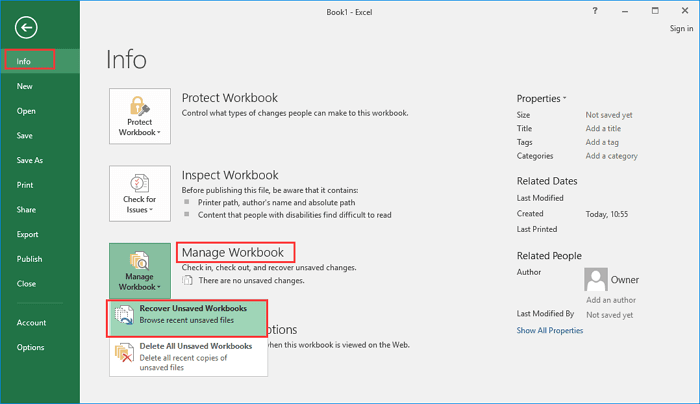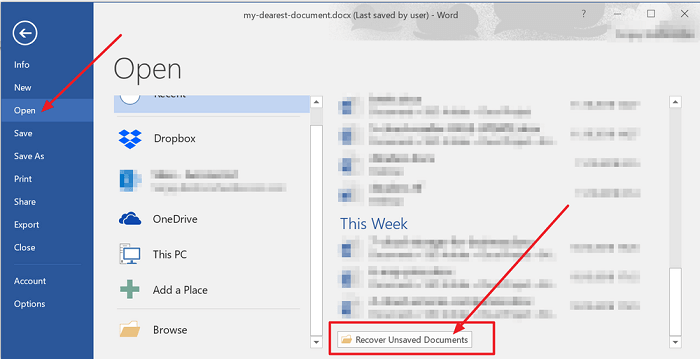Sometimes it’s important to keep photos as souvenirs, and other times to preserve critical visual data. A lost snapshot, however, appears to be lost forever.
As an iPhone user, you might be aware of Apple’s in-built feature -” Recently Deleted.”
The recently deleted stores your deleted pictures for 30 days. After 30 days, you can’t recover your deleted pictures and they are gone permanently.
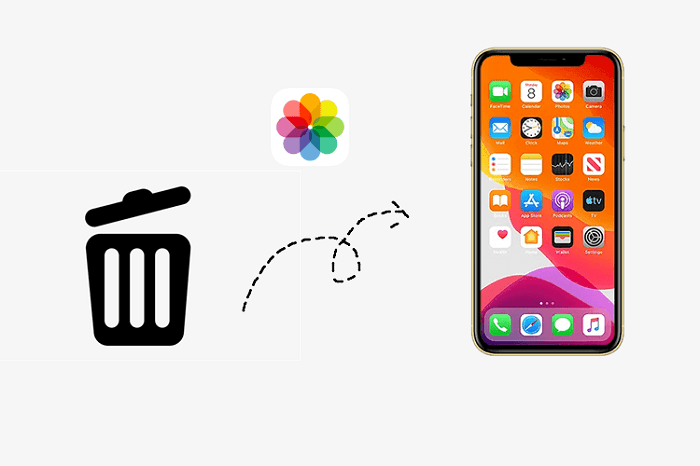
You may easily get your photos back on your iPhone by going to the Photos App>Album Tab>Recently Deleted Folder>Select Picture>Restore.
But if you’ve already removed your images from there, there are alternative options, like backups and iCloud.
If you use an iPhone and have deleted images but now wish you could get them back, we have got you covered!
In this article, we have a step-by-step tutorial to recover your deleted images from your iPhone rather than testing and trial-and-error. All the methods work 100% based on our experience.
So dig into this guide and get your photos back now!
5+ Methods To Recover Deleted Photos From iPhone.
There are five proven methods to recover deleted photos from the iPhone. Look over these methods below.
Method 1. Use iPhone Backup For Recovery
The best way to recover deleted photos from an iPhone is via backups. If you have iPhone, your finder is in charge of iPhones.
Remember to use the most recent backups. Now follow these steps to recover iPhone backups for recovering deleted iPhone photos.
Step 1. Connect your iPhone to your PC and launch Finder.
Step 2. You will see a list of locations. Select your iPhone.
Step3. Go to the general tab.
Step 4. Tap “Restore iPhone” and wait until the finder backs up your iPhone.
Step 5. Press the restore button.
Method 2. Use iTunes Backup
Following these steps, you can recover your deleted iPhone photos if you have an iTunes backup.
Step 1. Go to iTunes and click on the device icon.
Step 2. Select “Summary.”
Step 3. Connect your iPhone to your PC. (Use original Apple cable)
Step 4. Click on the restore backup option.
Step 5. Choose your desired backup.
Step 6. Press “Restore.”
That’s it! You can wait for your photos to recover. Although using the restore backup option can be dangerous at times.
You can lose your sensitive data while trying to get your deleted photos back. Hence you can use iPhone photo recovery tools like Easeus mobisaver, Disk Drill, Apower Rescue, etc.
To retrieve photos using recovery tools, follow these steps.
Step 1. Connect your iPhone to your PC.
Step 2. Install Easeus mobisaver.
Step 3. Start Easeus mobisaver and go to the “recover from iTunes backup” option.
Step 4. Select an iTunes backup and write a password.
Step 5. Click on “Continue” and let the scanning of data complete.
Step 6. Choose your file and click on “Recover.”
Method 3. Use iCloud Backup
An iCloud backup can help you retrieve deleted iPhone photos quite simply. This method is similar to iTunes backup.
You can recover deleted iCloud backups via iPhone or use recovery tools like Disk Drill, Easeus mobisaver, etc.
You can follow the steps mentioned in the first method to recover selective data like photos.
Furthermore, follow the below steps to recover all iPhone data from iCloud backup.
Step 1. On your iPhone, go to settings and select “General.”
Step 2. Click on Reset and tap on “Erase all content and settings.”
Step 3. Set up your iPhone.
Step 4. On apps and data screens, choose to restore from iCloud backup.
Step 5. Select a recent iCloud backup.
Remember, to recover deleted photos via this method, you must erase all the data and settings from your iPhone.
Method 4. Use Third Party Services
If you are fortunate enough to have a third-party service like OneDrive, Google Photos, etc., as a backup for your iPhone photos.
Then you can easily retrieve your deleted photos by following the below steps.
Step 1. Open your iPhone and go to Google Photos.
Step 2. Go to the library and click on “Trash.”
Step 3. Select your desired photos and tap on “Restore.”
That’s it! You will get all your deleted photos back on your iPhone.
However, you must remember that third-party services like Google Photos keep your deleted photos in the trash for a few days.
Therefore, retrieve your photos within 50-60 days before they disappear permanently.
Method 5. Use Messaging Apps To Recover Photos
If you have lost your important photos on your iPhone. Then you can get them back if you have shared those images with someone via messaging apps via Messenger, WhatsApp, Telegram, Viper, etc.
Any photo you share using IM apps can be easily recovered by simple browsing. If browsing takes longer, you can search images on IM apps using search modifiers like has:image for discord. You can get them back by saving them or taking a screenshot.
How To Backup Photos On An iPhone?
By now, you must have understood that backups are the best way to recover deleted iPhone photos.
So you must be wondering how to back up your photos. You can do this if you transfer your photos from your iPhone to your PC.
To briefly understand this process follow the steps below.
Step 1. Take a USB cable and connect your iPhone to your PC.
Step 2. Unlock the device and tap on “Trust.”
Step 3. Go to “This PC” and select your iPhone.
Step 4. Click on internal storage and go to DCIM.
Step 5. Now go to “100 Apple,” and your photos will appear on your screen.
Step 6. Select and copy the images you want to transfer to your PC.
The Bottom Line
If you mistakenly deleted your important photos from your iPhone, you know how to get them back.
However, if you have lost your iPhone photos due to external damage to the phone, such as a damaged display, then take help from any professional data recovery service. Remember to back up your iPhone frequently.
Use Google Photos, Onedrive, Mega, etc, to backup images. Also, register your iPhone with a cloud service such as Apple iCloud.
We hope this article helped you recover deleted iPhone photos. Tell us how you retrieve your deleted photos on your iPhone in the comments.
Frequently Asked Questions
1. Does Apple keep permanently deleted files?
Files that are deleted from Mac are permanently deleted. But you can go to Use icloud.com to retrieve deleted iCloud information.
2. Is it possible to retrieve permanently deleted photos after 30 days?
Yes, it is possible to recover permanently deleted photos after 30 days using third-party apps like Droidkit.
3. How can I recover permanently deleted photos on my iPhone from iCloud?
Go to photos on icloud.com and follow these steps to recover permanently deleted photos on your iPhone.
- Press the recently deleted album.
- Select your desired photo.
- Click on “Recover.”
Also Read:
How to Recover Deleted Whatsapp Videos
How to Recover Deleted TikTok Messages on Android & iPhone
How to Recover Deleted Whatsapp Photos?