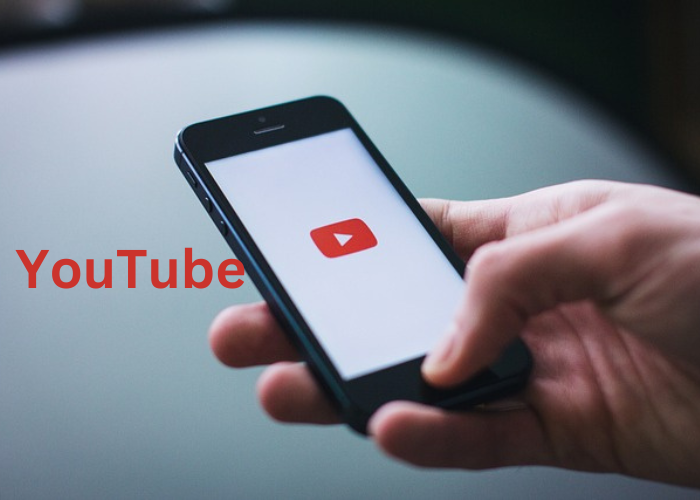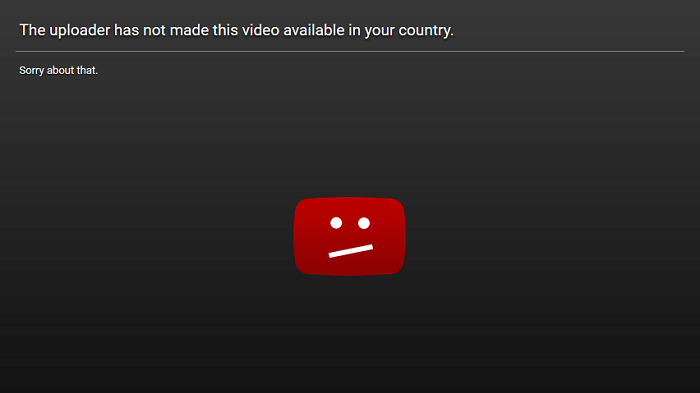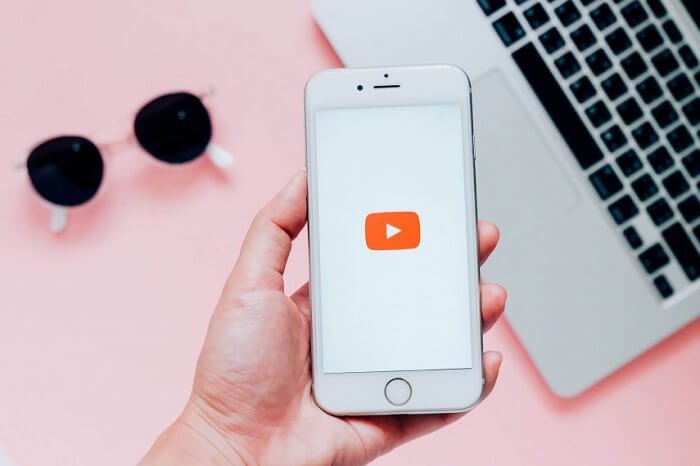From viral furry pet videos to Vogue interviews, and more, YouTube has it all. There is no doubt that this platform is a force to be reckoned with, regardless of whether you are a content provider or a simple viewer.
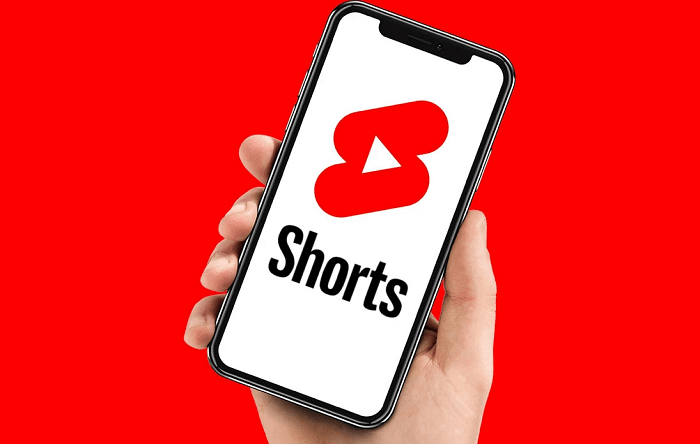
It has a strong presence in the digital world, with about 2.5 billion commercially active users. Therefore, once you’ve decided to use the platform, you’ll keep doing so.
We’ll explain how to disable YouTube shorts in this blog. Read the blog to guarantee that you are aware of the topic.
What are YouTube shorts?
YouTube shorts have dominated the platform. We know these short-form clips have become a major force in digital media. It is all thanks to the growth of TikTok and other social media platforms.
We agree that YouTube shorts allow creators to tap into this trend. It offers us quick, short-form videos that are simple to watch on the go.
If you’ve been browsing YouTube recently, we’re sure you’ve seen these new vertical videos start to appear. Younger audiences are a natural fit for them due to their music-driven nature and the format that fosters enhanced visibility.
Is it possible to disable shorts from YouTube?
Are you sick of your feed getting jammed up with YouTube shorts? Although this type of bite-sized clip has gained popularity on the site, there are instances when it is just plain unpleasant.
You might be keen on learning how to stop YouTube shorts from playing. We’ll first admit that there isn’t a direct way to eliminate them, but there are still options.
There are several workarounds that may be useful to you. Therefore, be sure to read about them in the sections below.
Method 1: Mark them as Not interested
We’ve all been there: searching through YouTube for anything to watch and being slapped with a stream of shorts that don’t even remotely interest us.
The good news is that the problem may be easily solved by marking them as “not interested” and removing them from your feed. You can customize your recommendations based on your preferences and regain control over your feed.
In light of this, do you know how to flag your YouTube videos as not interested? Remember the instructions, as we will lead you through them.
Steps to mark YouTube shorts as not interested
Step 1: Open YouTube on your device and scroll down to the Shorts section.
Step 2: Click on the shorts you want to be removed from your account and tap the three vertical dot icons at the upper right corner.
Step 3: Three options appear on the screen: Report, Not interested, and send feedback.
Please go for the not interested option, and the video will be removed from your recommendations.
Method 2: Use YouTube in a browser to hide shorts
Are you bored of having YouTube videos dominate your homepage? They could be the newest craze, but not everyone will like them.
Using YouTube in your browser is the easiest solution to this problem. We’ll show you how to take back control of your feed by concealing shorts in your browser.
Please note that we will be performing the steps using Google Chrome. You may, however, choose any browser of your own.
Steps to use YouTube in a browser to hide shorts
Step 1: Please go to YouTube.com in your mobile browser.
Step 2: A three-vertical dot icon must be at the upper right-hand corner of the page. Please go ahead and tap it.
Step 3: In the right panel, you will find the option called Desktop site. Please click on it.
Step 4: Now go down to the Shorts tab in the feed. Do you see the X icon in the right corner? Please click on it.
Step 5: Upon doing so, you will find a “shelf will be hidden for 30 days” note instead of the shorts.
Pro tip: You can tap the undo option to get them back on your feed.
Method 3: Uninstall YouTube updates on Android
Love YouTube but despise the shorts? You can entirely downgrade your YouTube app on an Android smartphone to cease viewing them.
YouTube shorts are a new feature not available on previous platform versions. So, we will use this logic and proceed today.
We’ll show you how to control your viewing experience and pay close attention to the content that matters most to you. So, make sure to review the actions listed below straight away.
Steps to uninstall YouTube updates on Android
Step 1: Find the YouTube application on your device and long-press on it.
Step 2: Upon doing so, you will find the option that says App info. Please click on it.
Step 3: Do you see the Uninstall updates option? It may be present at the bottom navigation bar for some Android devices. Please tap it.
Alternatively, click on the three vertical dots at the top right corner and select this option.
Step 4: You will receive a pop-up message. The message reads: All updates to this Andriod system app will be uninstalled.
Please tap on ok to confirm.
Pro tip: Turn the toggle off for auto-updates to ensure that shorts don’t make a comeback on your YouTube feed.
Method 4: Use YouTube Vanced or other tools
While YouTube shorts might be entertaining, there are times when we don’t want to watch these vertical clips. Using YouTube Advanced or one of its competitors is the best solution if you’re seeking a new approach to avoid shorts.
Let us provide some advice if you’re unaware of how tools like YouTube Vanced work. These are well-known third-party tools that give users access to YouTube devoid of advertisements and with other features that the official site lacks. Thus, they resemble an improved version of the basic platform.
Not everyone may now access it, as Google does not endorse this and has written the team a legal letter. If you are fortunate enough to have it, why not visit your YouTube profile image and select the settings option to hide shorts?
Go to Vanced settings and look at the bottom of the page to access the shorts shelf. Therefore, be careful to turn off this option. Consider looking for other helpful options if you cannot access this tool.
Frequently asked questions (FAQs)
1. How to create my first-ever YouTune shorts?
Creating YouTube shorts is a breeze; we will show it below.
Steps to create YouTube shorts:
Step 1: Go to your YouTube account and tap on the + icon at the bottom of the page.
Step 2: You will find a create pop-up next. Please tap on the Create a Short option at the top of the box.
Step 3: Tap the Allow Access button to access your camera and microphone.
Step 4: You can record a video in real-time by tapping the camera or going to the gallery icon to add a clip.
Step 5: Now, enhance your reel using the options at the right panel and hit the checkmark button at the lower right corner.
Step 6: Add sound, text, or filters on the next page and continue.
Step 7: Please add a caption and follow the onscreen instructions.
Step 8: Hit the upload short button to complete your action.
2. Can you stop channel recommendations for YouTube shorts?
Yes, it is possible to stop channel recommendations for YouTube shorts, and we will tell you how in the step guide below.
Steps to stop channel recommendation for YouTube shorts:
Step 1: Navigate to the shorts category and click on the specific shorts to view it.
Step 2: The three vertical dot icon is at the top right corner of your shorts. Please tap it.
Step 3: You will find an option called Don’t recommend this channel. Please go ahead and click on it to confirm.
In the end
We have decided to end this conversation now. So, let’s go over the topics we’ve already covered.
We discussed how to block YouTube shorts in the blog. Please review the four approaches and decide which is most effective.
We sincerely hope you leave comments on the blog with your thoughts! Remember to save our website for more tech-related blogs.
Also Read:
How To Remove Copyright Claim on YouTube Shorts?
How to Fix Restricted Mode Has Hidden Comments For This Video on YouTube
How to Watch Deleted YouTube Videos Without or With URL
YouTube Email Finder – Find Email Address from YouTube Channel