WhatsApp is one of the most popular and commonly used messaging apps that comes with plenty of features. The app allows you to send messages call your friends and family with just a touch of a button. Irrespective of where you are, you can easily communicate with your loved ones!
Privacy plays a vital role in any messaging app. However, WhatsApp ensures the utmost privacy of its users with its end-to-end encryption and other features. Moreover, it allows users to keep their information private.
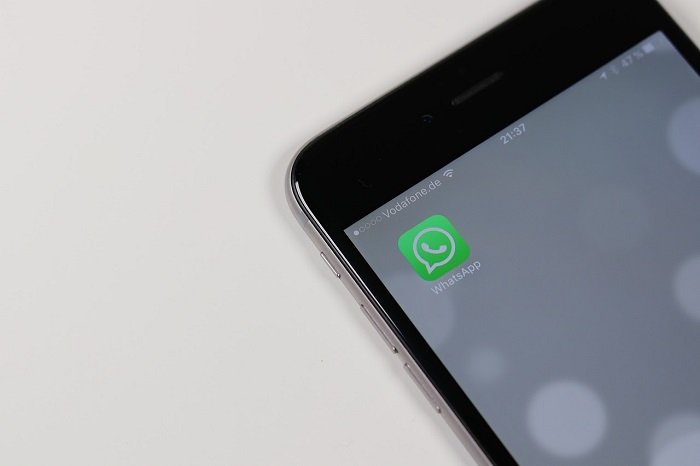
Now, when it comes to your “last seen” on WhatsApp, things can take an awkward toll. For example, someone texted you while you were online or just kept your phone a few seconds ago, they would expect an immediate reply. Perhaps, everyone has their own reasons why they would like to freeze their last seen.
Fortunately, you can save yourself from pesky stalkers who keep checking your last seen and protect yourself from unnecessary stress. Wondering how to freeze your last seen on WhatsApp?
Continue reading until the end to get a complete step-by-step guide!
Step-by-Step Guide to Freeze Your “Last Seen” on WhatsApp
WhatsApp gives you an easy option to maintain your privacy through the settings option. When you freeze your last seen on WhatsApp, no one will see your last seen. This means no one gets to know when you last opened WhatsApp, ensuring maximum privacy.
Similarly, once you freeze your last seen, you won’t be able to see anyone’s last seen either. If you want to see someone’s last seen, you can change your settings to “everyone” or “my contacts.”
Follow our step-by-step guide to freeze your last seen.
Method 1:- Freeze Your Last Seen on WhatsApp!
Step 1: Open WhatsApp on your phone.
Step 2: Open Settings inside WhatsApp.
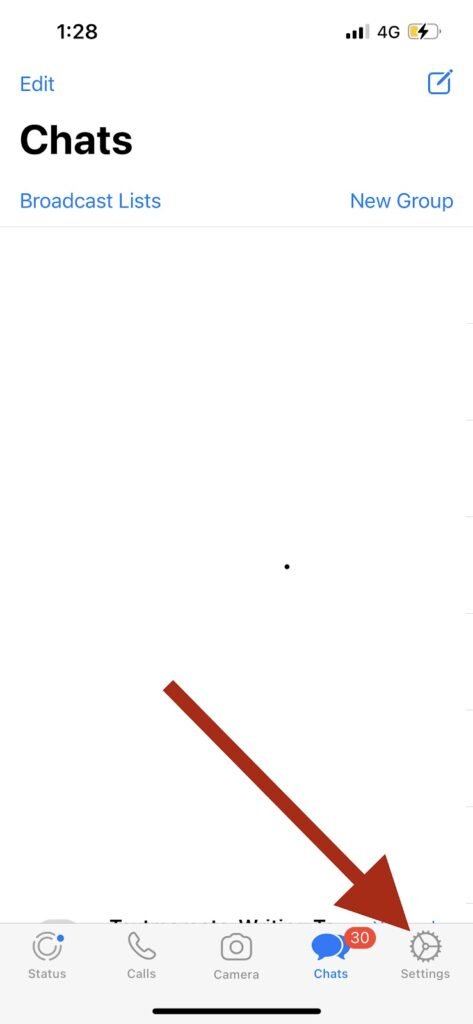
Step 3: Next, head over to the “Account” option.

Step 4: From here, click on the “Privacy” option.
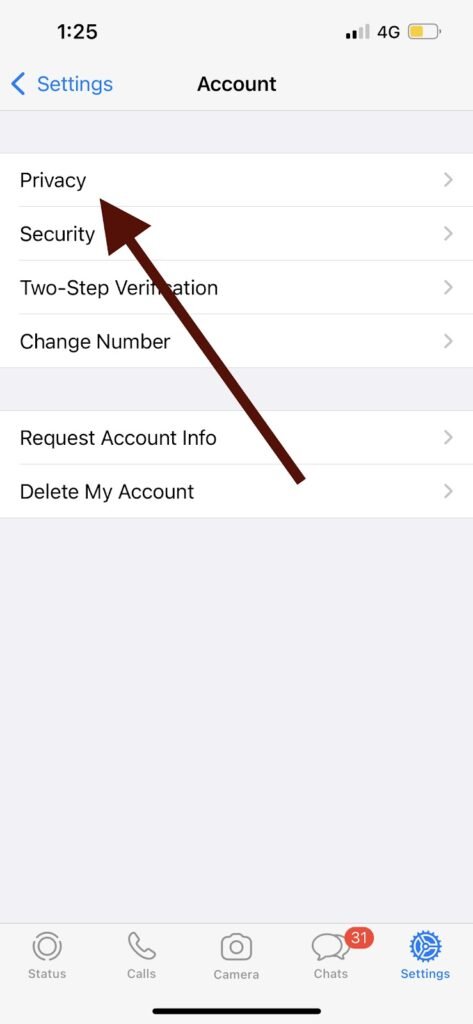
Step 5: Now, click on the “Last Seen” option.
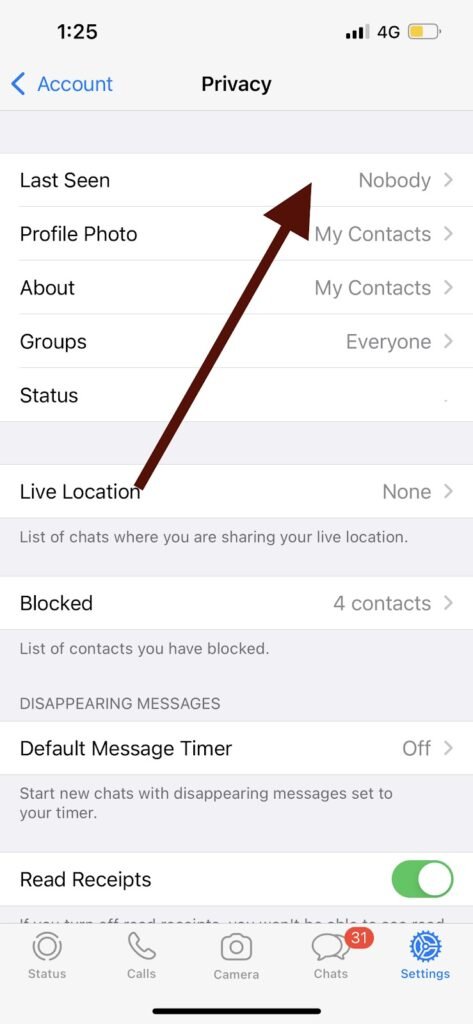
Step 6: Click on “Nobody” here.

Congratulations! Your last seen is now frozen.
Note: The steps mentioned above work for Android, iOS, and desktop!
Method 2:- To Freeze Your Last Seen on WhatsApp
WhatsApp only allows you to keep your last seen visible or completely hide it. However, various apps will enable you to fake your last seen. This means you can create a fake last seen, which will appear for all your contacts, restricting the real last seen.
WhatsApp Plus allows you to create a fake last seen easily. WhatsApp plus add additional features to WhatsApp’s privacy features and is one of the most popular apps. You can use WhatsApp plus with the same number as you are using regular WhatsApp with.
Once you download WhatsApp Plus, it will automatically create a replica of the original WhatsApp, so it may take a while to download and set up. Once done, you can head over to the privacy option and tap on “hide online status.”
Once you click on the option, it will automatically freeze your last seen and show when you activated this setting to your contacts. For example, activating the settings at 6 pm will display your last seen as 6 pm to your contacts/everyone. Now, even if you open WhatsApp after that, your last seen will not get updated.
Similar apps like WhatsApp plus allow you to freeze your last seen or fake your last seen. However, these apps are third-party applications that may cause unwanted harm to your device/account. So, it would help if you remained extra careful while downloading and using them.
How to Freeze Your Last Seen on WhatsApp For One Contact
There’s always one annoying friend or family member who constantly keeps an eye on your last seen. They will keep on throwing your last seen on your face every time you see them. Sometimes you don’t want to hide your ‘last seen’ for your personal reasons, but how do you get rid of these nosy stalkers?
You must be wondering, is there a way to hide your last seen just for one contact?
Well, the answer is yes!
You can hide your ‘last seen’ for just one contact by following the steps below.
Step 1: Open WhatsApp on your phone.
Step 2: Click on the settings option below.

Step 3: Next, head over to the “account” option.

Step 4: From here, click on “privacy.”
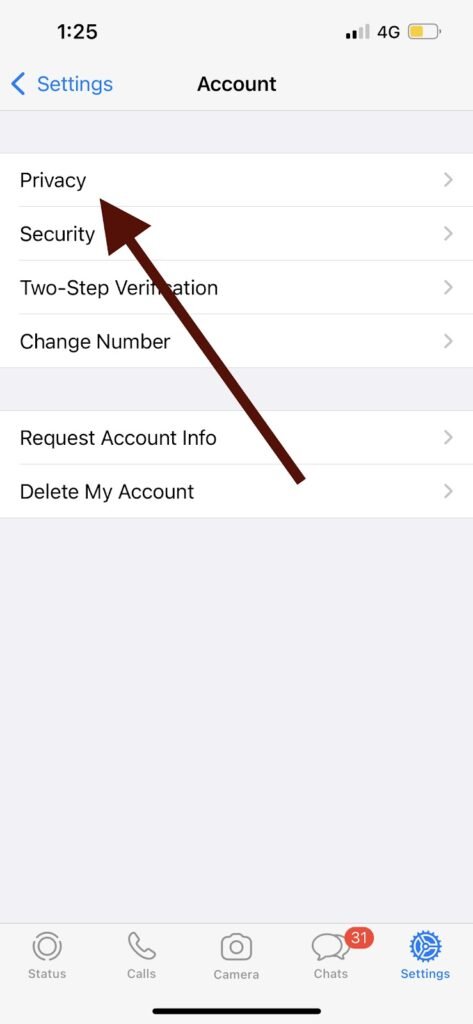
Step 5: Tap on “Last seen” and set it to “my contacts.”

Step 6: Delete the contact number of the person you want to hide your WhatsApp’s last seen from.
That’s all! Now the person can no longer see your last seen.
When you save their contact number again, they will automatically see your last seen unless you change the option to “nobody.”
Wrapping up
It is vital to hide your “last seen” on WhatsApp if you do not want others to know when you last checked your WhatsApp.
Additionally, if you are a slow texter, it becomes awkward when people know you opened your WhatsApp and still decide to ignore their messages. While many people may ignore certain texts on purpose, some may be busy with their work.
Irrespective of the situation, freezing your last seen would be the best option to protect your privacy and ensure you are safe from stalkers!
We hope this article helped you understand how to freeze your last seen on WhatsApp. Let us know which method worked the best for you in the comments section below.
Frequently Asked Questions
1. Can you create a fake last seen on WhatsApp?
WhatsApp does not allow you to create a fake last seen. However, it gives you an option to freeze your last seen so that no one gets to see it when you are online. Additionally, various third-party apps allow you to fake your WhatsApp’s last seen.
2. How can I freeze my last seen on WhatsApp from iPhone?
The steps mentioned in our step-by-step guide above work for Android and iPhone. So, you can freeze your last seen from the settings > account >privacy>last seen> nobody.
3. Will third-party apps work for iPhone to freeze my last seen?
Apple ensures the highest security measures for its devices and restricts third-party applications. Therefore, there are high chances that third-party applications may not work on iPhones. Even if they do, Apple will automatically detect it, and the application will stop working in a day or two.
Also Read:
How to Know if Someone Deleted Their Whatsapp Account
How to Delete Someone from Whatsapp Contact List
How to Find Someone on Whatsapp Without Phone Number




