We rely so much on our phones nowadays that even a minor problem might catch us off guard. However, what if your phone died unexpectedly amid a hectic schedule, rendering you powerless?

Literally, the term “dead phone” needs no further explanation. Your phone suddenly goes dark, stops responding to you, and won’t turn on at all. But what if the dead phone won’t start, no matter what brilliant idea your mind may have?
Well, naturally, it gets annoying when your phone doesn’t just wake up after an hour or so of charging. What we should do with the data on our phones is the major thought that runs through our heads, correct?
Well, none of us in this room are prepared to lose that much data that quickly. Naturally, we search for anything that might lessen the blow.
Don’t worry; we’ll show you a few techniques for recovering data from a dead phone. Are you prepared to learn these tips now? Just read until you find your answers.
Can you recover data from a dead phone?
We are aware of the anxiety that creeps up with having a dead phone and knowing that millions of files could be gone forever. Even though the situation is dire, we have some positive news that should put your mind at ease.
A dead phone does not necessarily imply that your data cannot be restored. The only thing left to determine is what kind of damage your device has sustained.
Don’t you think it would be somewhat simpler to come up with a suitable answer once you figured it out? You need to determine why your phone might be dead because there are many potential causes.
It can be due to physical harm, such as a broken charging port. At times, you can also blame the corrupt system files. We shall provide the recovery procedures below regardless of the cause of the damage. So, check it out, then decide which method is best for you.
Recover data via backup
To begin, we will take the situation of people who have a dead phone at hand but at least have a data backup.
The SD card method
Our first suggestion is to retrieve the data from your SD card. Obviously, this method will be very effective for people whose data is stored on SD cards.
We all have a wide variety of items on our SD cards, isn’t that right? Music and data are just two examples.
You can thus use this today to try your luck. Therefore, take our suggestion below to get your data if this strategy works for you.
Steps to recover data from SD card:
Step 1: You must first take the SD card out of the dead phone. The card must now be connected to the SD card reader.
Step 2: Now, open your computer and place the SD card reader inside.
Step 3: Navigate to the SD card drive in This PC on your computer or laptop.
Step 4: At this point, you must pick out, copy, and paste all of the data you need to restore onto your system’s local storage.
The Google Drive backup method
The practice of saving our media and data to our Google Drive backup is widespread among Android users. There are many benefits to it, one of which is that you can now restore your data if your phone is dead. In the section below, we’ll walk you through how to use Google Drive Backup to your advantage.
Steps to recover data via Google drive backup method:
Step 1: Head to the Settings of another Android phone you own or have with you.
Step 2: The About phone option is present at the top of the page. Go ahead and click on it.
Step 3: Tap on the Factory reset option and click on erase all data at the bottom of the page.
Please backup and restore the data if you don’t wish to lose out on any data in this device initially.
Step 4: Now, you should follow the onscreen instructions and begin your setup process. At some point, you have to select restore from Google backup.
Step 5: You must now log in using the Google account where you have a backup of the data from your dead phone. The option to choose a backup and restore will be available. So, select the backup files.
Step 6: Hit the restore option.
Recover data from iCloud backup
This section is for iPhone users who backup their data via iCloud. You know that it is possible to retrieve your data if you happen to fall into this category.
All you need to do is complete the initial setup process and have access to a functioning iPhone. In other words, it should be a brand-new iPhone or one that you have reset.
Steps to recover data from iCloud backup:
Step 1: In order to begin, open the iPhone and follow through with the setup process.
You need to factory reset it if you have an old iPhone with you.
So, go to Settings, and then tap on General. You will find the Reset option next; please tap on it and select Erase all content and settings next.
Then, you have to select the Erase device to confirm.
Step 2: Following the onscreen instructions will lead you to the Apps & Data.
Step 3: Now, please go ahead and click on the Restore from iCloud Backup option.
Step 4: You will be requested to sign in with your Apple ID. So, please go ahead and do it.
Step 5: Choose every backup you want to restore now, and then wait for the data transfer to finish. You could be prompted for your Apple ID again, so verify it as necessary, and you’re good to go.
Recover data from third-party software/apps
It’s time to employ some data recovery solutions if you don’t have any backups. Many options are open when you search for data recovery tools. But select ones that have earned positive ratings, reviews, and recommendations from people you know.
We’ll use Dr.Fone today because it supports both Android and iOS smartphones. Users of both phones can use the approaches described below.
Additionally, it provides a user-friendly interface that can retrieve data from these phones. The app is also well known for recovering data from phones that have been physically damaged or attacked by viruses.
Steps to use Dr.Fone to recover data from the dead phone:
Step 1: To begin, you must install the Dr.fone app on your system and let the software download successfully.
Step 2: Launch the software and navigate to the Data Recovery section. You must now follow through with the instructions. So, please use a USB cable to connect your smartphone (Android or iPhone) to your PC or laptop.
Step 3: In the following step, you have to choose the device you wish to recover, that is, iOS or Android.
Step 4: Next, select all the files you have to recover. Go ahead and tap on the start scan button to continue.
You will recover all your lost data after a while.
Wrapping up
Let us talk about the topics we covered in today’s blog now that it has ended. So, we talked about how to recover data from a dead phone in 2022.
We reasoned that you could do it with a few tips. So, we discussed getting data back via the SD approach. Then, we talked about using the Google backup method.
We also talked about using iCloud backup if you are an iPhone owner. Finally, we discussed using third-party applications like Dr.Fone to assist us.
So, how well did these techniques work for you? Please share it with us in the comments; we’d love to hear about it.
Frequently Asked Questions
1. Can Dr.Fone help me restore my data for free?
No, Dr.Fone is a third-party paid data recovery tool. You can choose from their yearly or monthly package. Please note that you can stop the auto-renewal at any moment.
2. Why is there a file missing from my Google Drive backup?
You may not have backed up the file if it is missing from your Google Drive backup. If you haven’t stored the files somewhere else, they can be lost forever in that situation.
Also Read:
How to Recover Deleted Whatsapp Videos
How to Recover Deleted Call Recordings 2023
How to Recover Deleted Whatsapp Photos?
How to Recover Deleted TikTok Messages on Android & iPhone

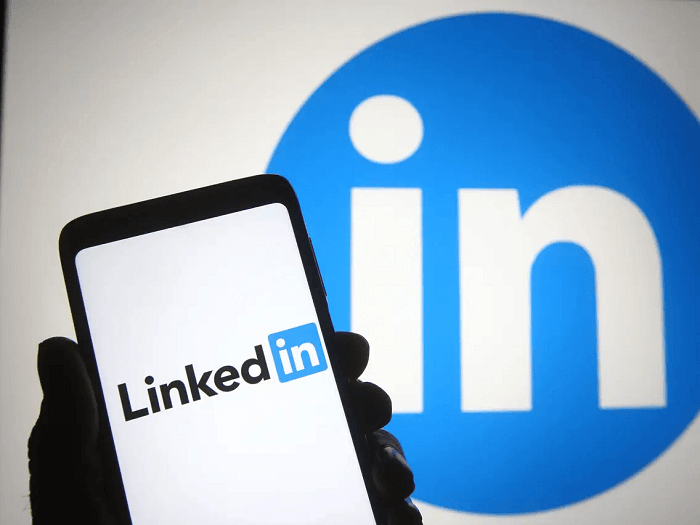



3 Comments