TikTok is the inspiration for short-form content introduced on Instagram and Youtube. This platform has become popular and remains to be the go-to content media for aspiring content creators.
One of the remarkable aspects of TikTok is the freedom it provides to content creators. There aren’t many restrictions imposed as to what type of content to post.

Often to make it easy for entertainers, the platform has been introducing in-built tools to facilitate content creation. As content creators have almost complete liberty over what type of content they put out, they can upload, archive, save as drafts, and delete the content as they wish.
In this blog, we will dive deep into how to recover deleted TikTok videos using different methods. After reading this blog, you’ll have two to four options to recover deleted TikTok videos. Even if one method doesn’t work out, you can figure your way out of this issue based on your situation. Without any further ado, let’s dive in.
Can you recover deleted TikTok Videos?
Yes, if you accidentally deleted a TikTok video saved on your device, you can easily recover it. However, it depends on your system settings as well.
Fret not; we have given you four methods to find out how to recover deleted TikTok videos. Even if one doesn’t work out, you can easily try the next one to navigate your situation.
How to recover deleted TikTok Videos?
There are a few ways to recover deleted TikTok Videos, like recovering your videos from a device backup, retrieving videos from the liked videos feed, using the draft section, or from the recycle bin. Let’s explore each of these methods in depth.
Method 1: Recover videos using backup
If you’ve enabled iCloud or Google Drive backup on your Android device, you can easily recover your TikTok videos from there. Here’s how you can do it step by step.
For Android
First, you must ensure that you’ve enabled your device’s backup setting. Step one to four explains how to know if you’ve enabled app backup on your Android mobile.
Step 1: Go to the mobile device’s settings from the menu tab.
Step 2: Navigate to the backup and restore option or search for the option using the search bar.
Step 3: In the Backup & Reset settings, look for the “Backup Account” or “Backup and Restore” section. Tap on it to see the Google account that is linked for backup.
Step 4: Within the Backup Account section, you’ll see a list of apps being backed up to your Google Drive. Scroll through the list and find the TikTok app.
If the toggle switch or checkbox next to the TikTok app is enabled or selected, that means the app data, including your TikTok videos, is being backed up to your Google Drive. If it is, here’s how to retrieve it. (If not backed up, move on to the next step)
Step 1: Unlock your mobile device and go to the menu tab. Navigate the Google Drive app.
Step 2: If you haven’t signed in to your Google account, use the respective credentials to log in to your account. Make sure you’ve logged in to the account to which your TikTok videos are backed up.
Step 3: In the Google Drive home tab, navigate to the top left corner. There you can find a sidebar menu (the three horizontal lines) and tap on it.
Step 4: You can find the backup section in the list of options provided; tap on it. This will take you to the backups section where your backed-up app data is stored.
Step 5: Next, find the TikTok Backup. Now, tap on it to open the backup folder.
Step 6: You should see the backed-up TikTok videos inside the TikTok backup folder. Now, tap and hold on to a video to select it.
Step 7: Then tap the download icon or the “Restore” button to retrieve and save the video to your device.
That’s how you check if you’ve backed up your TikTok videos and save them on your device.
For iPhone (using iCloud backup)
If you’re an iPhone user, follow this instruction to find the backup and retrieve your videos.
Step 1: Unlock your iPhone and navigate to the home screen. Tap the Settings app, which looks like a gear icon.
Step 2: In the Settings menu, tap your name or Apple ID located at the top of the screen. This will redirect you to your Apple ID settings.
Step 3: Scroll down and tap “iCloud” among the different sections in your Apple ID settings.
Step 4: If iCloud Drive is not already enabled, tap on it to toggle the switch to the “On” position. This ensures that your TikTok videos will be synced with iCloud from here on.
You can find your TikTok videos there if it’s already on. Here’s how to do it.
Step 5: Once iCloud Drive is enabled, you can access your TikTok videos on any device connected to the same Apple ID by opening the Files app.
Step 6: Navigate to the iCloud Drive section and look for the TikTok folder. Tap on it to open the file.
Step 7: You’ll be able to find your backed-up TikTok videos inside the folder.
Step 8: Now, you can select and save them to your iPhone by tapping and holding on a video and then choosing the desired action, such as save to photos.
If you’ve tried this method and found no luck, you can move on to the second option, which might help you.
Method 2: Recover from liked videos section
In this attempt, we will try to download uploaded videos from TikTok to retrieve them to your gallery.
Step 1: Launch the TikTok app on your mobile device and ensure that you are logged in to your TikTok account.
Step 2: Now, tap on the profile icon at the bottom right corner of your screen. On your profile page, find the “Heart” icon representing your liked videos and tap on it.
Step 3: In the liked videos section, scroll through the list of videos you have liked. Deleted videos may still appear here if they were previously liked. Look for the specific video you want to recover.
Step 4: Once you find the deleted video, tap on it to open and view it. From there, you need to tap the share button to save the TikTok video to your device or re-upload it to your TikTok account.
That’s how one can retrieve videos from TikTok directly to the device gallery.
Method 3: Recover from the Drafts Section
The third option is to recover videos from your draft section. The video you have been trying to retrieve might be in your draft section. If you consider looking at the draft section to check if your video is available there, here’s a detailed guide on how to proceed.
Step 1: Launch the TikTok app and ensure that you are logged in to your TikTok account.
Step 2: On the main TikTok page, tap on the plus symbol button at the bottom center of the screen to create a new video. You’ll be directed to the video editing interface.
Step 3: Now, you’ll be able to see an icon representing drafts in the top-right corner. Tap on it to access your drafts.
Step 4: In the drafts section, you may find videos that were saved as drafts before being deleted. Look for that specific video you want to recover.
Step 5: Once you locate it, tap on the video to open and view it.
Step 6: From there, you can tap the share option and save the video to your device or re-upload it to your TikTok account as you wish.
Often the videos that aren’t published on your TikTok page can be found in the drafts section. So, it’s worth attempting this method.
Method 4: Recycle Bin
Scanning your recycle bin is your last option to recover your TikTok videos. If you cannot find the deleted videos in your device, gallery, backup center, or draft, this method is your last resort.
Step 1: Launch the TikTok application on your device and log in to your TikTok account.
Step 2: Now tap on the profile symbol placed at the bottom right corner of your screen. On your profile page, tap on the three dots (ellipsis) icon in the top-right corner to access the settings.
Step 3: In the settings menu, you’ll be able to find an option labeled “Recycle Bin” or “Recently Deleted.” Tap on it to open the recycle bin section.
Step 4: In the recycle bin, you may find deleted videos that are still recoverable.
Step 5: Look for the specific video you want to recover and tap on it. From there, you can tap the “Restore” or “Recover” button to return the video to your profile.
Remember, you can see the deleted videos in your liked feed section, provided that you’ve liked the video in the past before deleting it.
Frequently Asked Questions
1. How to see others’ deleted videos on TikTok?
You can’t view the deleted video of another creator unless you have downloaded it to your device.
2. Can I reach out to TikTok support to recover my deleted videos?
Yes. If you cannot retrieve the videos using the above methods, you can reach out to TikTok support.
3. Are there any TikTok recovery applications?
Yes, there are a few third-party video recovery software like Recoverit, Ease Us, and Disk Drill.
Wrapping up
With that, we can wrap up the blog. Here’s a quick round-up of what we have discussed so far.
We have provided you with four methods for recovering your videos using Google Drive or iCloud backup, retrieving using the drafts section, liked feed section, and finally, using the recycling bin or recently deleted section.
If you have any specific questions regarding social media platforms like Instagram, Twitter, or TikTok, leave a comment below.
Also Read:
How to Recover Deleted TikTok Messages on Android & iPhone
How to See Liked Videos on TikTok
How to See Who Are on Your Friends Only List on TikTok


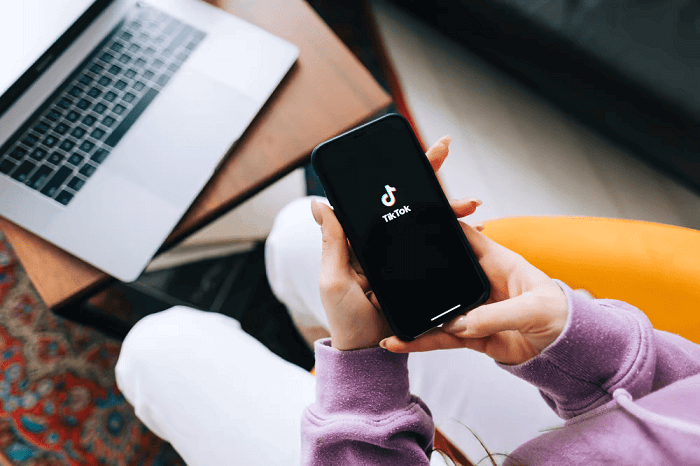
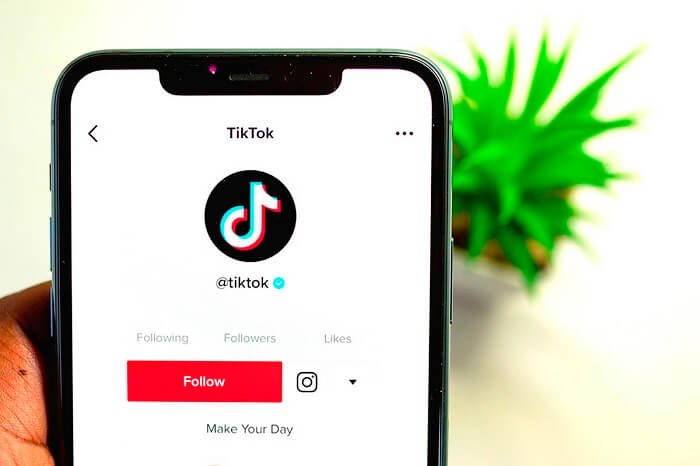

1 Comment