Do you want to limit your online presence on Instagram? However, you can do little when Instagram doesn’t stop suggesting your profile on the platform to other users!
It is a great feature to promote social networking, but we sometimes wish to put a full stop to that. This is the reason we see people surfing the internet and flooding Twitter with questions like – How to stop your profile from being suggested on Instagram!
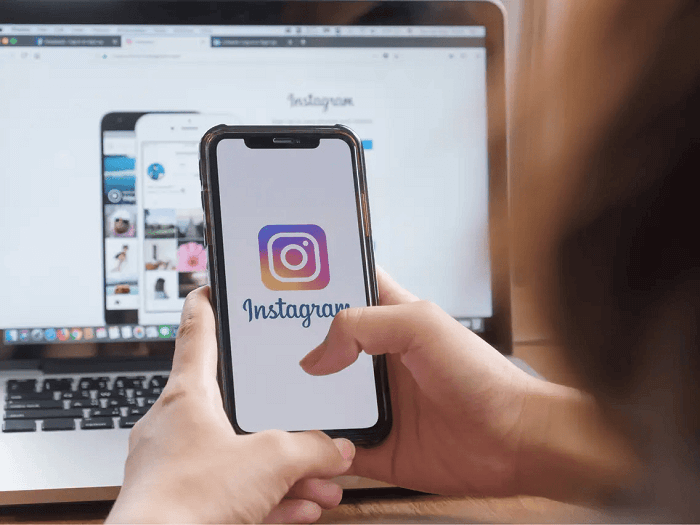
Are you one of the angry and frustrated Instagram users in search of the answers? Let’s say that you have come to the perfect place because we have the answers you need right now.
We need a little time and effort from your side, and hopefully, the problem will get resolved quickly. Let’s get started right away!
Can you stop your profile from being suggested on Instagram?
Instagram does all of us a huge favor with the Instagram suggestion feature. We stumble across profiles we have wanted to find for a long time, and it most certainly helps expand our social network.
We all have found ourselves in a dilemma when signing up for a new account and don’t know where to start, right? That is when you will see Instagram suggesting some users so you can follow them on the app.
However, there are times when people hate being suggested on Instagram and wish to stop it. The main question is – Can you stop your profile from being suggested on Instagram?
Let’s make it clear that there is no official way to stop Instagram from putting your profiles on Instagram suggestions. However, we have some tips that can limit your appearance, or perhaps you won’t appear at all.
You can check out the sections below if you are interested to know more!
Unlinking Facebook from Instagram
Many of us link our Facebook accounts with Instagram in order to make our experience on both platforms seamless. However, you will see that your Facebook friends become your Instagram suggestions.
Now you don’t wish for your Facebook friends to follow you on Instagram too. Do you know what it means? You will appear on their Instagram suggestions list too!
Do you wish to limit your Facebook friends from searching for you successfully on Instagram? You should unlink your Facebook from Instagram, then.
Do you wish to unlink your Facebook account from Instagram but don’t know how to do it? Let’s clear the confusion through the step guide below.
Steps to unlink Facebook from Instagram:
Step 1: You must sign in to your Instagram account and tap on the profile icon in the lower right area.
Step 2: The hamburger icon sits at the upper right corner of your profile. Click on it to head to your Settings.
Step 3: Open Settings from the menu and go to Accounts center.
Step 4: Navigate to the Accounts option under the Account settings category at the bottom of the page. Tap on it once you locate the option.
Step 5: Upon doing so, you will be whisked to the Accounts page. Go ahead and tap on the Remove option next to your Facebook account.
Step 6: Tap on continue when asked for confirmation to complete.
Please note that you might have to change one of the passwords if both your Facebook and Instagram accounts to share a password.
Removing phone number from Instagram
What is one of the first requirements of Instagram when you create an account? They ask you to either sign up with your email address or phone number!
Many who are present here would include their phone number because it seems convenient in a way. However, people can find you without a hitch if your contact syncing is enabled on the platform.
Besides, your profile gets suggested to other contacts, and you wouldn’t want that, isn’t it? We can disconnect contact syncing, but we believe the best way to get out of this situation is to remove your phone number from Instagram.
You can input your email address instead and receive updates there if that is fine with you. Let’s see how you can remove your phone number from the app now.
Steps to remove phone number from Instagram:
Step 1: Locate Instagram on your phone and open it with your login credentials.
Step 2: Do you see your Profile icon at the lower right corner of the main page? Click on it to proceed.
Step 3: An Edit profile section will appear on your profile. Tap on it.
Step 4: Scroll down to the Personal information settings and click on it.
Step 5: Tan on your phone number and remove it on the next page.
Step 6: Click on the checkmark option at the top right area of this page.
That’s it! You have successfully removed your phone number from Instagram.
Turning off the similar account suggestion option
According to Instagram Help Center – Bear in mind that when you turn off account suggestions for your profile, you won’t appear as a suggestion on someone else’s profile either.
We hope you have got an idea why we want you to turn off similar account suggestions on Instagram. Not all of us like the idea of getting suggested accounts to follow because we can find profiles we love anyway.
We know we should appreciate the feature, but hey, nobody likes getting repeated recommendations all the time. Hence, it would be best to manually disable a similar account suggestion now that you know about it so that you don’t appear on their profile either.
What do you say? Let’s see how it’s done right away.
Steps to turn off the similar account suggestion option on Instagram:
Step 1: Open Instagram on your mobile browser. Tap on your profile icon at the bottom right corner.
Step 2: The Edit profile button is present under your username. Tap on it to proceed.
Step 3: Go down until you find the similar account suggestions option towards the bottom.
You must uncheck the box here that reads: Include your account when recommending similar accounts that people might want to follow.
Step 4: Hit the submit button, and your profile will be saved!
Via mobile app
Have you encountered the (username), who you might know, is on Instagram and other similar notifications on the app? Well, it is time you turn it off too! We hope you open your Instagram apps and follow the steps we recommend below as well.
Step 1: Go to Settings and tap on the option that reads Notifications.
Step 2: Click on the Following and Followers option next.
Step 3: Go to Account Suggestions and checkmark the off option.
Frequently asked questions (FAQs)
Should I keep my Instagram account private to avoid being suggested?
People recommend keeping their Instagram account private in order to avoid appearing on people’s suggestion lists. It doesn’t fully take you off the suggestions list but significantly reduces your visibility.
However, you must ensure all information from your bio has been deleted. Besides, you must also block Instagram users you don’t want to follow.
How to disable contact syncing on Instagram?
Steps to disable contact syncing on Instagram:
Step 1: Open Instagram and go to your profile icon. It is present in the lower right corner.
Step 2: Tap the three horizontal lines on your profile’s upper right area and go to Settings from the list.
Step 3: Select Account and tap on Contacts syncing.
Step 4: Turn the toggle off for connect contacts and click on Disconnect to confirm.
In the end
We know you have tried everything from removing your profile picture to limiting your interactions even so that your profile doesn’t get suggested to other users. Instagram won’t let us do anything directly, so we’ve attempted some fairly odd methods.
We admit it’s a little upsetting, but we have some tips we think you’ll find useful. So, try them out and let us know if you see any changes on the app!
Why not follow us for more engaging tech articles if you enjoyed the tips we’ve offered?





7 Comments