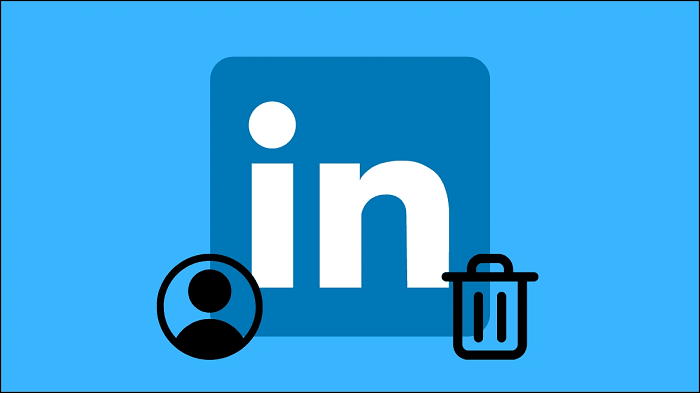You cannot dispute your profile picture’s influence on people when you are a member of the LinkedIn community. And no, we’re not referring to men and women pursuing you with perhaps “not so professional” goals.
Of course, you may run into these types of individuals, but to be honest, that isn’t the main point of having a profile picture. The most important component is your profile picture because it increases the likelihood that other users will view your profile on the platform.
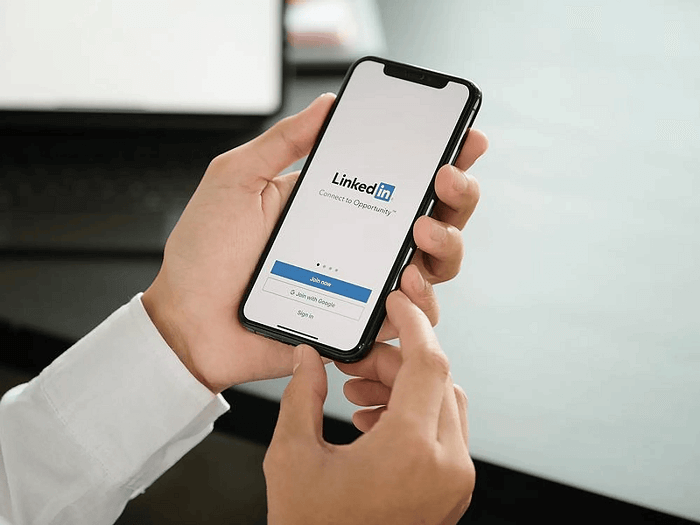
If you were a recruiter, wouldn’t you believe that people who have a profile picture have a higher chance of earning your trust? However, since we are positive that you are already aware, we won’t discuss how useful having a profile image is.
Many users wonder how to obtain their full-sized LinkedIn profile picture. Do you know what the next actions should be, or do you know anything else that relates to the questions? We think you don’t!
However, you need not be concerned since we are here. Continue reading to find out more information.
Can you download your LinkedIn profile picture in full size?
Before continuing, it’s important to understand that LinkedIn does not have a feature or button that lets you download your profile image in full size. You would therefore need to use the available workarounds, which is only normal.
Now that there are choices, you shouldn’t worry about them because they aren’t too difficult. It will be much simpler than you anticipated because we will be there to help you through it.
In the sections below, we’ll look at some alternatives to getting your LinkedIn profile photo in full size.
Method 1: Try LinkedIn to download your profile picture
We are aware that our users may be perplexed at the moment. We understand you because, just above this part, we reasoned that LinkedIn wouldn’t be helpful. Although there isn’t an official function, who said you could not work it out?
Why don’t we give it a try and see if it works for us? Follow the step-by-step instructions below carefully.
Steps to use LinkedIn to download your profile picture
Step 1: Open LinkedIn on your computer or laptop.
Step 2: Your profile is at the left panel of the page. Please tap on your profile icon.
Step 3: Once more, click on the profile picture for a full zoomed picture. Now right, click on the photo until an options menu appears on the screen.
Apple users should tap and hold their control key and click on the options menu.
Step 4: Do you see the save image as an option on the list? Please go ahead and click on it.
Step 5: Now, enter a name for the picture in the pop-up window that appears and tap on the save button to confirm your action.
That’s it! You have saved your LinkedIn profile picture in full size!
We are aware that the image quality is an issue for some of you. Even though this might not apply to all of our users, we can’t let the issue go unchecked! Hence, please read the part after this one for an alternative method if your picture quality is poor.
Method 2: Use third-party apps/websites
Our second and final choice is utilizing assistance from outside resources, such as websites and apps. We know that using these tools is not a practical option for some of you. You might think that they are just making false claims and scamming people.
However, you must have faith in some of these tools because we told you so. Just to be safe, you should question anyone who might be using these tools. You can also study their reviews and only move forward when confident.
You will undoubtedly come across many tools online if you use the relevant keywords. But what if we told you that the ideal solution is already waiting?
Yes, we believed you could benefit from some of our help, so we brought you Experts PHP. They make a claim that they can download LinkedIn images and guarantee to assist with online HD image and picture downloads.
Do you intend to check out this website? If so, kindly look at the step-by-step guide and adhere to it.
Steps to use experts PHP to download your LinkedIn profile photo
Step 1: We need you to visit this link.
Step 2: Please enter your LinkedIn profile link in the space allotted for it and search.
Step 3: That’s it! Now follow the onscreen guide and download your photo.
Please note that this is the basic guide for this specific website.
Frequently asked questions (FAQs)
1. Is Experts PHP safe?
Yes, using Experts PHP is entirely secure. They function fairly seamlessly and don’t need a lot of information from you. We, therefore, wish you to give it a try.
2. How can I change my LinkedIn profile picture?
You are aware of the influence the profile image on the site has if you use LinkedIn. Therefore, we won’t get into the specifics at this time.
However, you need to occasionally update your profile image. Do you, however, make it happen?
For your information, changing your LinkedIn profile photo is simple. You shouldn’t give up even if you are unsure of the procedures. Allow us to assist you by guiding you through it.
Steps to change your LinkedIn profile picture:
Step 1: Go to LinkedIn and select the profile picture icon in the upper left area.
Step 2: View your profile by tapping on the display name.
Step 3: Please click on your profile icon on the next page.
Step 4: Upon doing so, you will see the View or edit profile photo option. Please click on it.
Step 5: Do you see the option that is there at the bottom of your LinkedIn profile photo? Go for Add photo next.
Step 6: There will be options on the window: Take a photo and upload from photos.
Step 7: You must go for your choice and tap the save button at the top right corner to complete the action.
That’s it; you have changed your profile picture.
And that’s a wrap
We have decided to end this discussion now. So, let’s go over the subjects we covered today once more, shall we?
How to download your LinkedIn profile photo in full size was the subject of our conversation. We have talked about the options for saving the picture and the two approaches you can take.
We trust these techniques prove useful! Please share your thoughts about the techniques in the comments section. We look forward to reading them. Save our website to your favorites if you find our content interesting.
Also Read:
How to Download Your LinkedIn Profile Picture in Full Size
How to View Someone’s Instagram Profile Picture in Full Size
How to Recover Deleted LinkedIn Account