LinkedIn is a robust platform empowering millions of job seekers and recruiters worldwide. When you create a profile on LinkedIn, you are basically using it as your resume or CV. Your profile contains all the information that other people can see and get to know about your professional background.
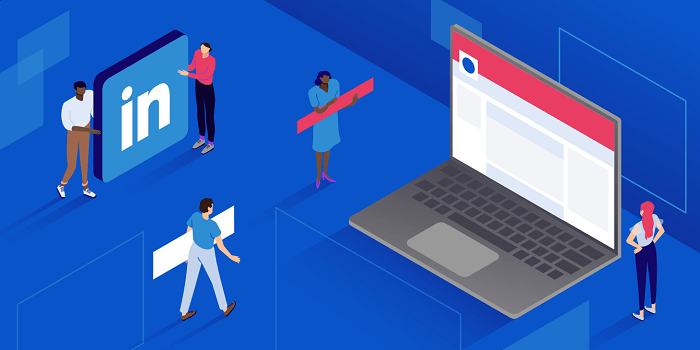
Unlike other platforms, LinkedIn is used solely for business purposes. Job seekers hunt for jobs, recruiters find their talented employees, people show their achievements, and so on. Many people have reported that their habit of checking Instagram, WhatsApp, Facebook, or any other social media platform is now replaced with them checking LinkedIn the first thing in the morning.
Everyday there are thousands of inspirational stories you see on LinkedIn and it is amazing to see you surrounded by like-minded people who inspire you and encourage you to be better. However, despite people using it strictly for business purposes, some people choose to exploit the platform.
The creepy people who text people randomly on social media platforms are making their way on LinkedIn and unfortunately, there is only so much you can do about it. While you may be aware that your activity on LinkedIn remains public in your profile. For instance, what you are liking and commenting on is visible to everyone who checks your LinkedIn profile.
For many reasons, people are concerned about everyone seeing their LinkedIn activity and since you are here, we believe you are too. You may have your own reasons, and no matter what your reasons are, you deserve to protect your privacy and safety.
In this article, we have listed all the working methods to hide your LinkedIn activity and keep it private. So, using these methods, you can protect your privacy online on LinkedIn and have a stress-free experience on the platform.
With that, let’s get into the details below!
How to Keep Your LinkedIn Private – Methods
We generally use LinkedIn for our work life and to explore new opportunities in professional fields. However, due to this we rarely get any chance to go through its settings menu, which is why we get confused if we face any privacy issues on the platform. You will get to know all kinds of security and privacy options once you open your settings.
You may want to hide your activity on LinkedIn due to some personal reasons. LinkedIn allows you to keep your activity private. Below is a step-by-step guide on how you can keep your LinkedIn activity private.
Step 1: Open your LinkedIn profile on your desktop and you will see a small circle with a profile picture on the right corner of the page. You will see ‘Me’ written underneath the photo. Click on the profile photo.
Step 2: When you click on the profile photo, you will see your name and display a picture. You will also see the ‘View Full Profile’ option, with different “Account and Manage” options.
Step 3: Under the ‘Account’ account, the first option is ‘Settings & Privacy.’ Click on it, and you will be redirected to privacy settings. You will see a vertical bar on the left side of the page displaying every privacy setting which you can modify and adjust on the platform with six different subcategories.
Step 4: In the third subcategory, you will get the settings that you are looking for, named ‘Visibility’. You will find two groups in the settings: “Visibility of your LinkedIn activity” and “Visibility of your profile”.
Step 5: Click on “Visibility of your LinkedIn activity” and you will find five things whose visibility can be customized according to your needs. You only need to make changes in the second and fifth options.
Customize Who Can View Your Profile Updates
Go to your Share profile updates from your network settings. The default will be set to Yes, which you need to change. When you tap on the option, you will see a question saying if they should inform your network when you update your account or annual reminders of you completing years in your workplace.
You will see a small button below the question saying “yes”. To change the settings, you will have to push it back until it shows “no,” and your work is done. Next time when you update your profile, no one will be notified from your network about it.
Customize Who Can View Your Full Profile and Activity
Go to the fifth menu: Followers. The setting controls who can follow you and watch your account updates on LinkedIn. It is set to “everyone on LinkedIn” as the default setting, but you can modify it to “your connections”.
Before doing the process, you should know that modifying this setting means that if any user outside your network is following you, they will no longer follow you. If it does not suit your interests on LinkedIn, you should think twice before changing.
Wrapping up
Everyday LinkedIn is gaining more importance and name. People are relying on LinkedIn to build their careers. If you focus on building your profile on LinkedIn, you will be amazed by seeing the tremendous results. Afterall, networking with like-minded people can do wonders in your life.
If you are still looking for a sign to start being active on LinkedIn and build your personal brand, take this as one! Whether it is a random thought or something about your field, start posting and networking with people on LinkedIn. Once you start networking and get to know people across the world, things will be quite different from what it may be now in your professional life.
And if you are too concerned about your privacy, the methods mentioned above will help you keep your LinkedIn activity private. So, now you no longer have to worry about other people seeing what you are liking or engaging on LinkedIn.
We hope this article helped in solving your queries and gave you the right solution. Over to you. Did the methods mentioned above work for you? Let us know in the comment section below!
Frequently Asked Questions
1. Where is my activity section located on LinkedIn?
You can view someone or your posts and profile activity from the activity section of the profile page.
2. How to block someone from viewing your activity on LinkedIn?
Go to the ‘Me’ option on the top right corner of the page. Click on settings and privacy from the list. Click on Visibility on the left and select ‘Change’ next to followers.
Also Read:
How to Recover Deleted LinkedIn Account
How to See Who I am Following on LinkedIn
How to Recover Deleted Linkedin Messages
LinkedIn IP Address Finder – Find Someone’s IP Address from LinkedIn

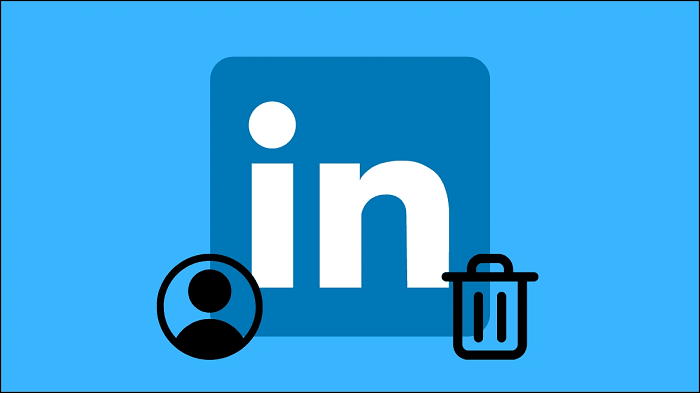



3 Comments