We all have grown busy, and time is money in this fast-paced world. Well, we all wish to be smart working rather than being on the hardworking side, right?
Nowadays, we find many tools that help us streamline our work. What if we told you LinkedIn contributes a little to help save time too?
Have you heard of scheduled posts on LinkedIn? It is of tremendous value in the competitive world of social media, where content is king.
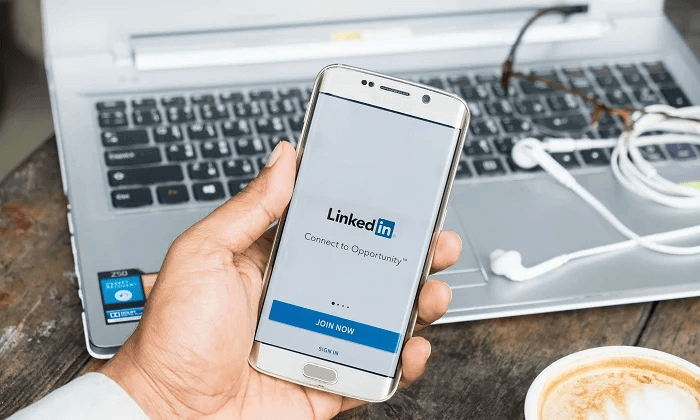
This special feature offers many advantages that raise your LinkedIn game. Imagine being able to write an entire week’s worth of engaging articles in one go. Now, you can methodically create interesting content using scheduling, making sure that each item is aligned with the goals and tone of your company.
Well, it sounds amazing already, isn’t it? It feels like a burden is lifted from your shoulders!
You can find the best posting times by examining audience engagement and their interaction. Whether you want to communicate with connections and followers around the world across time zones or reach professionals over their morning coffee, scheduling allows you to purposefully plan your posts.
This methodical approach enhances the possibility that your content will appear on more news feeds, garner more attention, and result in more favorable engagement.
We all know by now that the secret sauce to building a solid online presence is consistency, and scheduling updates on LinkedIn gives you a chance to do so. By maintaining a consistent publication schedule, you can win over your audience’s confidence and set their expectations.
The burning question of the hour is, “How to schedule posts on LinkedIn?” Well, we will be discussing the topic in detail, so make sure you read it all.
Can you schedule a post on LinkedIn?
Can you schedule a post on LinkedIn- The answer is yes, you can schedule a post on LinkedIn.
You have the freedom to conveniently plan and schedule your articles on LinkedIn using this feature. This tool is especially helpful for creators/brands/influencers wishing to be active on the platform consistently! If you have tried this feature, you’ll know how instant the results are.
Schedule a post on LinkedIn – What does it mean on LinkedIn?
We have been discussing scheduling a post already, but we felt the need to put the term clearly once and for all.
On LinkedIn, “scheduling a post” refers to the capability of arranging and establishing a certain day and time for a post to be published on the platform.
So, say goodbye to wracking your brains to find time to post and instead let the feature handle the work. Well, all you need to do is prepare and queue up many articles at once, saving time and effort by scheduling posts on LinkedIn. This guarantees a consistent flow of information without requiring constant manual posting.
How to schedule posts on LinkedIn – Step guide to follow
Many are enamored by the schedule post feature on LinkedIn, so it’s easy to justify its success on the platform. However, not many are aware of it! Well, even if people get familiar with it, the steps to schedule a post is where they miss out. But we don’t want such incidents to happen to you, and hence we have come up with a solution.
Why don’t you check out our steps to schedule a post on LinkedIn? We have outlined it exclusively for you below.
Here’s a step-by-step guide on how to schedule posts on LinkedIn using both a computer and a mobile device
Steps to schedule posts on LinkedIn (via mobile)
Step 1: Open LinkedIn on your mobile device.
Step 2: Tap the Post option from the bottom taskbar.
Step 3: Now, write a post and tap on the clock icon at the top right corner next to the post button.
Step 4: A Schedule pop-up appears on the screen. Enter the Date and Time for the scheduled post.
Step 5: Tap on Next, add a photo, video, and add a background next.
Step 6: You must hit the schedule button at the top right corner in the final steps.
Steps to schedule posts on LinkedIn (via website)
Step 1: On LinkedIn, tap the Start a Post option.
Step 2: Write a post and hit the clock icon at the bottom right corner.
Step 3: You’ll be whisked to the Schedule post prompt. Please set a date and time according to your preference.
Step 4: Tap next, and hit schedule next to confirm your action.
There you go; you have successfully scheduled your posts on LinkedIn via mobile and computer (website).
Frequently asked questions (FAQs)
1. Give three reasons why you should schedule a LinkedIn post.
Well, there are multiple reasons why scheduling a post brings benefits. The following are the top three reasons to schedule your LinkedIn posts:
Time management
You can be active on LinkedIn without posting in real-time. But what’s the use if that’s the case anyway?
Setting out a certain time to create and schedule your content in advance allows you to efficiently manage your time and ensure that you write some quality posts for your personal brand.
Organic reach
With a perfect scheduled time slot, all you need is a good user base to follow your posts and perhaps generate some leads. Scheduling helps in the proper management and planning of your posts.
Well, it can help in organic reach as it may maximize the likelihood that your posts will show up in your connections’ and followers’ news feeds when they are active. The more your content gets viral, the more people will reach out, follow and connect with you on the platform.
Convenience
Scheduling postings allow you to be flexible in creating and sharing your content with your connections. It enables you to prepare ahead of time and carefully choose the topic to write about.
You can free up time for other crucial duties while ensuring that your LinkedIn presence is maintained as well. This convenience gives you the ability to effectively manage your social media activities while assuring the supply of high-quality posts for your account.
2. Why am I unable to schedule a LinkedIn post?
You might not be able to schedule a post on LinkedIn for a variety of reasons. But we have a few reasons in mind that might help you. So, make sure you check them out below.
3. Have you updated your LinkedIn?
You have to use the most recent version of your web browser when using LinkedIn on a computer! Also, make sure your app is updated if you’re using the app on your mobile phone. You see, sometimes the outdated version of the app can cause trouble, and not being able to schedule a post can be one of them.
Technical faults
No app is spared from the wrath of technical faults. These problems can affect a feature’s accessibility or operation, such as post scheduling. If you think this could be the case, you can give it another go later or wait it out until the problem is resolved.
Remember to contact LinkedIn customer support when you cannot seem to find a solution. They might offer specialized insights or solutions depending on your situation and account.
Over to you
We have concluded our blog, so let’s see the key points to remember. Scheduling a post is easy, and we have explained the steps for you to follow.
You should keep in mind that LinkedIn is a dynamic platform that is always evolving, so features may alter or become accessible in the future. If you have more trouble, please feel free to drop a word.
Also Read:
How to Recover Deleted LinkedIn Account
How to See Who I am Following on LinkedIn
How to See Who I am Following on LinkedIn
How to Recover Deleted Linkedin Messages
How to Hide Your Activity on LinkedIn [Keep LinkedIn Activity Private]

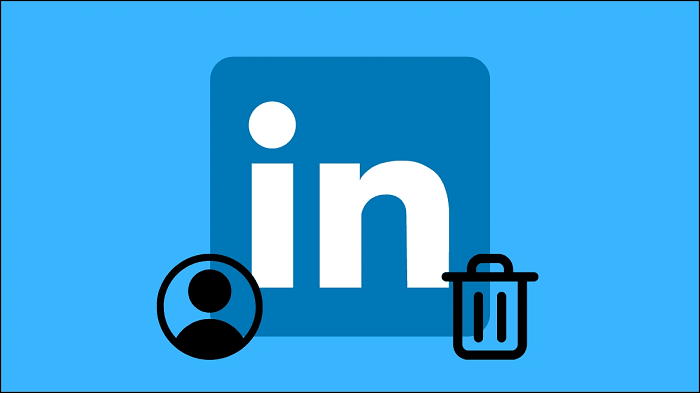



1 Comment