When social media platforms are taking over the world, LinkedIn is one such popular platform that has emerged as a popular platform among people.
However, what sets this social media platform apart from other platforms like Instagram and Twitter is that it is more leaned toward the professional side. LinkedIn is primarily used for personal branding, connecting with people, marketing, networking, finding your dream job, or finding reliable people to work with.
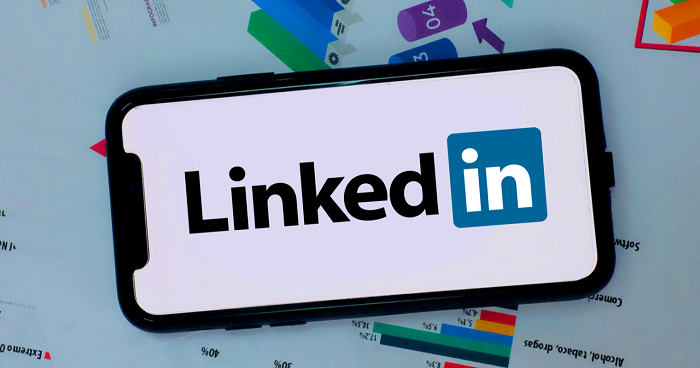
It is safe to say LinkedIn has helped thousands of individuals land in their dream companies or work with their dream clients. You can also connect with leading industry marketers or experts and learn from them. If you are a fresher stepping into the corporate world, LinkedIn Learning is also an excellent platform to give a kick-start to your journey.
If you want to engage with people, you can send them a connection request or follow them. You can also follow your favorite influencer or companies to stay in the loop of what they are posting. However, many people created their LinkedIn accounts years ago and remained inactive. When you created your account, you might have followed people randomly without knowing how to use LinkedIn best.
It can be irritating to see irrelevant content pop up on your timeline just because you decided to follow certain people or pages years back. If you are in such a situation, unfollowing them can be the right option to keep your timeline best in your interest.
If you see the LinkedIn options, it can be a bit tricky to find the option to see whom you are following. If you are wondering how to check whom you are following on LinkedIn, we have got you covered!
In this article, we are going to give you reliable methods to see your following within less than two minutes -both for Desktop and phone applications. Through the methods mentioned below, you can filter your following!
So, let’s get into the process right away!
Checking Who You Are Following Through Desktop
We have all been using LinkedIn for a while, and many of us sometimes want to review who we are following in order to view the desired content from time to time. However, viewing who you follow is not a ponderous task.
Let’s take the fastest and easiest steps to see the users you are following on LinkedIn via desktop.
Step 1: Open your browser and go to the Login Page of LinkedIn. Enter the Email address and password.

Step 2: On the homepage, click on “My network,” which appears on the top, placed between the Home and Jobs options.
Step 3: Now, on the left side of the screen, you will come across the “Manage My Network “ section, which will have a list of different options. From the list, click “People I follow,” which is the third option.
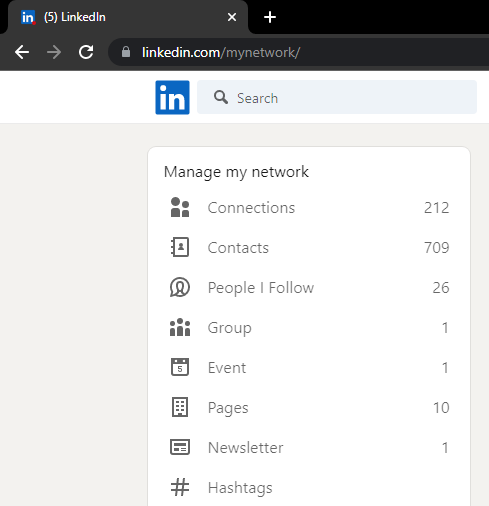
Step 4: Now, you will be able to view the people and the companies you have been following on LinkedIn. The results can be filtered with the help of options like Companies, Connections, Out of network, and Hashtags.
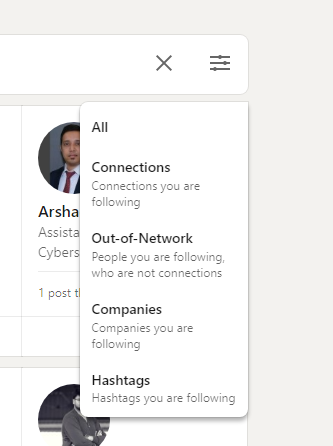
That’s all! You can now check who you are following on LinkedIn and filter your following list from here.
Checking Who You Are Following From the LinkedIn App
Let’s admit it. We all use LinkedIn on mobile more than on desktop. The mobile application is handier, and you can use it on the go. The mobile app doesn’t stay far behind the desktop version and lets you analyze your following through the phone too.
Let us see how to view who you are following on LinkedIn if you’re using LinkedIn via the Mobile app.
Step 1: Launch the LinkedIn App and sign in with your Email address and password.
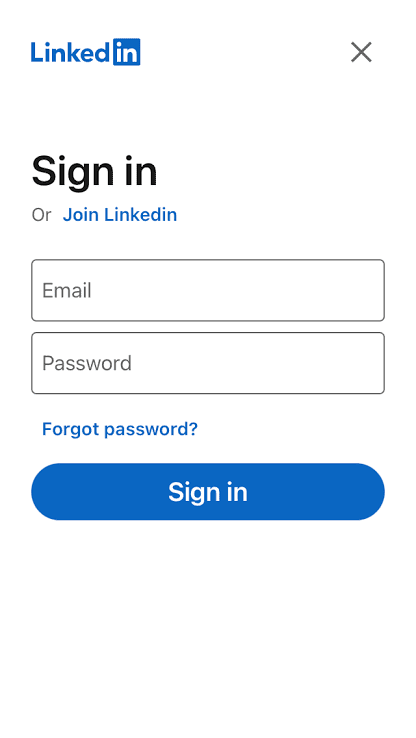
Step 2: On the Homepage, you will find several options at the bottom. Click on “My Network,” which appears between the Home and post options.

Step 3: After clicking on “My Network.” you will find an option to “Manage my network” in the top right corner.
Step 4: Now, on the screen, you will come across the “Manage my network” section, which will have a list of different options. From the list, click “People I follow,” which is the Second option.

Step 5: You can now see the people and companies you’ve been following on LinkedIn.And you have the liberty to unfollow them from there if you no longer wish to view their content.
That’s all! You can now filter your following anytime.
Wrapping up
LinkedIn is home to millions of people globally. It is one of the professional social media networking platforms that facilitate easy networking and building a solid social media presence online. Additionally, people mostly use LinkedIn to hire the right employees or find their dream jobs as companies are shifting to LinkedIn to find relevant people.
Besides, LinkedIn is also a great knowledge hub where you can find reliable resources, get a clear understanding of various subjects, and learn from industry experts directly. You can either connect with them or follow them. You can also follow company pages or specific pages which fall under your interests.
If you created your account years ago and want to filter your timeline with your recent interests, you can check the following tab. The following tab will give you complete information on the pages, people, and other things you are following. From there, you can filter your following section and keep it relevant.
Since it can get tricky to find the right option, the steps mentioned above will help you do so within less than 2 minutes!
We hope you found this article useful. If you have any queries, feel free to drop them in the comments section, and we will help you overcome your problems!
Frequently Asked Questions
1. Will I be able to achieve the same results in the LinkedIn App?
Yes, the process for viewing the list of the following on LinkedIn is the same for both desktop and app users. The placement of icons might differ a bit, but the process still remains the same.
2. Will I be able to unfollow someone?
Yes, you can easily unfollow someone if you wish. You can simply click on their profile and do so.
3. Is there any direct way to check the following list?
No, there is not any direct way to check the following list. However, you can follow the above short and simple method and have the result within 2 minutes.
Also Read:
How to Recover Deleted Linkedin Messages
How to Recover Deleted Linkedin Messages
How to Recover Deleted LinkedIn Account
How to See Who I am Following on LinkedIn
Snapchat Phone Number Finder – Find Someone’s Phone Number from Snapchat





12 Comments