The landscape of socializing has substantially changed online with each passing year, and the year 2020 gave all of this a major push. We were primarily confined to our homes and spent hours in online meetings as a result. So, looking for meetups and happy hours really took a backseat.
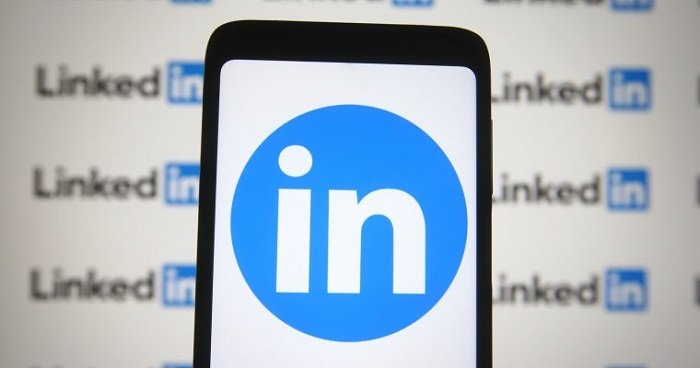
LinkedIn is certainly the social media platform that is literally revolutionizing the networking industry. If networking on this app isn’t your topmost choice, we don’t know what is! The platform provides a wealth of options to interact with experts in our area of expertise and learn from them.
We all know that deleting a message from LinkedIn is rather simple. Imagine, though, that you have just accidentally deleted a text that you will likely need later! How do you suppose you can get back the platform’s deleted messages, then?
If you don’t have the answer with you, we are there to guide you.
Deleting messages on LinkedIn: Everything to know about it on the platform
You may use LinkedIn’s direct message feature just like you can on any other social media site. However, there are significant differences between the conversational styles of those who use LinkedIn as a primary social media platform.
As we all know, people on LinkedIn aren’t there for small talk. They are here to develop their professional networks, which naturally necessitates adding a note to each person that is insightful, pertinent, and frequently formal.
So, don’t we typically spend a few minutes or more drafting the ideal message to send to employers?
Getting ghosted by a professional is rather common nowadays. But consider this: Not all of the time will your messages be well received. Looking back at those messages, you may be attempting to figure out where you went wrong with the message you sent.
Perhaps your tone was odd, or you weren’t able to persuade the person on the other end of the line strongly enough. However, we are aware that around 80 to 90 percent of the LinkedIn messages we send are really valuable to our work life. Yet, occasionally we erase those texts on the spur of the moment and later regret it.
Here’s the deal, if you immediately delete the message after pressing the send button, it will be deleted from both people’s chats. This would prevent the person on the other end from seeing it as well.
However, if you take your sweet time, you won’t have an option to delete a single message. Instead, you have to delete the entire chat.
However, keep in mind that the messages will not be deleted from the other person’s chat box once the entire conversation has been deleted.
How should I retrieve deleted messages on LinkedIn?
Let us cut the chase! LinkedIn does not give you a setting via which you can access or restore deleted messages. We are aware of how upsetting the revelation is, especially if you need the messages in the future. But aside from potentially being attentive in the long term, there isn’t much you can do about it.
Additionally, since the messages will remain in the recipient’s inbox, your only option at present is to request the conversation thread from them.
However, a lot depends on the person who needs to send you those screenshots. It could seem strange to ask them for pictures of your chats if you are in a professional circle with them. You may therefore attempt to give a justification for why you want to read those messages!
If the person is someone you are comfortable around, asking for the conversation thread shouldn’t be a huge deal.
Here is what you do instead
Well, you don’t always have to go the harsh way and delete the messages, don’t you think? So, why not archive your texts rather than delete them?
You are aware of the significance of each cluster of words you write to create a flawless message. Therefore, even though it may not have worked out with this client because they had a new hire before you, the message you created was still effective, right?
Therefore, you can completely remove the messages from the message tab if they are no longer required. But these texts are not permanently wiped. They are saved in a particular area from which you can retrieve them if necessary.
Let’s look at how to archive LinkedIn messages.
Archive the messages on LinkedIn
There are a lot of reasons which prompt you to delete messages on LinkedIn. The best course of action is to archive the messages if you don’t want to delete them but still want them to be gone for a while.
If you are unaware, let’s explore how you can archive LinkedIn messages.
Steps to archive the messages on LinkedIn
Step 1: Go to the LinkedIn app on your mobile phone.
Step 2: The message icon is located in the upper right corner of your screen. Tap on it.
Step 3: Scroll down to find the person whose chats you wish to archive. Tap on the chat once you locate it.
If you cannot find them, make use of the in-built search button right at the top.
Step 4: Next to the person’s name, you will see a three-dot icon at the upper right side of the chats. Click on it.
Step 5: A pop-up will appear from the bottom of the screen. The Archive option should be there right at the top of the menu. Click on it.
Step 6: You will receive a prompt chat archived successfully.
Alternatively,
Step 1: Head to the message icon on LinkedIn.
Step 2: Long-press on the person’s name. You will receive three choices: Mark unread, Delete, and Archive. Choose Archive.
Note that you can archive multiple people at once using these steps.
On Laptop/PC
Step 1: On your web browser, enter LinkedIn. Login with your Email or phone and Password.
Step 2: Tap on the Messaging icon at the top right corner next to Jobs
Step 3: The messaging section is on the left panel. Navigate to the chat you have to archive.
Step 4: Tap on the archive conversation icon present there.
How to retrieve the archived messages from LinkedIn
You recently discovered how to archive our LinkedIn messages, but how would you track them down and retrieve them?
Do you believe you can restore them? Well, don’t worry if you don’t know how to proceed; we are here to assist.
Steps to retrieve the archive messages on LinkedIn:
Step 1: Go to the message icon on LinkedIn and tap on the Filter icon. The filter icon is located underneath the Messaging section in the far right corner.
Step 2: The All button is selected by default. Swipe right to tap on the Archived button.
Step 3: Long press on the chat you wish to retrieve. Select the Restore button from the bottom of the screen
You’re all set! You were able to successfully restore the archived messages on LinkedIn. The chats will be back to where they were in the messaging section.
If you wish to unarchive the messages from your PC/laptop, head to the messaging icon and tap on the filter icon from here.
You will see a drop-down menu that has the Archived option. Click on it. Go to the chat of the person and hit the restore conversation icon.
Wrapping up
In this blog, we learned how to retrieve deleted messages on LinkedIn.
You must already be aware that LinkedIn does not give you an option to get your deleted messages back. Therefore, after the chats are deleted, the app will no longer store them.
Thus, in order to prevent the chats from being permanently lost, we turned to the option to archive them. We then discussed how to archive the messages and then retrieve them.
We hope you are attentive the next time you go on a deleting spree.
Frequently Asked Questions
1. Do the sponsored messages on LinkedIn get auto-archived?
Yes, the app automatically archives the sponsored, promotional, and even LinkedIn offer messages after 60 days. But if you want to read them over, you can always locate them in the archive folder.
2. Is it better to archive or delete the messages?
You can decide whether to archive or delete a message depending on what it is. You should archive the texts if it is something significant and you think you will need them in the future.
However, you should delete the messages if they are spam and you are confident you won’t need them anymore.
Also Read:
How to Recover Deleted Linkedin Messages
How to Recover Deleted LinkedIn Account
How to See Who I am Following on LinkedIn
Snapchat Phone Number Finder – Find Someone’s Phone Number from Snapchat
LinkedIn IP Address Finder – Find Someone’s IP Address from LinkedIn





9 Comments