We all know how important LinkedIn connections are for developing a personal brand, expanding organic reach, and boosting lead creation through outreach programs. A robust LinkedIn network of contacts may significantly impact your professional visibility and influence. Relationships are the primary and most important component of personal branding on LinkedIn.

You build a network of people aware of your knowledge, abilities, and successes through interacting with coworkers, business peers, mentors, and clients. These connections turn into brand advocates who promote your abilities and improve your standing in the field. Their compliments, suggestions, and endorsements act as social evidence and support the development of a strong personal brand.
LinkedIn connections work as a sauce for organic reach. The helpful information you offer will appear in your connections’ newsfeeds. Through likes, comments, and shares, your connections help promote your content to their networks, increasing its visibility and inevitably widening your audience; increased exposure increases the likelihood of engagement, profile visits, and lead generation.
Connections are also essential to outreach efforts. Sharing connections lends credibility and enables friendly introductions when addressing potential customers, partners, or collaborators.
Utilizing your network to forge new connections increases the likelihood of lead-generating success by fostering trust. Additionally, contacts can open doors to new business prospects by offering insightful information, insider knowledge of an industry, and introductions to decision-makers.
Connections vs. Followers
We know sometimes people get a little confused between connections and followers. The two primary ways to communicate with others on LinkedIn are through connections and followers. Although both greatly help in expanding your network and developing your professional profile, there are fundamental differences between the two.
Connections
On LinkedIn, connections are the acquaintances you’ve established who get along with you. They have certain similarities with your platform’s “network.”
Connections are often made through people you already know, such as coworkers, classmates, clients, or colleagues in the same profession. However, sometimes, they are also strangers you meet online but feel comfortable with sharing the same professional circle.
You can send each other direct messages once you’ve connected with someone and have access to their posts and updates. You have the opportunity to have more customized interactions, which opens up opportunities for recommendations and ideas.
Followers
People that choose to follow your LinkedIn profile without communicating with you in return are known as followers. They are interested in your professional updates and content and information about your activities. Followers can see your public updates, articles, and posts in their newsfeeds.
They cannot give you direct messages unless they are also connected to you. Your followers typically respect your opinions, knowledge, or status as a thought leader in your field.
Remember, connections are more intimate as compared to followers, whereas followers have a larger audience and show your authority in your field. Your number of followers may be used to measure your professional influence and the impact of your content. A greater following may increase your exposure, strengthen your message, and draw in new contacts.
On LinkedIn, both connections and followers are beneficial; each has a particular function in helping you build your network and elevate your professional impact. By juggling both, you can increase your audience reach and develop lasting partnerships. You must know that offering meaningful information is critical to engage and draw followers and build a powerful and influential LinkedIn presence.
How to find connections on LinkedIn? A step guide
Making connections on LinkedIn is crucial to building a powerful professional network and lasting partnerships. Whether you want to connect with colleagues, industry peers, or potential clients, LinkedIn has powerful tools to help you locate and build relationships that are in line with your professional objectives.
Use the Search Bar
Did you know that the LinkedIn homepage’s search bar is useful for locating connections? You can type in particular keywords like job descriptions and company names to search for them. Use the filters on the left to choose location, connections of connections, and other criteria to narrow down your results.
Steps to use the search bar to find a connection on LinkedIn
Step 1: Open LinkedIn and tap the search bar at the top of the page.
Step 2: Enter the keyword (say content writer) and run the search.
Step 3: Now, filter the searches on the basis of People.
Step 4: You can also narrow down the searches using the Connections and Locations tab.
Note sliding to the right side will give you an All Filters option. So, select your desired preference and then find your dream connection and future collaboration.
Look at the People You May Know section
LinkedIn’s “People You May Know” section suggests connections based on information about your existing connections and comparable activities. This feature is located in the My Network menu on the left. You have to take advantage of these suggestions to increase your network and connect with individuals who may help you advance your career.
Join Groups
LinkedIn Groups provide a forum for networking with others who share your interests or are part of a particular brand. Participating in group discussions, expressing your thoughts, and mingling with other attendees can lead to fruitful connections. Use the search bar or peruse LinkedIn’s recommended groups to find groups that share your professional interests.
Attend Events and Conferences
Using LinkedIn’s events service, you can search for and attend virtual or live professional events, including conferences, webinars, and networking gatherings. These events usually include specialists from particular fields or industries, giving you a chance to network with people with similar interests.
You get the opportunity to make connections by interacting with event attendees and sending out follow-up connection requests. So, continually keep an eye out for these events and don’t miss out.
By actively looking, you can grow your network, make significant contacts, and uncover new opportunities for cooperation, professional growth, and other advantages.
Frequently asked questions (FAQs)
1. How to remove connections from LinkedIn?
If you want to remove a connection from LinkedIn, you can follow these steps:
Steps to remove connections on LinkedIn:
Step 1: On LinkedIn, tap the My Network tab at the bottom taskbar right next to Home.
Step 2: Do you see the Manage my network option? Please click on it.
Step 3: A Connections option must be at the top of the next page. Make sure to click on it.
Step 4: Scroll to the individual you want to remove or use the search bar to find them.
Step 5: Select the three dots icon next to their name once you locate them.
Step 6: A Remove connection options appear on the page. Please tap it.
Step 7: A confirmation prompt appears on the screen.
It says, “remove connection?”
Would you like to remove your username from your connections?
Step 8: Select Remove to confirm your action.
There you have the steps to successfully remove someone as a connection on LinkedIn.
2. Are connections notified when you remove them?
No, LinkedIn doesn’t notify your connections when you delete someone from your network. Removing a connection is a private action that doesn’t notify or inform the other person. They won’t receive any kind of direct or indirect notification that they’ve lost access to your connections.
Remember that if someone actively checks their connections list or notices that you aren’t there, they could conclude that you have removed them. Additionally, if they attempt to visit your page and find that they cannot view your whole profile or recent updates, they can get the telltale sign that they were removed.
In the end
We have come to the end of our blog. Let’s look at the key points.
We discussed finding more connections for your LinkedIn profile in this blog. We hope the methods will be helpful for you.
Choosing how to manage your LinkedIn contacts is a personal decision that should align with your networking tastes and professional goal.
LinkedIn allows you to delete contacts without telling them, whether you want to do so to organize your network, keep a narrow circle, or control your privacy.
Do you have more questions? Please feel free to ask them.
Also Read:
How to Find Someone’s Phone Number by Name for Free
Instagram IP Address Finder – Find IP Address from Instagram
How to Recover Deleted LinkedIn Account

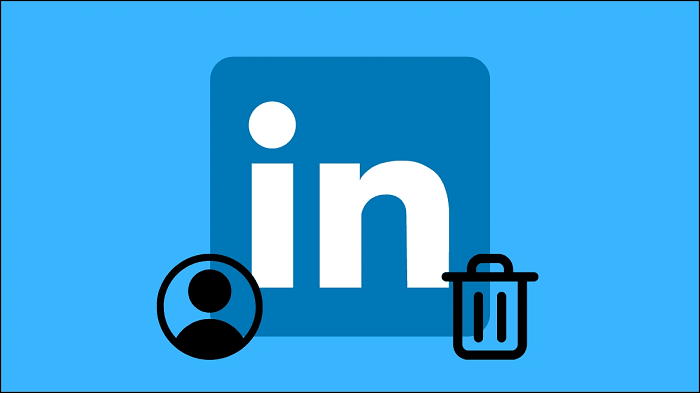



3 Comments