What aspect of using TikTok is your favorite? We have no clue about everyone else, but we adore seeing videos being made.
Putting a good video online, captioning it, editing it, presumably working with other creators, and wait, did we mention music? How can we overlook that?
Adding background music to TikTok videos raises their level of quality. But what if you aren’t allowed to add background music on TikTok? Do you think it would be your worst nightmare for TikTok? At least for many content creators, it will be!

Nowadays, many TikTok creators have been facing the “This sound isn’t licensed for commercial use’ errors. Are you, too, facing such an error message on the platform?
If so, you’re at the right place, as we will discuss just that on the platform. Let us help you to discover the truth behind this error message and solutions to fix it immediately.
This sound isn’t licensed for commercial use – What does it mean on TikTok?
Have you ever seen this notification when attempting to put together a tune to go with your next popular TikTok video?
This sound isn’t licensed for commercial usage. Well, the message should be rather obvious, right? The music you have chosen with such care is not included in the TikTok commercial music library.
Now, please keep in mind that millions of other TikTokers are experiencing this issue, so you are not alone. The problem is that this error notice will only pop up if you are logged into a TikTok business account. Now, it doesn’t really matter if your account is verified or not as long as you’re using the platform for commercial purposes.
Even so, it’s still disappointing. But now that the issue is present, all you’ve left to do is figure out how to resolve it.
So, if you’re prepared to investigate the solutions, we will be glad to assist you in doing so. Please look through the following areas.
Fix 1: Switch to a personal TikTok account
We mentioned how this error notice affects business accounts in the section above, correct? Do you believe that moving to a personal account will address every issue at its core?
Always keep in mind that using sounds is free if you have a personal account. Hence, you are free to use any sound at any time.
This solution requires that you know how to switch to a personal account. Do you know the steps? Let’s walk you through the steps now, shall we?
Steps to switch to a personal TikTok account
Step 1: Log in to your TikTok account on the device.
Step 2: The profile icon is present at the bottom right corner. Please tap it next.
Step 3: Do you see the hamburger icon in the upper right corner? Click on it to open settings & privacy next.
Step 4: Select Manage the account from under the Account tab.
Step 5: Find the Account Control option and select Switch to a personal account.
Step 6: You must confirm the action next. So, click on confirm anyway to complete the process.
Fix 2: Use your sound or choose a different type of music
Well, not everyone can just switch to a personal account, especially when they are managing business accounts. But no one is prohibiting you from using your own sound, right? If you write your own music, you should be aware that TikTok allows users to post the original audio.
You can always choose a different music style than the one you first chose to eliminate the issue. However, many users say that despite not having a business account, they are still having this issue. There are many fixes you may try out instead to see if they work! You can check them out below.
Fix 3: Reopen the TikTok app
If the solutions above don’t work for you, try reopening the app first. You might be able to fix any potential bug or error that has been giving you issues on the platform by closing it.
You can launch the app again to see if the notice has vanished after some time. You must use the same music you were attempting to add on before for verification reasons in order to determine whether the issue has been resolved.
Fix 4: Update your TikTok app
Not upgrading your applications might lead to major difficulties in the long term. It’s possible that you won’t be able to use the app’s fantastic new features, and these kinds of problems will always exist on different platforms.
In such a scenario, you also need to update the TikTok app. The error message should automatically disappear when you update the app, given that this was the root cause of the error, so don’t miss this step.
Do you know how to update the TikTok app
Step 1: Open the Google play store or app store and tap on the search button.
Step 2: In the next column, you must type TikTok.
Step 3: Next, do a search to locate the update or get option if they are available.
Step 4: Tap the update button and wait for the update to successfully download.
That’s all; the app has been successfully updated.
Fix 5: Reinstall TikTok
We believe the best course of action is to delete the TikTok app if nothing else seems to work. The platform must now be deleted and uninstalled, after which you must visit the appropriate play store. Hopefully, the problem message will be gone when you log in again.
Frequently asked questions (FAQs)
1. Does adding music to TikTok require payment from the user?
No, if you use royalty-free music, you won’t need to pay to upload music to TikTok.
2. Why am I unable to use a personal TikTok account?
The fact that you cannot abruptly switch to a personal account on TikTok may have a reason. However, your internet connection is the main culprit. If that isn’t the case, you should try to fix any potential app glitches or even update the platform to resolve the problem.
In the end
Folks, that’s it; the conversation is about to come to a close. Let’s review the main ideas we have learned so far.
So, we addressed how to resolve the TikTok error “This sound isn’t licensed for commercial use”? Check out the many methods we have provided for your assistance in the sections above.
So, how did you find the blog’s response? If you like it, you may browse other blogs on the website that are relevant to TikTok.
Also Read:
How to Fix Facebook Music Story Not Showing or Working
How to Fix No Results Found on Instagram Music
How to Fix Profile View History Not Showing on TikTok


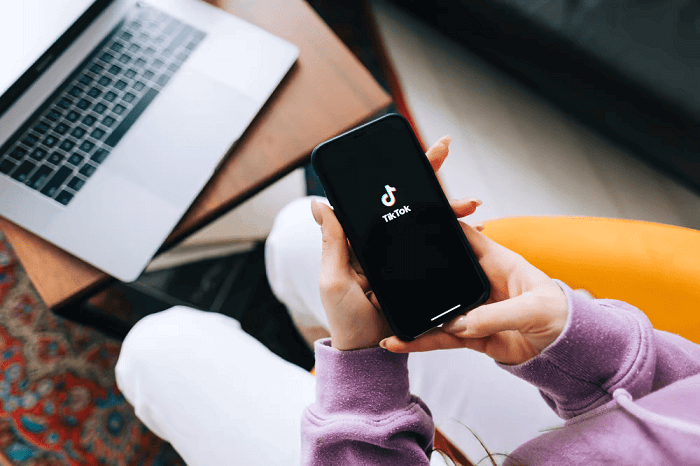
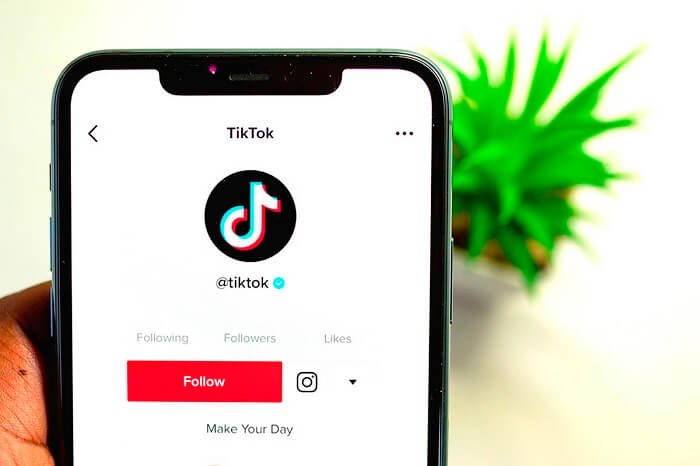

1 Comment