Telegram is a social media platform that facilitates conversation around the globe. One key aspect that drives attention to Telegram is its user-friendliness and easy accessibility. The platforms’ unparalleled functionality helps creators and businesses to thrive while building an active community.
With its extensive features and capabilities, Telegram has firmly established itself as a hub for seamless communication, effortless content sharing, and vibrant community engagement. Additionally, the ability to join, search and access media or like-minded people with a click is an unfair advantage to this platform.

If you have been using Telegram as your core messaging app, you may know there are also some strict privacy and security rules. Today, we will address how to get notifications when someone is online on Telegram.
You will further explore whether it is possible to see if someone is online on Telegram and what other notification features and permissions can enhance your overall experience using the platform. Without any further ado, let’s get this going.
- Can you see if Someone is Online on Telegram?
- How to use third-party apps to see the Last Seen on Telegram?
- How to get a Notification when Someone is Online on Telegram?
- How to turn on Notification on Telegram?
- How to restrict Telegram permissions on Telegram?
- How to View the Last Seen of Someone on Telegram?
- Frequently Asked Question
- Wrapping up
Can you see if Someone is Online on Telegram?
If you’re wondering if it’s possible to get notified when someone is online on Telegram, here’s a direct answer — No. Telegram only allows you to see a user’s online status. However, you might not get notified directly about their activity.
With just a glance, you can determine if they are currently active on the platform. This helpful visual cue lets you know when someone is actively using Telegram, making engaging in real-time conversations and staying connected with your contacts easier.
How to use third-party apps to see the Last Seen on Telegram?
If you’re up to using third-party applications to get notified about the last seen status, there are similar software like Lastseen Telegram Tracking to help you with that. It is crucial to choose a tool with a good reputation and user reviews.
Here is a step-by-step guide on using third-party apps to see the last seen status of someone on Telegram. Even though there can be slight changes based on the nature of the platform, this is how the overall process looks like.
Step 1: First, you have to find a reputable third-party app from a trusted source that offers last-seen tracking for Telegram.
Step 2: Once you have reviewed a few tools, head to Playstore or Appstore to install the app on your mobile device.
Step 3: Once it’s downloaded, sign in to the app using your Telegram account credentials.
Step 4: You need to grant the necessary permissions for the app to access your Telegram data.
Step 5: Once logged in, the app will list all your Telegram contacts.
Step 6: Select the contact whose last seen status you want to view.
Step 7: The app will display the last seen status of the selected contact, showing the date and time of their last activity or notification about their online status on Telegram.
Please note that using third-party apps to access or track someone’s last seen status and get notified about the same may come with risks and privacy concerns.
Ensure that you choose a reliable app and be alert when granting permissions. Always prioritize your online safety and respect the privacy of others while using such apps.
How to get a Notification when Someone is Online on Telegram?
In case you would like to keep track of your friend’s online availability, Telegram has an in-built feature to help you get just that. Here’s how to change settings to receive a notification when someone is online on Telegram.
Step 1: Launch the Telegram application on your mobile device or desktop.
Step 2: You’ll see a list of chats. Tap on the chat option of the user profile you want to check on.
Step 3: Tap on their profile picture or name to view their profile.
Step 4: On their profile page, look for the three-dot menu icon or the “More” option, then tap on it.
Step 5: From the menu list, select “Set Online Notification” or any similar option that’s showcased. As the app updates now and then, the name of the option can be different.
Step 6: Enable the online notification setting by toggling the “On” position switch.
Step 7: Once activated, you will receive a notification whenever the person is online on Telegram.
That’s how you can easily set up online notifications for specific contacts on Telegram.
How to turn on Notification on Telegram?
Apart from turning on custom notifications, you can have more control over Telegram notifications by changing your settings preferences. Here’s a step-by-step instructions on how to turn on notifications on Telegram.
Step 1: Open the Telegram app on your mobile device or desktop.
Step 2: Tap the menu (three horizontal lines) icon situated at the top left corner of the screen.
Step 3: From the menu that appears on your screen, tap on the “Settings” option.
Step 4: Now, from the Settings menu, choose the “Notifications and Sounds” option.
Step 5: Here, you can customize your notification preferences. Toggle the switch next to the
“Enable Notifications” option to turn it on.
Step 6: Adjust the specific notification settings according to your preferences, such as message
sound or vibration. Make sure the notification toggle is turned on.
Customize your settings to ensure you receive notifications that suit your needs and preferences, which can ease your app’s usability.
How to restrict Telegram permissions on Telegram?
As much as you have control over notifications, you should also know how to limit app permission to safeguard your privacy and data security. Here’s a step-by-step guide on how to restrict Telegram permissions.
Step 1: Launch the Telegram app on your mobile device or desktop.
Step 2: Tap on the hamburger icon (three horizontal lines) located in the top left corner of the screen.
Step 3: From the menu, choose the “Settings” option, which is located as the last one in the list.
Step 4: Now, in the Settings menu, tap on the “Privacy and Security” option.
Step 5: Look for the “Permissions” or “App Permissions” section and tap on it.
Step 6: There, you’ll find a list of different permissions that Telegram can access. Tap on the specific permission you want to restrict.
Step 7: Toggle the switch to the “Off” position to restrict that particular permission.
Taking control of your privacy and security by customizing the app’s access to features and functions is important. Ensure that Telegram operates within your set boundaries, providing you with a more secure and personalized messaging experience.
How to View the Last Seen of Someone on Telegram?
If you don’t trust third-party applications or wouldn’t like to pay a monthly subscription to use one, you can manually check the last seen of a Telegram user. If you’re new to Telegram, here is a step-by-step instruction on how to check the last-seen status of someone on Telegram.
Step 1: Go to the menu tab and click the Telegram app on your mobile device or desktop.
Step 2: Navigate to the chat of the person you want to check the last seen status of.
Step 3: Look for the person’s profile picture or name at the top of the chat screen.
Step 4: If the person has allowed their last seen status to be visible, it will be displayed next to their name. It’ll show the date and time of their previous activity.
Step 5: If the last seen status is not visible, it means the person has either disabled this feature or has set their privacy settings to hide it.
Step 6: Keep in mind that even if the last seen status is visible, it may not always be up-to-date in real-time. The displayed time indicates the last time the person was active on Telegram.
By following these steps, you can quickly view the last seen status of someone on Telegram, as long as they have not disabled or hidden this information.
Frequently Asked Question
1. How can I turn on notifications for one person on Telegram?
To turn on notifications for one person on Telegram, open the chat with that person, tap on their profile picture or name, select “Custom Notifications,” and toggle on the switch for “Enable Custom Notifications.”
2. How can I set a custom notification on Telegram?
Turning on a custom notification and individual notification is fairly the same process. Telegram -> chats-> profile-> enable custom notification.
3. How can I see messages from a specific person in a Telegram group?
To see messages from a specific person in a Telegram group, open the group chat, tap on the three-dot menu icon, select “Search,” and enter the user’s name in the search section, and all the messages from that person will be displayed.
Wrapping up
With that, we’re wrapping up this blog. We hope you found this content helpful. Here’s a quick round-up of what we covered so far.
First, we discussed whether you could find out if someone is online on Telegram, and then we explained how to manage your Telegram notification settings. Later, we presented you with a step-by-step guide on implementing all the related procedures.
Leave us a word in the comment if you found this blog useful.
Also Read:
How to Make Status “Last Seen Recently” on Telegram
Telegram Phone Number Finder – Find Phone Number from Telegram
What Does You do not have permission to send messages in this channel Mean on Discord?



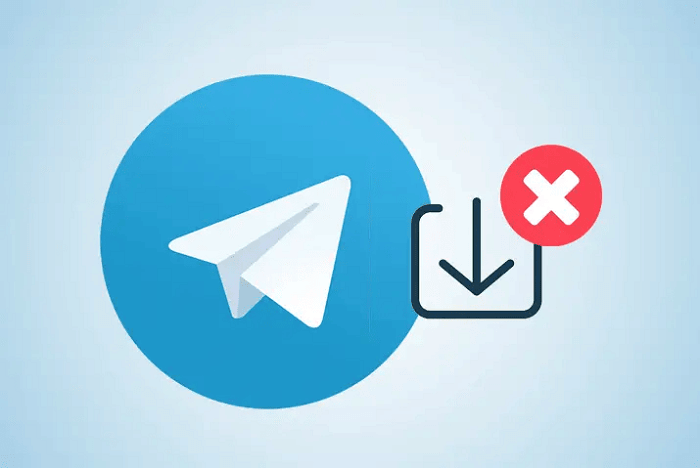
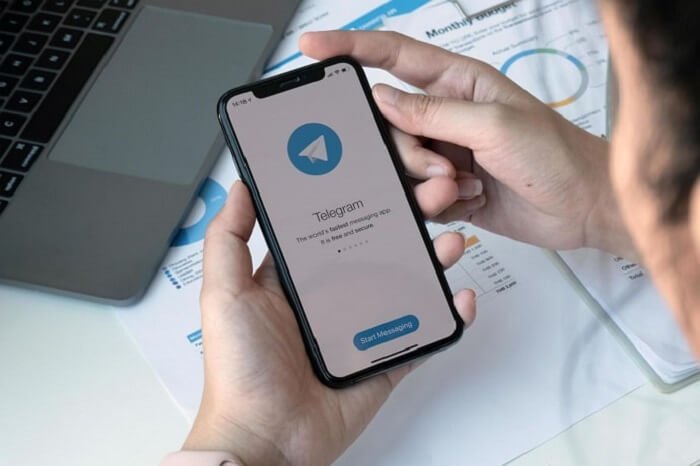
9 Comments