Instagram is one of the nicest services for interacting with friends and sharing photos with them. The app has proven to be an engaging platform when it comes to keeping up with pop cultural trends. We can all agree that it has revolutionized social media networking, right?
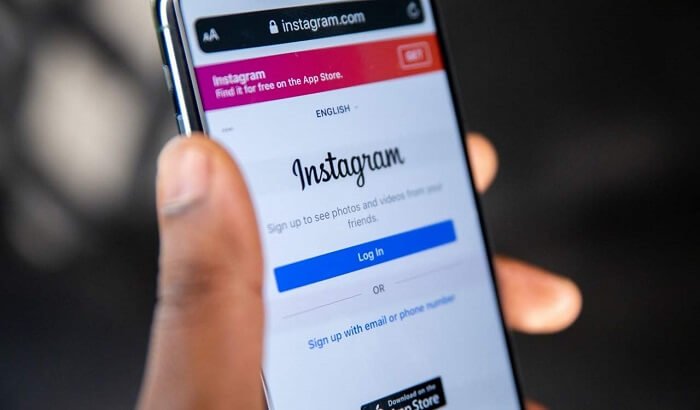
You’ll discover that folks with various political and social perspectives have the opportunity to interact and mingle on this app. You’ll be pleased to learn that the people on this platform are nice and welcoming to everyone.
The success of this app is greatly influenced by its features. Therefore all of these efforts to deliver new upgrades have certainly paid off.
It has all the ingredients to develop into a perfect and dynamic networking platform. The platform provided one of the best ways to express oneself freely and, of course, creatively.
It is very likely that the hysteria surrounding this social media won’t go away very soon. But we know you are here because you received a message stating: Thanks for providing your info! So, let us focus on this topic for now.
Many of you have complained that this error keeps appearing on your account despite your best efforts and refuses to go away. It would be preferable to go through the blog because we have the exact solution you require. What are you waiting for, then? Let’s explore the blog in depth to get the answers.
What does “Thanks for providing your info” mean on Instagram?
This section will discuss this specific error message on Instagram in detail. Let us see what the complete message states in order to understand what needs to be done.
The message states:
Thanks for providing your info.
We’ll review your info and if we can confirm it, you’ll be able to access your account within approximately 24 hours.
Let’s be clear up front: Instagram has discovered that you are utilizing a third-party app, which is why you are receiving this notice. Furthermore, even if you use automated tools on this social media platform, you will still get this message.
But please bear in mind that some people have encountered the issue even without utilizing a third-party app. So, it’s possible that this also applies to you.
Now that you are aware of the issue let us help you get access to your account again. Please see the section below for instructions on how to do it.
You should fill up the “Instagram deactivation form”
You should go ahead and fill out the My account was deactivated form if you need to take action over this issue on your Instagram account. Please keep in mind that you will only receive help from Instagram.
We are aware that many people may propose various tactics they claim will be beneficial. We advise you to ignore any claims and follow what has been said here.
You will find the form in the Instagram help center. If you’re unsure how to access the Instagram help center, don’t worry; we can direct you there.
Fill out the Instagram deactivation form
We must first explain how to complete the Instagram deactivation form in this part. This straightforward approach won’t take much work on your end. Therefore, be sure to follow the instructions quickly to get your account returned as early as possible.
Steps to fill out the deactivation form:
Step 1: To begin, you need to open a browser and enter My account was deactivated form Instagram. Please tap on the search result.
Step 2: You will find the form here, so check the box that states: I understand and wish to continue.
Step 3: Upon following the previous steps, you will be requested to fill in your Contact information.
Please go ahead and enter your name (name and surname) first.
Step 4: You should now type in your email address.
Step 5: You will see the section that requires you to enter Your Instagram username.
Step 6: In the next steps, go to the empty box where you can explain your concern.
So, you can type in your explanation here and add any attachment (optional) next to confirm.
Please refrain from claiming that using third-party apps is why your account has been deleted. You must only say that you’re unable to access it for some reason.
Step 7: Lastly, you should confirm the declaration and hit the send button.
The verification process
You must wait while Instagram reviews your request to reactivate your account. The app will then request that you send them a picture of yourself carrying the code they provided.
You need to write down the code on paper and send it back to them. Be sure to check your registered email for the code and send it using the same email address. Make sure to check your spam and promotions folder as well.
Waiting for the review stage
This is the final step when you fill out the Instagram deactivation form. You must give the Instagram team ample time to review your application.
You must always keep in mind that the team needs to review more than just your application. So, have patience as the app team does the review procedure. You will get a notice stating that your account has been reactivated via Facebook support if Instagram deems you to be innocent.
Wrapping up
As we end this blog, let’s discuss the topics we’ve covered below. So, the subject of our discussion was how to fix Instagram’s “thanks for providing your info” message.
We informed you that using the Instagram deactivation form is the only legal way to get around this error. We went to great lengths on the reviewing procedure after mentioning the step-by-step instructions for filling out the form. Finally, we discussed having patience while waiting for a response from the Instagram team.
We trust that the blog made the solution clear to you. So, follow these instructions and determine whether the solution worked for you or not. Please drop your comments to let us know if the approach was beneficial.
Frequently Asked Questions
1. How long does it take for the Instagram form to be reviewed?
Instagram doesn’t offer you a specific deadline for the review process to end. Therefore, we urge you to remain patient because it could take the process anywhere from 24 hours to a week to be finished. You should be aware that you can fill out the deactivation form again if you still don’t hear back from them.
2. Is it necessary to include photos with the Instagram deactivation form?
No, the form explicitly states that you can omit this step because it is optional. However, we suggest you attach one to them since an attachment provides support for your complaint. Additionally, it might encourage the Instagram team to quickly and readily review your form.
Also Read:
How to Check Who Reported You on Instagram
How to Fix “We need more info to redeem your gift card” on Google Play
How to Get Notification When Someone is Online on Facebook

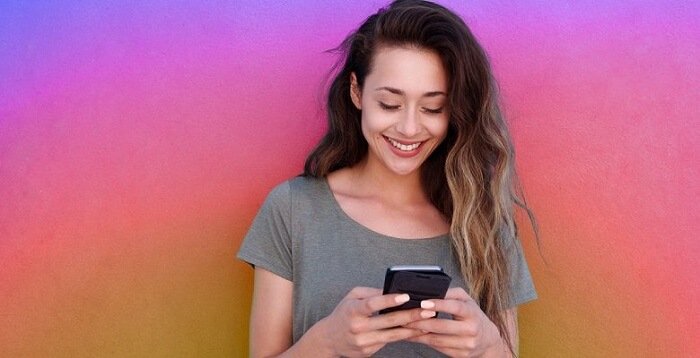


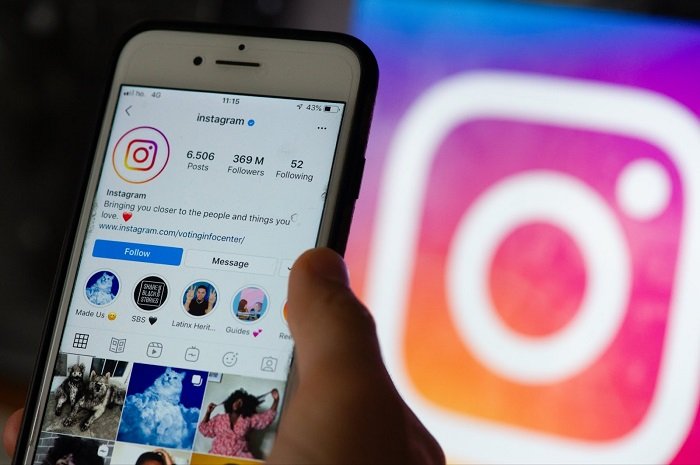
3 Comments