LinkedIn is the topmost platform for professionals from over 200 countries. It is where recruiters from various top companies hire employees every minute. Therefore stalking someone on LinkedIn is unprofessional and sometimes ruins your chances of getting hired.
Moreover, recruiters consider it better to notice potential employees’ profiles without letting them know.
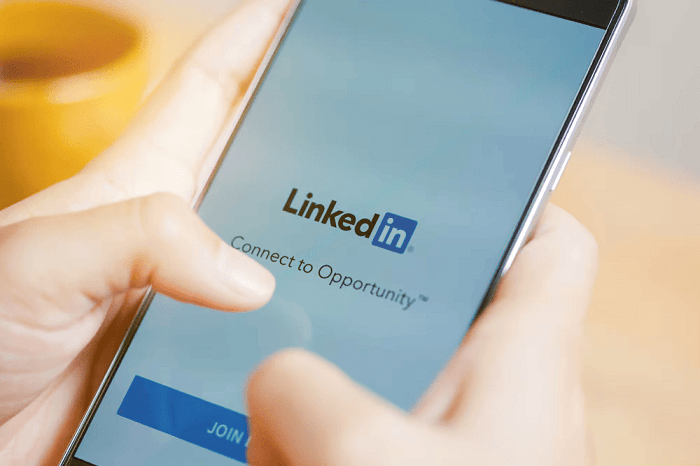
However, LinkedIn sends notifications to users whenever someone visits their profile. While this is an amazing feature, as you can know who is checking out profile, it can also be troublesome when you want to check out someone’s profile.
One of the common concerns of users is how to view someone’s LinkedIn profile without knowing them. Is it possible? Can you really do that?
To give you a straightforward answer, yes! You can check someone’s LinkedIn profile without them getting to know you!
We decided to dig deep and analyze different methods to view someone’s LinkedIn profile in the article below anonymously.
So, stick until the end of this article to know how to check someone’s profile on LinkedIn without them knowing.
How Can I Anonymously View Someone’s LinkedIn Profile?
There are three methods to view someone’s LinkedIn profile anonymously. Have a look over them below.
Method 1. Turn On Private Characteristics Profiles Mode
The first way to view someone’s LinkedIn profile anonymously is by turning on the private profile characteristics mode.
By doing this, your name, headline, and picture will not be visible to the person whose profile you visit. Instead, they will know your profile characteristics, like the industry you work in and your location.
Follow these steps to turn on private characteristics profile mode.
Step 1: Open your LinkedIn account.
Step 2: Go to the upper left corner of the screen and click on your profile picture.
Step 3: Click on “Settings” at the bottom.
Step 4: Click on “Visibility.”
Step 5: Click on the “Profile Viewing” option.
Step 6: Select the “Private Profile Characteristics” option.
That’s it!
Remember, when you turn your profile into private profile characteristics mode, LinkedIn will erase your viewer’s history and disable who viewed your profile.
You can follow the second method mentioned below to have a more private experience on LinkedIn.
Method 2. Turn On Private Profile Mode
If you want to hide your industry, location, or any general information and be visible as an anonymous viewer in other people’s profiles, then turn your profile into a private one by following these steps.
Step 1: Log in to your LinkedIn and go to settings.
Step 2: Click on visibility and select profile viewing.
Step 3: Now select private mode.
The private mode will also disable you from seeing who viewed your profile and erase your viewer’s history, just like the private profile characteristics mode. In this case, you can move to the third method to avoid disabling who viewed your profile and erasing your viewer’s history.
Method 3. Use Incognito Mode
Using incognito mode to visit someone’s profile will make you an anonymous viewer. Follow these steps to view someone’s LinkedIn profile using incognito mode.
- Open Chrome and press Ctrl+Shift+N to turn on incognito mode.
- Type the name of the person you want to view in the search bar.
- Scroll and select their LinkedIn profile.
Unlike private mode, incognito mode does not allow you to view a person’s full profile. Instead, you can view the headline, profile picture, banner, recent activities, etc. Logging into your LinkedIn account is the only option to view the full profile with the recent activities of a person.
You can also use incognito mode on your mobile to view their profile. However, remember to uninstall the LinkedIn app from your phone before you search for someone’s profile through your browser. This is because sometimes the link will redirect you to the app, and the other person will be notified.
The Bottom Line
Most people do not want to disclose their identity to people they notice on LinkedIn. Since viewing someone’s profile on LinkedIn is different from viewing profiles on other social media platforms like Instagram and Facebook.
The above article will help you stay under the curtains while viewing people’s profiles on LinkedIn.
To summarize, go to settings and turn your profile into a private profile. However, this will stop you from knowing who viewed your profile. In this case, having a LinkedIn premium will help you keep your profile private and provide access to see who viewed your profile and viewers’ history.
If you wanted to checkout someone’s profile on LinkedIn but didn’t know how you can do it by staying anonymous, I hope this article made it clear. You can follow the step-by-step guide mentioned above and start searching without worrying about being caught!
With that, I hope this article was helpful. Let us know your thoughts about the feature of being notified in the comments section below.
Frequently Asked Questions
1. Can someone see if I viewed their LinkedIn?
Yes, LinkedIn notifies its users whenever someone visits their profile. However, you can keep your profile private and appear as an anonymous viewer on others’ profiles.
2. How to see who viewed your profile on LinkedIn without a premium?
Open your profile dashboard and go to analytics. You will find who’s viewed your profile option. Click here to see who visited your profile in the last 90 days.
3. If you are not a LinkedIn member, can you view profiles anonymously?
Yes, you can view LinkedIn profiles anonymously without being a LinkedIn member by browsing the username of people on Google.
4. How can I hide my LinkedIn profile from search engines?
Follow these steps to hide your LinkedIn profile from search engines.
- Open LinkedIn and go to settings.
- Click on visibility.
- Select “Edit my public profile.”
- Go to edit visibility and turn off your public profile’s visibility.
Also Read:
How to Fix Can’t Take Screenshot Due to Security Policy
How to View Someone’s LinkedIn Profile without Them Knowing
How to Recover Deleted LinkedIn Account

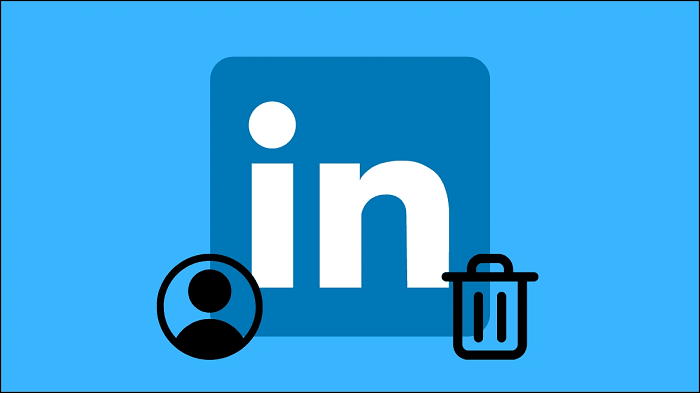



1 Comment