Where on your smartphone do you keep your finest pictures? Well, we don’t know about everybody, but if you’re here, we’re guessing you keep everything on Google Photos. After all, it is regarded as one of the greatest free photo storage services.
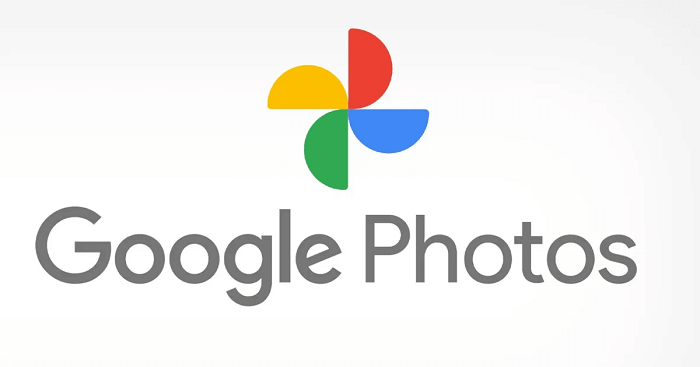
Do cluttered photos on your Google photos annoy you? We know how such a mess limits us from viewing that one photo we wanted to show to our friends, right? So, when we get annoyed, we tend to delete a lot of our photos without thinking about decluttering the gallery a little.
It’s one thing to delete pictures, but it’s quite another to discover that you’ve lost a photo that was precious to you. Do you believe you can recover those Google Photos images that were permanently deleted? Let’s see how this process plays out on the blog today, shall we?
Can you recover permanently deleted photos from Google photos?
This section will highlight whether you can recover your permanently deleted photos from Google photos. It is best to establish whether it is achievable or not before moving on to the how-to tutorial.
We’ll cut to the chase in this part and avoid wasting your time. Of course, if you accidentally remove images from Google Photos, you can retrieve them before they are truly lost.
But you have to know that Google photos have a condition involved here. If you didn’t know, after 60 days in the trash, images in your Google Photos account are permanently erased. So, let’s look at what we might be able to do to assist you in the parts below.
Recovering permanently deleted photos from Google photos via computer
We all treasure the photographs in our Google Photos, don’t we? They are among the memories we hold dearest for ourselves. And if someone removed your images from Google Photos, that would be a nightmare from which we would all like to escape!
But if you have recently or currently lost a photo, don’t worry; it is still possible to recover it. If you use Google photos on your computer, we are going to tell you how to bring those photos back into your system.
Steps to recover photos from Google photos via PC/laptop:
Step 1: Go to the web browser you use on your PC/laptop.
Step 2: You need to enter photos.google.com on the inbuilt search bar of your browser and hit the search button.
Step 3: Go through the left panel of the screen and search for the option labeled Bin. Tap on it once you locate it.
Step 4: You will find yourself on the bin page. Tap on the photo you wish to recover.
Step 5: You will notice a Restore option at the top right corner of the screen. Tap on it, and your photo will be back on your Google photos.
Recovering permanently deleted photos from Google photos via mobile phone
Nowadays, most of us are more likely to use our smartphones for practically all other tasks. We take it with us wherever we plan to go, making it easier to access than PCs. Additionally, the fact that Google Photos works with android and iOS devices is a perk.
Therefore, it should be no surprise that most of us use Google Photos on our smartphones. So, let us discuss how you can restore the photo one by one for each of these to make it all clear for you.
Via Android
Owners of Android devices should read this section. You should be aware that using an Android device to retrieve deleted images from the trash is a breeze.
But we are here to assist you if you continue to encounter challenges. Don’t worry, and follow the instructions listed below.
Step 1: Go to Photos/Google Photos on your mobile phone. Tap on it once found.
Step 2: You will find the following four options at the bottom of the main Google photos screen:
Photos
Search
Sharing
Library
Select Library positioned at the far right corner.
Step 3: You will see the Bin option with a trash icon among the list of four options at the upper side of the screen. Tap on it.
Step 4: Now select the photos you wish to recover and tap on the restore option at the lower right side of the page.
Step 5: You will receive a prompt asking you to confirm your action. Tap on Restore again, and your photos will be restored to Google photos.
Via iOS
If you are an iphone owner, the steps are not entirely different, and the guide for android will be of much help to you. You must go to Google Photos and tap on the Library option at the bottom. You should go for the Trash icon and hold the photo you wish to restore. Opt for the Restore option, and you will have your photos back in your Google photos.
Using Google support to recover permanently deleted photos
This section includes the highlight of this blog, where we discuss how to recover deleted Google photos after 60 days. We all know that according to Google photos: Items will be permanently deleted after 60 days in the Bin.
But if you still wish to restore them, we must tell you that it will certainly be a difficult feat. If it is important to you, you should take help from Google support.
It is said that Google deletes your information after 60 days but secures it for up to 21 days before it is entirely gone for privacy concerns. You could, thus, attempt to get in touch with the Google support team to ask for help.
We will walk you through the process if you’re unsure how to proceed.
Steps to use Google support:
Step 1: Enter https://support.google.com/drive/?hl=en#topic=14940 on your web browser.
Step 2: Tap on the Find or recover a file option.
Step 3: Go down to the Need more help section. You will find two options: Ask the Help Community and Contact Us.
You should choose either of the two options and explain your problem in detail.
Wrapping up
Now that our blog has ended, let’s talk about the most important things to know. We talked about how to recover permanently deleted photos from Google Photos.
First, we confirmed whether or not it is possible to do so using Google Photos. Once we had verified it, we guided you through the process of recovering your photos from your computer and then from your devices (both android and iPhone). We also urged you to contact Google support for assistance if it has already been 60 days since your photo was deleted.
So, did you succeed in getting your deleted photos back? Please leave your comments down below.
Frequently Asked Questions
1. Why can’t I see my image or video in Google Photos’ Bin?
There are a slew of reasons for your inability to access the deleted images or videos in your Google Photos bin. You deleted them and tossed them in the bin more than 60 days ago, which is one of the key factors.
Besides, you might have emptied your bin or moved them to the bin more than 30 days ago but forgot to back it up. Sometimes, people forget to back up the photos first and delete them from their photo gallery too.
2. How should I back up and sync my photos on Google photos?
Backing up photos and videos on Google photos is an easy feat. Follow the steps we outline here, and you will be able to complete them in no time.
Step 1: Open Google Photos on your phone.
Step 2: Do you see your profile icon at the top right corner? Tap on it.
Step 3: You will spot the Photo settings option in the menu. Click on it.
Step 4: You will see the Backup and sync option at the top of the Settings page. Tap on this option.
Step 5: Turn the toggle on for the backup and sync option.
Also Read:
How to Recover Deleted Instagram Photos 2023
How to Recover Deleted Snapchat Photos 2023
How to See Old Deleted Instagram Photos


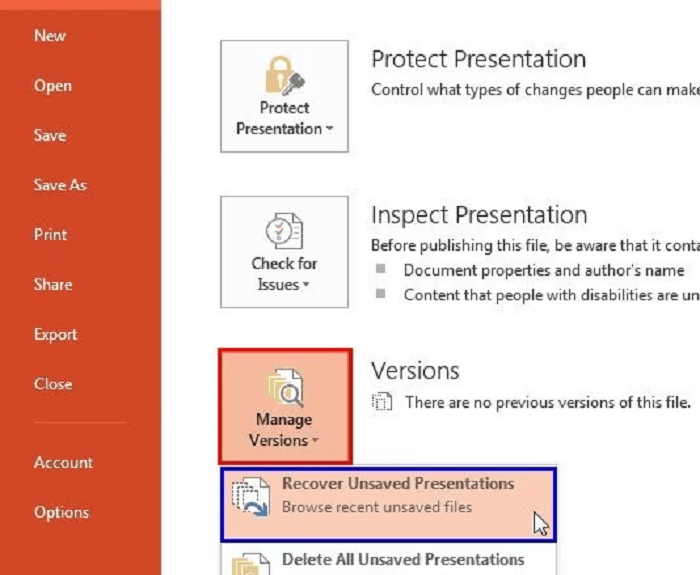
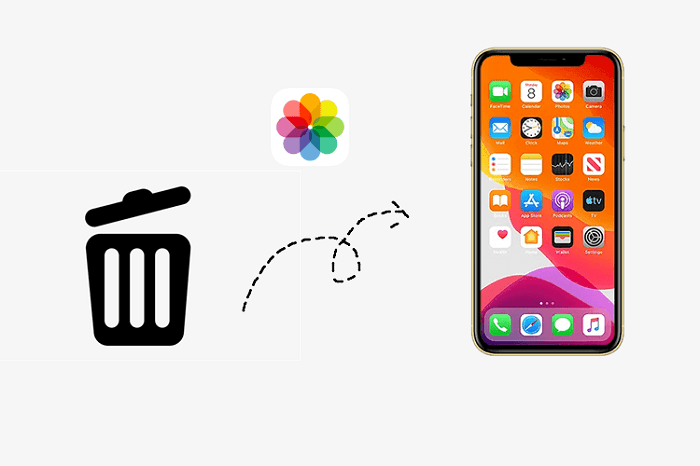
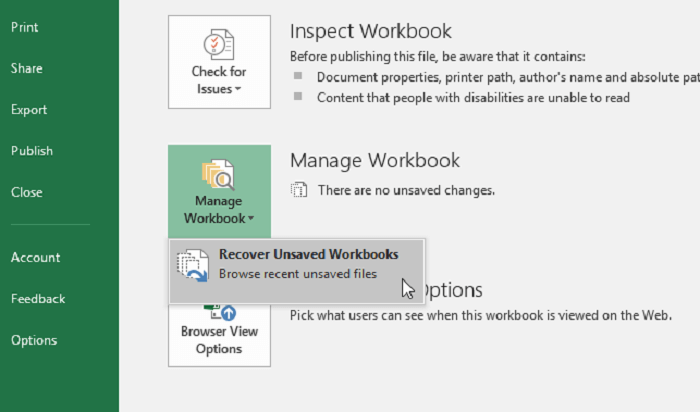
5 Comments